Grandstream Networks GXE502X User Manual
Page 24
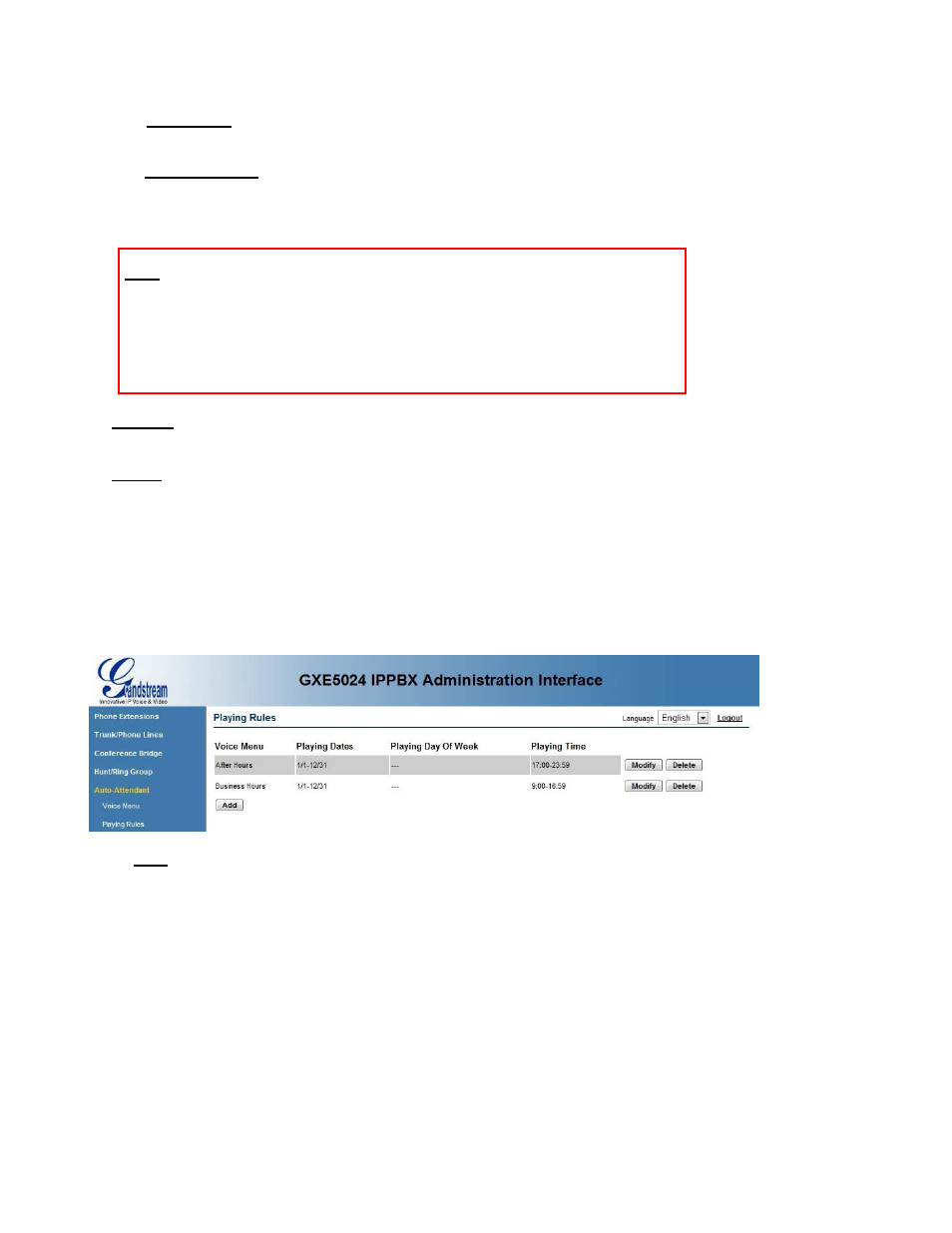
GXE502X User Manual 7/9/2008
24
Version 03
The Auto Attendant Greeting voice prompt can be uploaded from a computer or
recorded directly from a registered GXE extension:.
- Upload file: Click the Browse button to search for voice prompt files on a local
computer, select the file and click on the Submit button to add the file to auto-attendant.
Please make sure that all uploaded files are converted via the correct tools
- Record Prompt: This feature let users specify a local extension to record their auto
attendant greeting message. Clicking on the submit button will cause the selected
extension to receive a call from GXE502X that will prompt the user to record the voice
prompt.
Note: - Uploaded audio files must be in the following format: 8 KHz/16bit/ MONO .wav.
- It is highly recommended to use the GXE502X IVR/System Prompt Conversion
Tool to convert the wav file before uploading it to GXE502X. Using this tool will
generate a “ZIP” file that can be uploaded via the same field.
- Once the voice prompt is uploaded correctly, the message “
Voice Menu File does
NOT EXIST
” will disappear and the user can preview the Voice menu by clicking the
Preview button shown on the screen.
• Modify: Click the Modify button to the right of the voice menu to select the auto-
attendant/IVR to be modified. This will load the Modify Voice Menu page which allows
users to re-configure the auto-attendant or IVR (Interactive Voice Response System)
• Delete: To remove a voice menu: Click the Delete button on the far right of the voice menu
you wish to delete. Users will be prompted for confirmation via a dialog box; click OK to
confirm or Cancel to go back.
- Playing Rules Configuration:
Playing Rules can be configured to dictate which auto-attendant is played based on user
defined time and date conditions. The Playing Rules section displays all configured Voice
Menu playing rules, and allows the following actions to be performed:
• Add: Clicking the Add button displays the playing rules details page which allows users
to configure the time conditions required to play a specific auto-attendant Voice Menu:
