Problems and solutions, Printing and copying problems, Paper feeding problems – Garmin STYLUS NX200 User Manual
Page 38
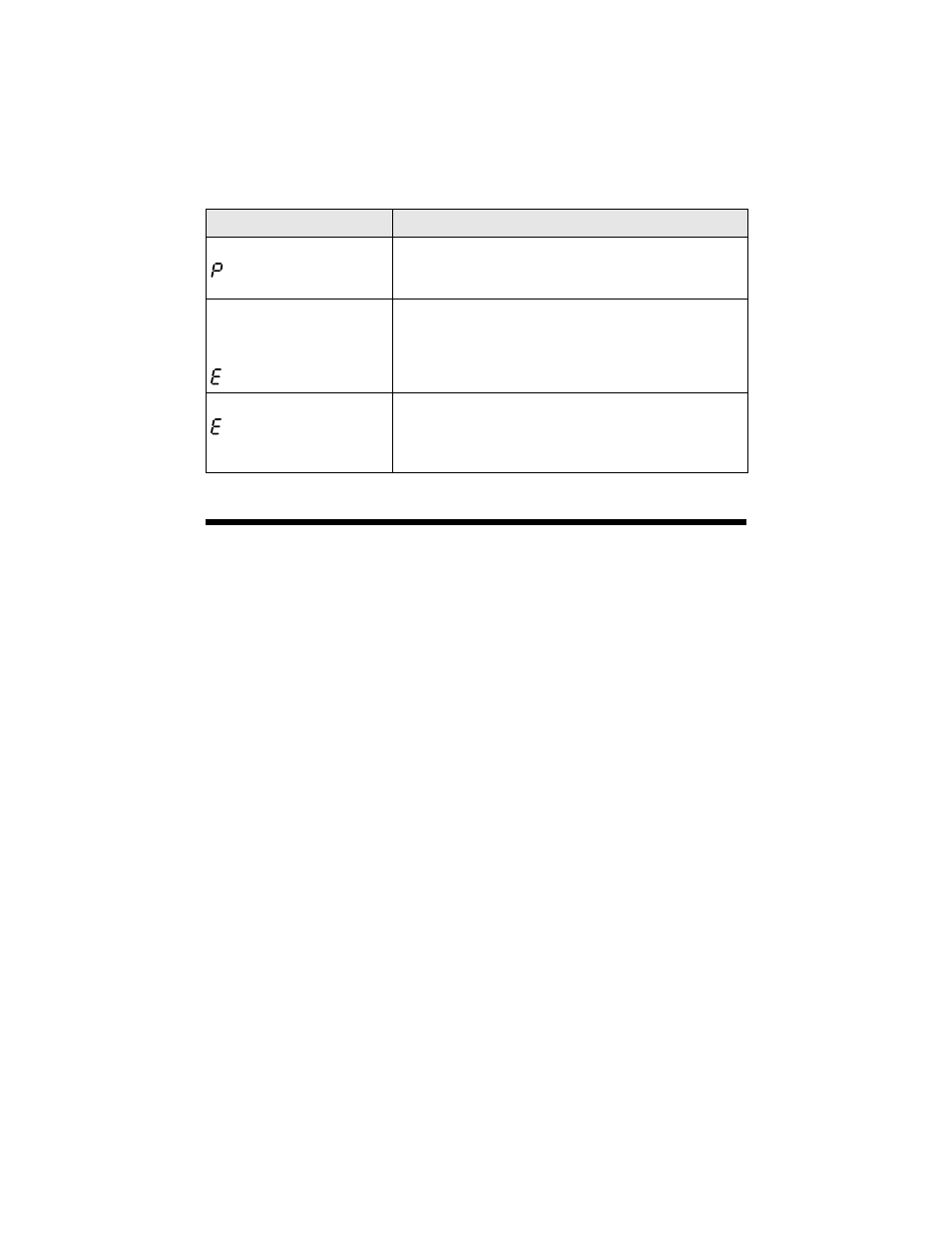
38
Solving Problems
Problems and Solutions
Check the solutions below if you’re having trouble using your NX200 Series.
Printing and Copying Problems
■
Make sure your original is positioned in the front right corner of the glass. If
the edges are cropped, move your original away from the edges slightly.
■
Make sure your paper is loaded short edge first and is positioned against the
right side with the edge guide against its left side. Don’t load paper above the
arrow mark inside the edge guide.
■
Make sure the paper size settings are correct for the paper you loaded.
Paper Feeding Problems
■
If paper doesn’t feed, remove it from the sheet feeder. Flip through the stack to
separate the sheets a little. Then reload the paper against the right side, and
slide the left edge guide against the paper (but not too tightly).
■
Do not load too many sheets at once. Load up to 20 sheets of photo paper, 80
sheets of matte paper, or 120 sheets of plain paper. Load other special papers
one sheet at a time.
■
Do not load paper with holes punched in it.
b
paper light flashing
shown in Copies window
The connected USB device is not supported.
Disconnect the device and press the y Stop button to
continue.
P
On light flashing
b
paper light on
B
ink light on
shown in Copies window
Parts inside the NX200 Series are at the end of their
service life. Contact Epson for help (see page 40).
All lights are flashing
shown in Copies window
There is a problem with the NX200 Series. Turn it off,
wait a few moments, and turn it back on again. If the
error is not resolved, contact Epson for help (see
page 40).
Light status
Problem and Solution
