Locking your nüvi, Resetting the nüvi, Calibrating the screen – Garmin nuvi 760 User Manual
Page 7: Nüvi tips and shortcuts, Additional maps, More information, Volvo, Limited warranty
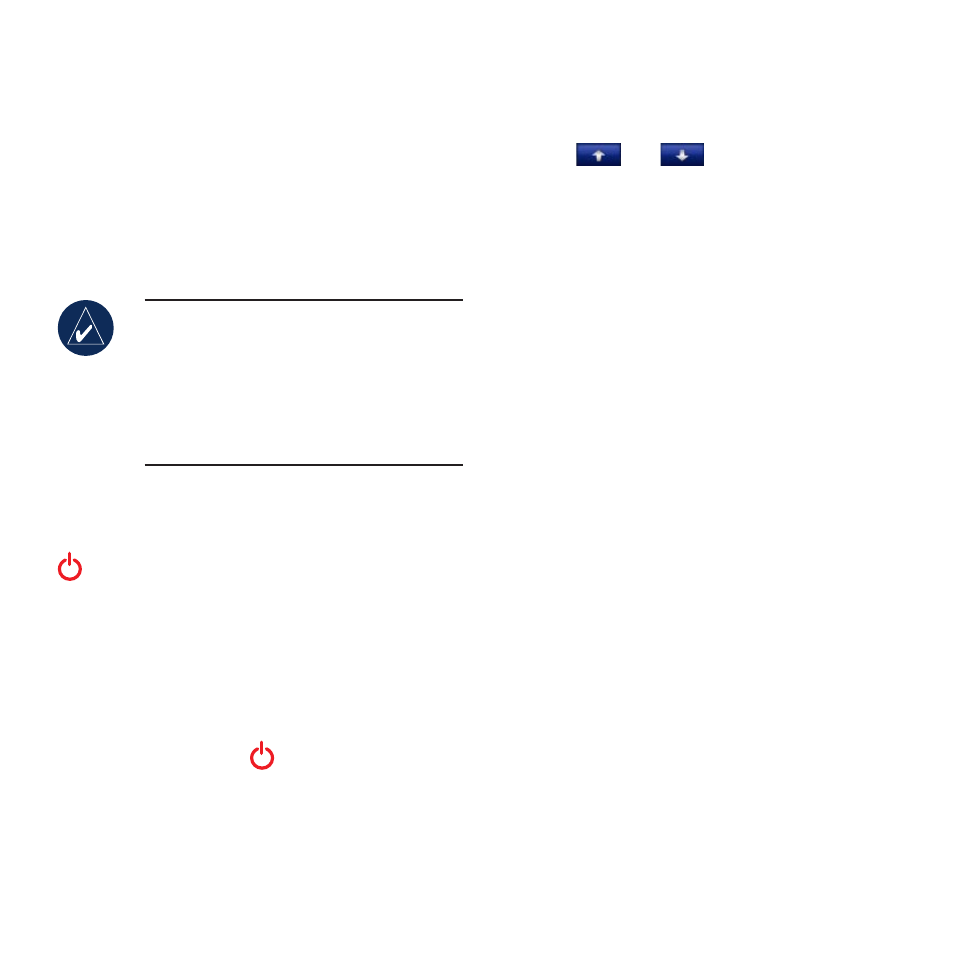
Locking Your nüvi
1. Touch
Tools
>
Settings
>
Security
.
2. Touch the button below
Garmin Lock
.
3. Enter a 4-digit PIN.
4. Drive to a security location (such as your home
or office), and touch
Set
.
Each time you turn on the nüvi, enter the PIN or
drive to the security location.
NOTE: If you forget your PIN and
your security location, you must
send your nüvi to Garmin to get
it unlocked. You must also send a
valid product registration or proof of
purchase.
Resetting the nüvi
If the nüvi screen stops functioning, turn the nüvi
off and on again. If this does not help, slide the
Power
key to the left and hold for 8 seconds.
Turn the nüvi back on. The nüvi should operate
normally.
Calibrating the Screen
If the touch screen is not responding properly,
calibrate the touch screen. Turn the nüvi off and
then back on. Slide the
Power
key to the
right (lock). Hold your finger on the screen for
about 30 seconds until the calibration screen
appears. Follow the on-screen instructions.
nüvi Tips and Shortcuts
To quickly return to the Menu page, touch
and hold
Back
.
Touch
and
to see more choices.
Touch and hold to scroll faster.
To adjust the volume, touch
Volume
on the
Menu page.
Additional Maps
You can purchase additional MapSource map
data from Garmin and load the maps on your
nüvi or on an optional SD card. Check
To check the version of the maps loaded on
your nüvi, touch
Tools
>
Settings
>
Map
>
Map Info
. To enable additional maps, you need
your unit ID (touch
Tools
>
Settings
>
System
>
About
) and serial number (located near the
power connector).
More Information
For more information about your nüvi, touch
Tools
>
Help
. You can download the latest
version of the owner’s manual from
. For information about
or
contact your Garmin dealer.
Volvo
®
Limited Warranty
See your Volvo
®
dealer for warranty information.
•
•
•
