Viewing the main pages – Garmin nuvi 760 User Manual
Page 5
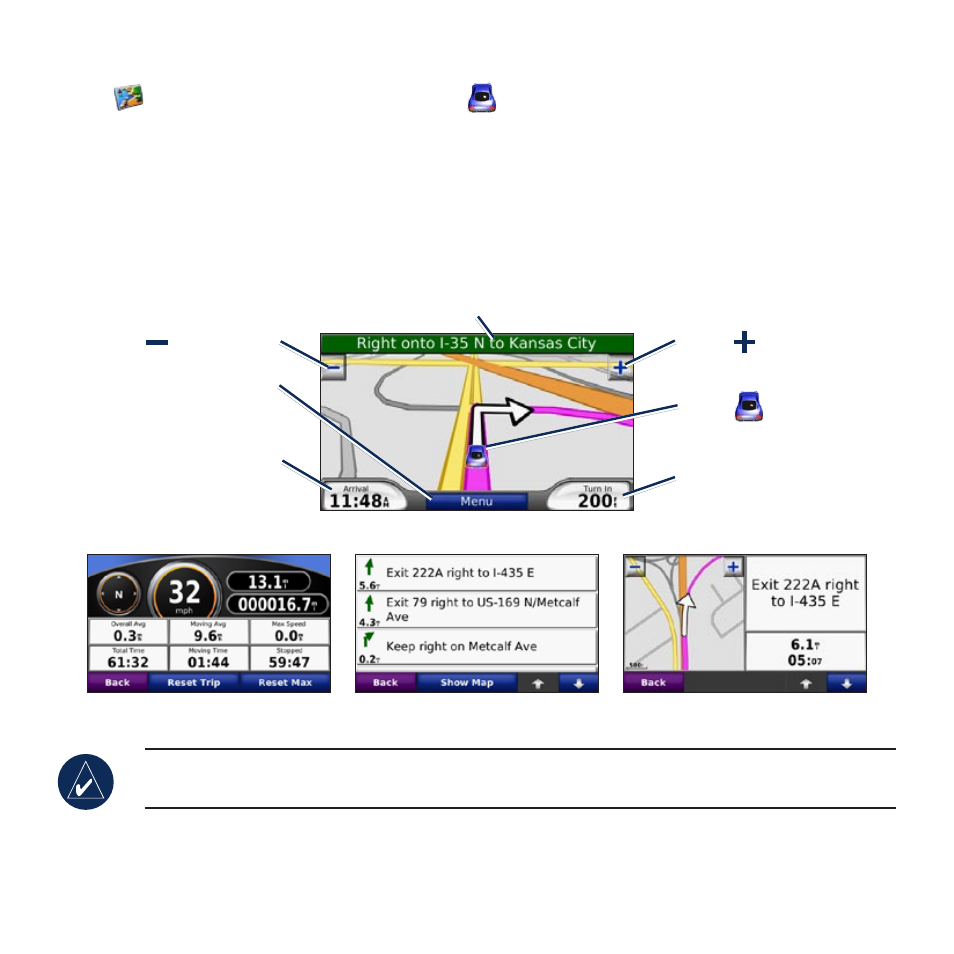
Viewing the Main Pages
Touch
View Map
to open the Map page. The vehicle icon shows your current location. Touch
the map and drag to view different parts of the map. Touch anywhere on the map; an arrow appears
pointing at the object.
After you touch Go, the Map page opens. Your route is marked with a magenta line. As you travel,
your nüvi guides you to your destination with voice prompts, arrows on the map, and directions at the
top of the Map page. A checkered flag marks your destination. If you depart from the original route,
your nüvi recalculates the route and provides new directions.
Map Page while Navigating a Route
Touch
Arrival
or
Speed
to open the Trip
Information.
Touch
Turn In
to view
the Next Turn.
Touch the text bar to open the Turn List.
Touch to zoom out.
Touch to zoom in.
Touch
Menu
to return
to the Menu page.
Turn List
Next Turn
Trip Information
TIP: A speed limit icon may appear as you travel on major highways. This icon displays
the current speed limit of the highway.
Touch
to save your
current location.
