On-screen display options – Gateway FPD1950 User Manual
Page 11
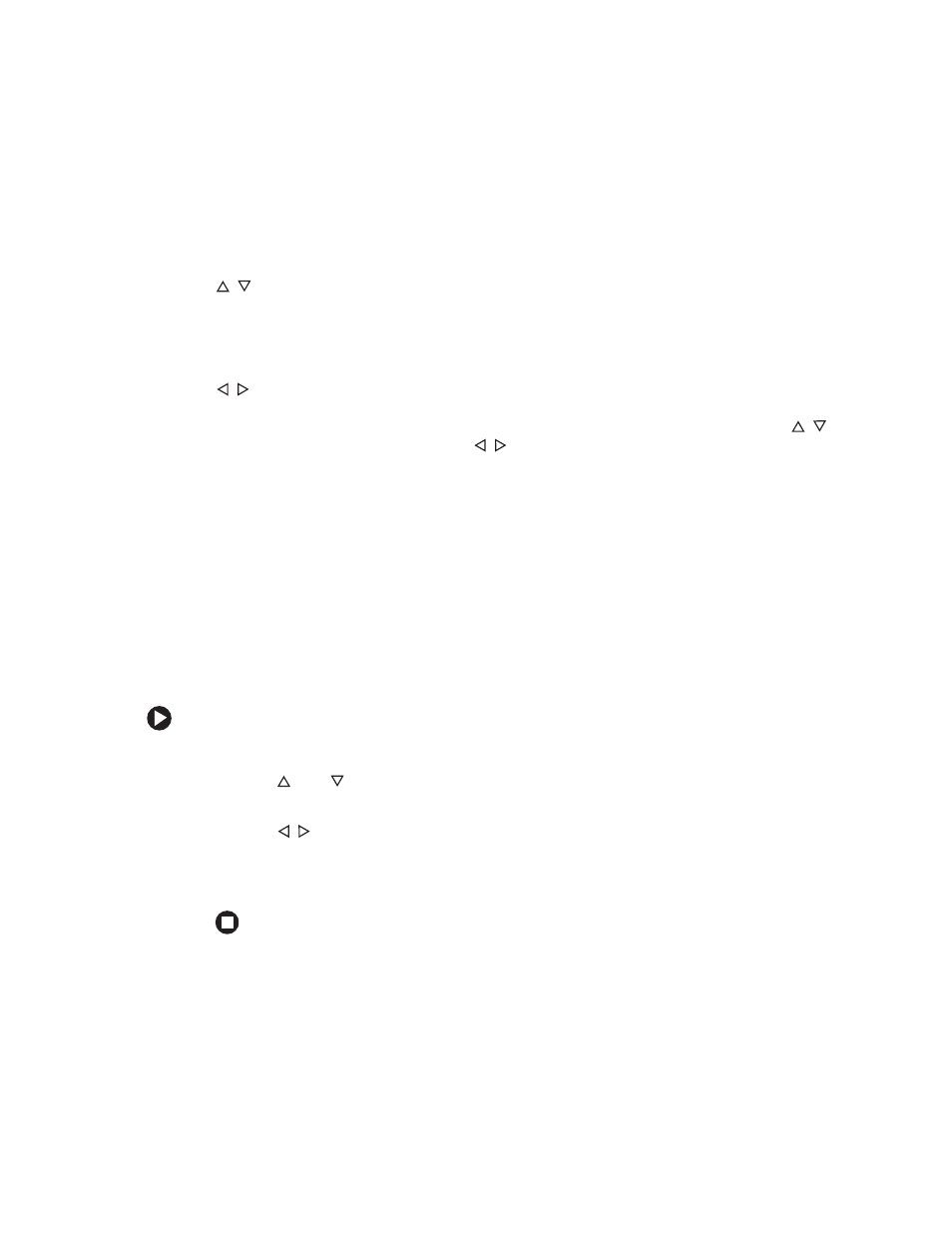
7
www.gateway.com
■
SOURCE
Press to switch between analog or digital source signals or switch between computers
if you have two computers connected to the monitor.
■
MENU
Press to view the OSD. Press again to exit.
■
/LightView
OSD active: Press to select OSD options.
OSD inactive: Press to select a LightView preset viewing mode. Preset modes include
optimized settings for text, movies, or photos in either day or night ambient light
levels.
■
/Contrast/Brightness
OSD active: Press to adjust OSD options.
OSD inactive: Press to open the Contrast/Brightness menu. You can then press
to adjust the brightness, and press
to adjust the contrast.
■
AUTO/SELECT
OSD active: Press to make a selection in the OSD.
OSD inactive: Press to automatically optimize the monitor’s image position, clock,
and phase.
■
Power/LED
Press this button to turn the monitor off and on.
On-screen display options
Adjusting OSD settings
To adjust the OSD settings:
1
Press the
MENU
button. The OSD menu opens.
2
Use the
and
buttons to highlight a menu or control, then press the
AUTO/SELECT
button.
3
Use the
buttons to adjust the control to the desired level.
4
Press the
AUTO/SELECT
button to return to the navigation bar on the left of the OSD.
5
When you have finished making all adjustments, press the
MENU
button to exit.
