Weather data broadcasts, Status messages, Viewing precipitation information – Garmin 7000 User Manual
Page 6: Switching weather charts, Radar
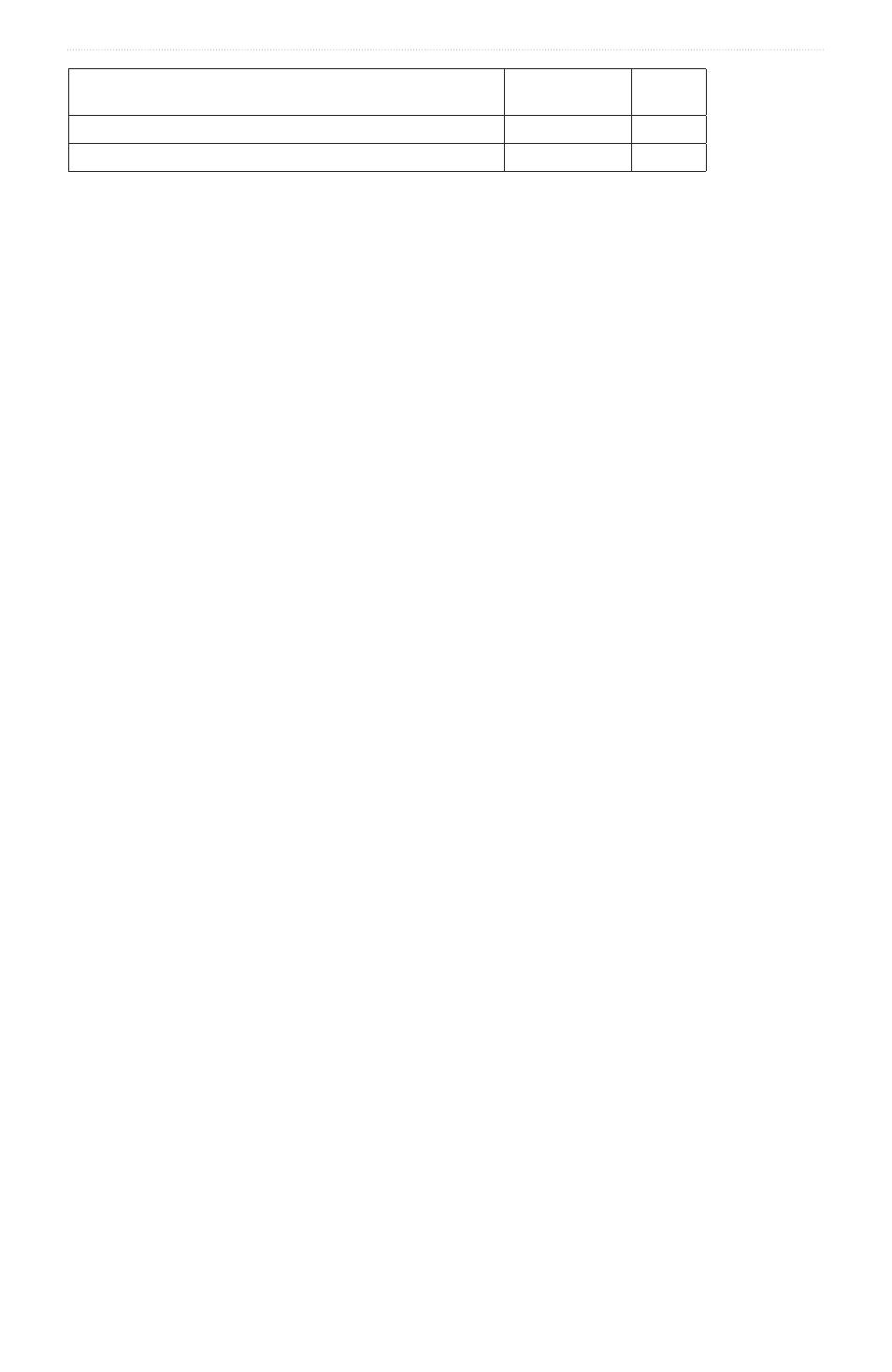
2
GPSMAP 4000/5000/6000/7000 Series Weather and XM Satellite Radio Supplement
XM WX Satellite Weather and Cellular Weather
Feature
XM WX Satellite
Weather
Cellular
Weather
X
X
Sea Surface Temperature and Sea Surface Pressure (
X
X
Weather Data Broadcasts
Satellite weather data is broadcast at set intervals. For example, XM weather radar data is broadcast at five-minute
intervals. Cellular weather data is broadcast at fifteen-minute intervals. When the Garmin receiver is turned on, or
when a different weather feature is selected, the receiver has to receive new data before it can be shown. You might
experience a delay before weather data or a different feature appears on the chart.
Note: Any weather feature can change in appearance if the source that provides the information changes.
When you purchase cellular weather data or when the chartplotter automatically requests a cellular weather update,
the current boat position is transmitted, and your chartplotter then receives weather data for your area, centered
around your current location.
Status Messages
When viewing a weather chart, a status message, such as one of the following, may be displayed in the upper-left
corner.
• Buy WX—you must purchase a day pass or a subscription to view weather data (
).
• Register—you must register your cellular antenna before you can purchase and view cellular weather data
(
). If you see this message after registering your antenna, shut down your system and then turn it back on.
Viewing Precipitation Information
Precipitation ranging from very light rain and snow, up to strong thunderstorms, is indicated in varying shades and
colors. Precipitation is shown either independently or with other weather information.
From the Home screen, select Weather > Precipitation.
The time stamp in the upper-left corner of the screen indicates the elapsed time since the weather data provider
last updated the information.
Showing an Animated Radar Loop
You can view precipitation information as an image of the latest update or as an animated loop of the latest updates.
From the Home screen, select Weather > Precipitation > Menu > Radar Loop > on.
The time stamp in the upper-left corner of the screen indicates the elapsed time since the service provider
generated the weather radar frame currently displayed on the screen.
Showing Cloud Cover
Cloud cover can be shown or hidden. XM weather data provides the height of the cloud tops.
Cellular weather displays clouds based on cloud-top temperatures as detected by infrared satellites. Deeper shades
of gray represent colder clouds often found with cirrus or thunderstorm clouds. Lighter shades or lack of shading
indicate warmer clouds usually associated with stratus or fog.
From the Home screen, select Weather > Precipitation > Menu > Cloud Cover > Show.
Switching Weather Charts
You can change from one type of weather chart to a different chart.
1. From the Home screen, select Weather.
2. Select a weather chart.
3. Select Menu > Change Weather.
4. Select a different weather chart.
