Garmin 7000 User Manual
Page 17
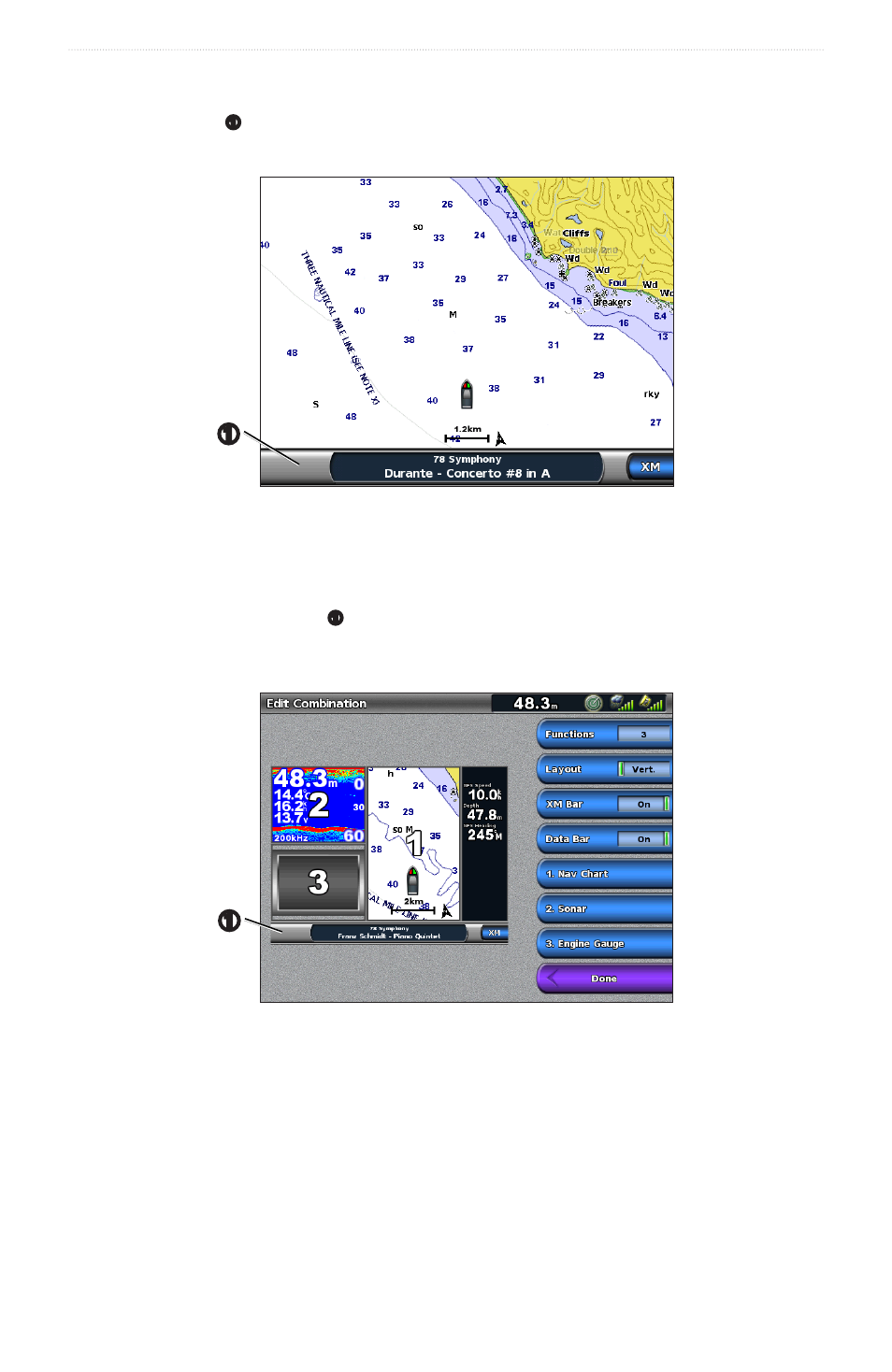
GPSMAP 4000/5000/6000/7000 Series Weather and XM Satellite Radio Supplement
13
XM Satellite Radio
XM Radio Bar
Displaying the XM Radio Data Bar on a Chart
The XM Radio data bar
➊
is available on all charts. On a chartplotter, a data bar configured to appear on one chart
may not appear on another chart. The data bar for each chart must be configured separately.
➊
1. From the Home screen, select Charts.
2. Select a chart.
3. Select Menu > Data Bars > XM Audio > on.
Displaying the XM Radio Data Bar on the Combination Screen
You can display the XM Radio data bar
➊
along the bottom of the Combination screen on a chartplotter. For more
information, see the “Combinations” chapter of the GPSMAP 6000/7000 Series Owner’s Manual or the GPSMAP
4000/5000 Series Owner’s Manual.
➊
1. From the Home screen, select Combinations.
2. Select a combination.
3. Select Menu > Change Combination > XM Bar > on > Done.
