Weather alarms, Selecting a cellular or xm antenna, Selecting an external cellular antenna – Garmin 7000 User Manual
Page 15: Viewing weather subscription information
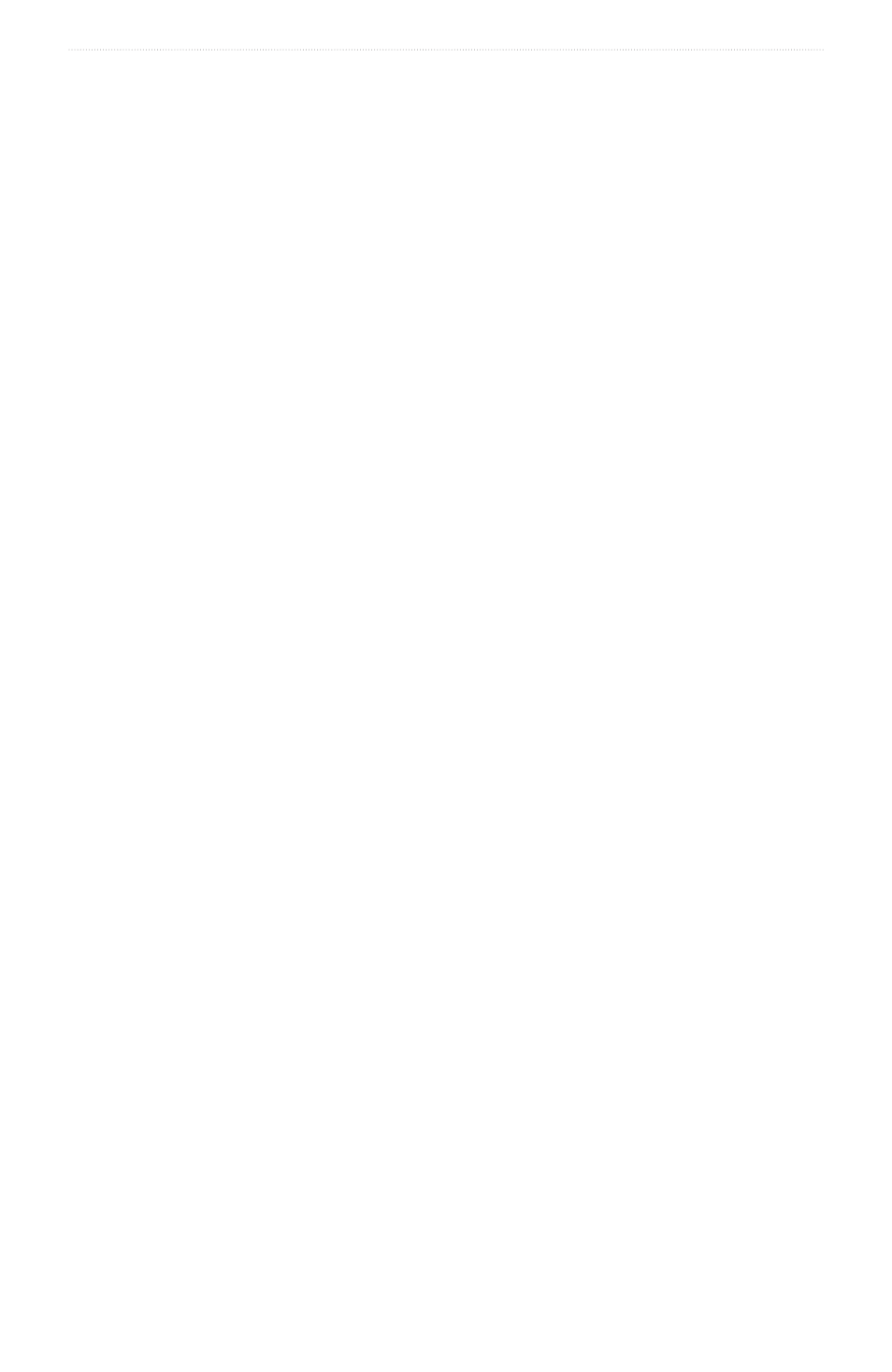
GPSMAP 4000/5000/6000/7000 Series Weather and XM Satellite Radio Supplement
11
XM WX Satellite Weather and Cellular Weather
Weather Alarms
Setting Weather Alarms
You can set an alarm to sound for weather warnings.
1. From the Home screen, select Configure > Alarms > Weather.
2. Complete one or more actions:
• Select Marine > on.
• Select tornado > on.
• Select Severe Storm > on.
• Select Flood > on.
• Select Flash Flood > on.
• Select Wind/Visibility > on.
• Select Winter > on.
Note: Wind/Visibility and Winter alarms are available only if you are receiving cellular weather data. They are
not available if you are receiving XM WX Satellite Weather data.
Selecting a Cellular or XM Antenna
If your chartplotter is connected to both a cellular and an XM antenna, you must select which antenna you want to
provide weather service. If you are connected to only one antenna, that antenna is selected automatically.
If you have both a cellular antenna and an XM antenna connected to your chartplotter and you select the cellular
antenna, XM weather data does not appear, but your XM radio is still available (if you have a paid subscription). If
you select the XM antenna, cellular weather data does not appear.
1. From the Home screen, select Configure > Communications > NMeA 2000 Setup > Preferred Devices >
Weather Antenna.
2. Select an antenna.
Selecting an External Cellular Antenna
If your chartplotter is connected to an external cellular antenna, you must select that antenna on your chartplotter.
From the Home screen, select Configure > Communications > NMeA 2000 Setup > Device List > GDL 40 >
Configure > GSM Antenna > external.
Viewing Weather Subscription Information
You can view information about the weather services you have subscribed to and how many minutes have passed
since the data for each service was updated. The time elapsed since the last weather download will be displayed for
cellular weather data. If you have purchased a day pass, the time of the purchase and the time when the day pass
expires is also shown.
From the Home screen, select Weather > Weather Subscription.
