On-screen display options, Adjusting osd settings, To adjust the osd settings – Gateway FPD1775W User Manual
Page 18
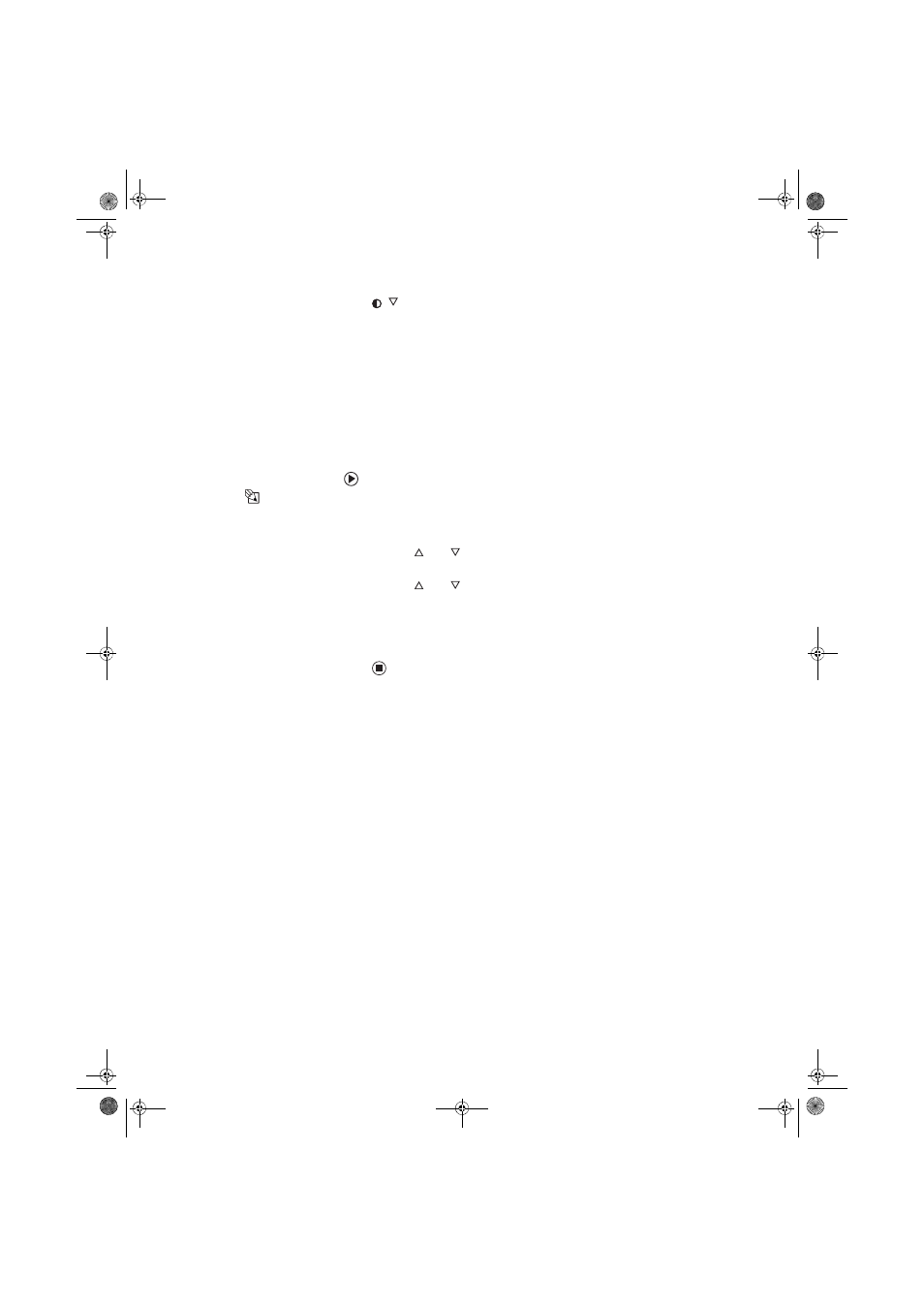
Using Your Gateway Flat-panel Monitor
www.gateway.com
14
■
/
(contrast)
OSD active: Press to move down through menu selections and adjust OSD
options.
OSD inactive: Press to adjust the contrast.
■
Menu
Press to open the OSD. Press again to exit the OSD.
On-screen display options
Adjusting OSD settings
To adjust the OSD settings:
Tips & Tricks
While the OSD is active, on-screen labels
appear next to the buttons to help you
identify them.
1
Press the Auto button. The monitor image is automatically adjusted to the
ideal settings for your current screen resolution.
2
Press the Menu button. The OSD menu opens.
3
Use the
and
buttons to highlight a setting, then press the
Auto button to open the selected menu or setting.
4
Use the
and
buttons to adjust the setting to the desired level or
change the option.
5
Press the Input button to return to a previous menu.
6
When you have finished making all adjustments, press the Menu button
at the Main Menu to exit.
8511808.book Page 14 Friday, November 17, 2006 9:56 AM
