Following your route, Adding a stop to your route – Garmin 550 User Manual
Page 15
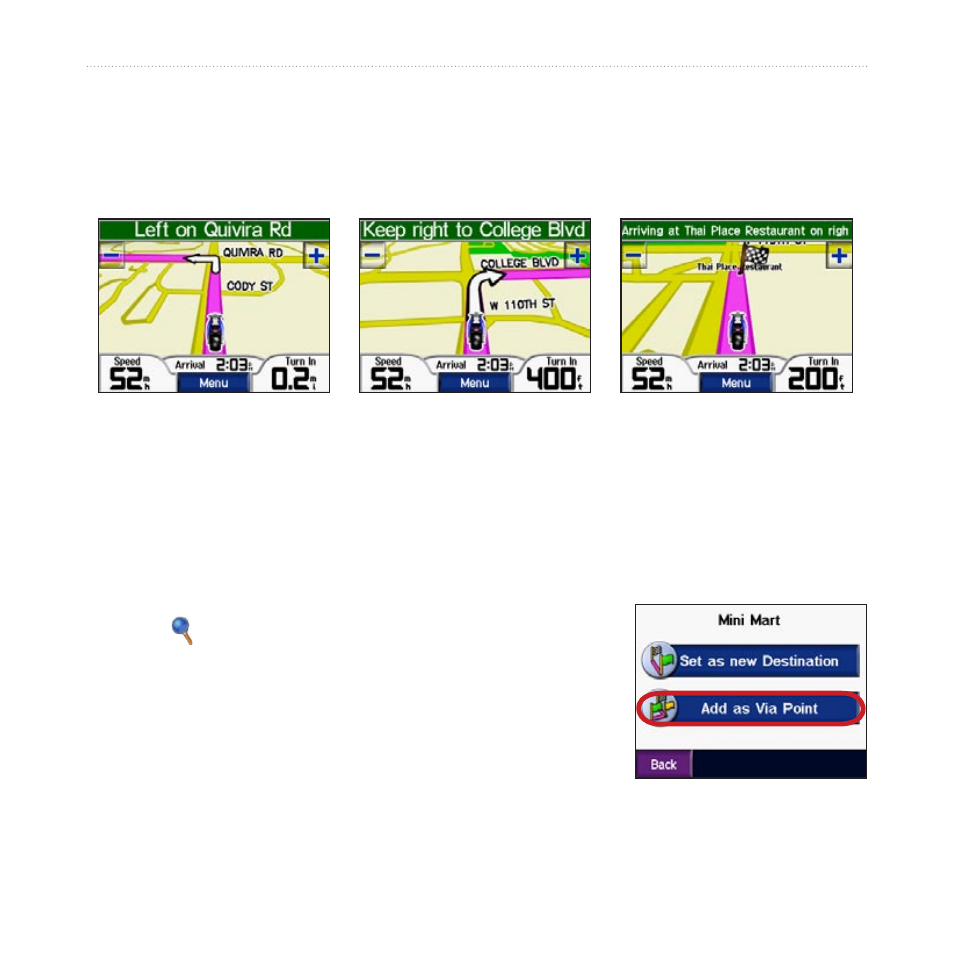
zūmo 500/550 Owner’s Manual
9
G
ETTING
S
TARTED
Following Your Route
As you travel, your zūmo guides you to your destination with voice prompts, arrows
on the map, and directions at the top of the Map page. If you depart from the original
route, your zūmo recalculates the route and provides new directions.
A checkered flag marks your
destination.
Follow the arrows as you
take turns.
Your route is marked with a
purple line.
Adding a Stop to Your Route
You can add a stop to your route. The zūmo gives you directions to the stop and then to
your final destination.
1. With a route active, touch
Menu
on the Map page, and
touch
Where to
.
2.
Search for the extra stop.
3. Touch
Go
.
4. Touch
Add as Via Point
to add this stop before your
destination. Touch
Set as new Destination
to make this
your new final destination.
