Chapter 4 appendix, English, 1 unique software utilities – GIGABYTE GA-K8N51PVMT-9-RH User Manual
Page 53
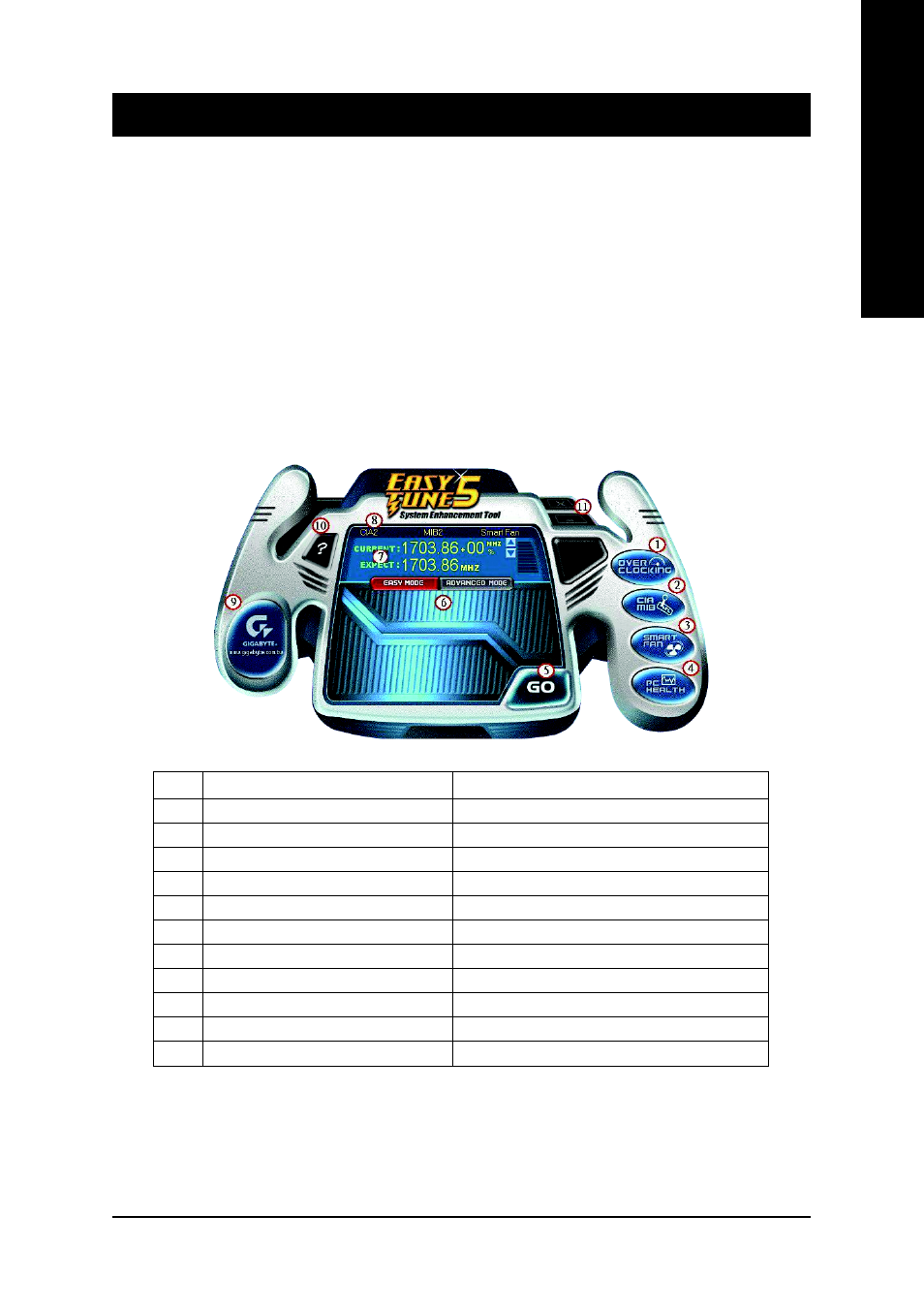
Appendix
- 53 -
English
4-1-1 EasyTune 5 Introduction
EasyTune 5 presents the most convenient Windows based system performance enhancement and
manageability utility. Featuring several powerful yet easy to use tools such as 1) Overclocking for enhancing
system performance, 2) C.I.A. and M.I.B. for special enhancement for CPU and Memory, 3) Smart-Fan
control for managing fan speed control of both CPU cooling fan and North-Bridge Chipset cooling fan, 4) PC
health for monitoring system status.
(Note)
User Interface Overview
(Note) EasyTune 5 functions may vary depending on different motherboards.
Button / Display
Description
1.
Overclocking
Enters the Overclocking setting page
2.
C.I.A./C.I.A.2 and M.I.B./M.I.B.2
Enters the C.I.A./2 and M.I.B./2 setting page
3.
Smart-Fan
Enters the Smart-Fan setting page
4.
PC Health
Enters the PC Health setting page
5.
GO
Confirmation and Execution button
6.
"Easy Mode" & "Advance Mode"
Toggles between Easy and Advance Mode
7.
Display screen
Display panel of CPU frequency
8.
Function display LEDs
Shows the current functions status
9.
GIGABYTE Logo
Log on to GIGABYTE website
10.
Help button
Display EasyTune
TM
5 Help file
11.
Exit or Minimize button
Quit or Minimize EasyTune
TM
5 software
Chapter 4
Appendix
4-1
Unique Software Utilities
(Not all model support these Unique Software Utilities, please check your MB features.)
