Setting the bluetooth technology options, Changing the proximity points settings, Restoring all settings – Garmin nuvi 465 User Manual
Page 41: Setting the bluetooth technology, Options, Changing the proximity points, Settings
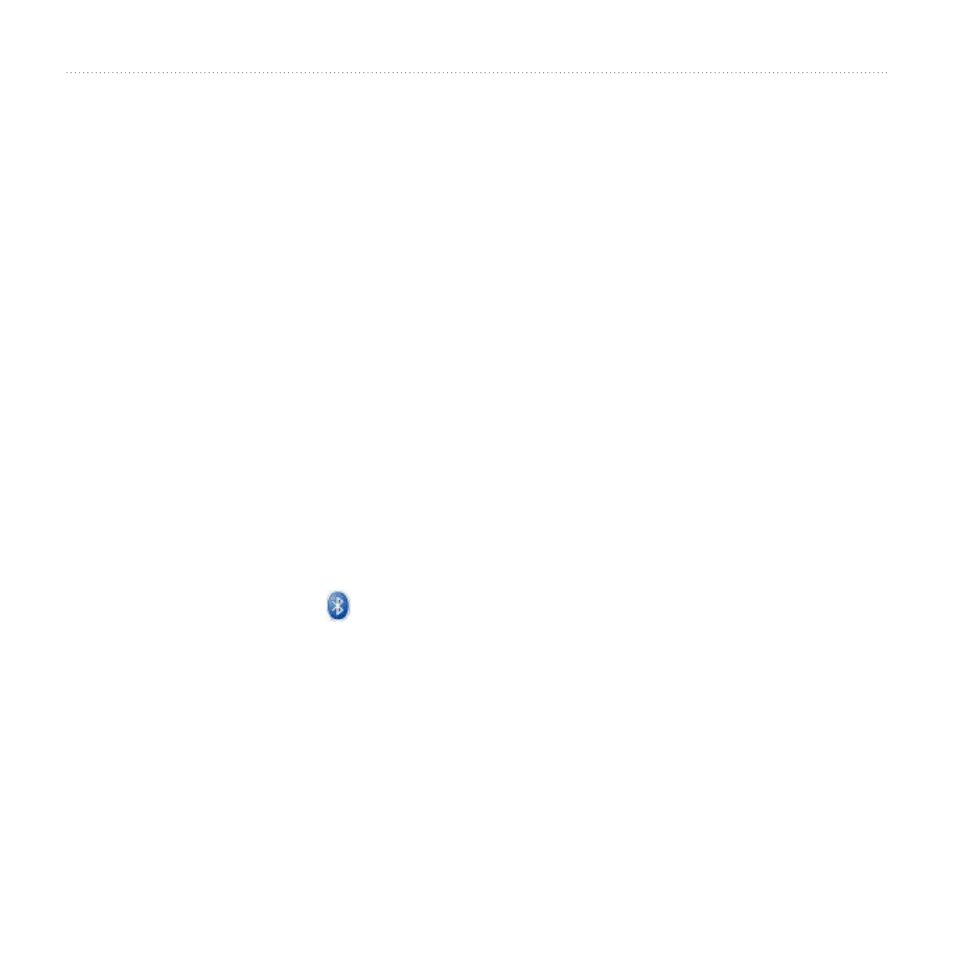
nüvi 465 owner’s manual
35
Customizing the nüvi
Setting the Bluetooth
Technology Options
Touch
tools
>
Settings
>
Bluetooth
.
Connections—touch
Add
>
oK
to pair
with a phone that has Bluetooth wireless
technology. See
. Touch
Change
to connect with a different
phone.
• Drop—select the phone you want to
disconnect, and touch
Yes
.
• Remove—select the phone you want
to delete from the nüvi memory, and
touch
Yes
.
Bluetooth—turn on and off the
Bluetooth component. The
Bluetooth
icon appears on the main menu if the
Bluetooth component is turned on. To
prevent a phone from automatically
connecting, touch
Disabled
.
Friendly Name
—
enter a friendly name
that identifies your nüvi on devices with
Bluetooth technology. Touch
Done
.
Restore—restore the original Bluetooth
settings. This does not clear the pairing
information.
Changing the Proximity
Points Settings
You must have proximity points (such as
custom POIs or a safety camera database)
loaded to adjust the proximity points
. Touch
tools
>
Settings
>
Proximity Points
.
Proximity Alerts—turn on or off the
alerts when you approach custom POIs or
safety cameras.
Restore—restore the proximity points
settings.
Restoring All Settings
1. Touch
Tools
>
Settings
.
2. Touch
Restore
.
3. Touch
Yes
.
