Loading pictures for photo navigation, Deleting files, Loading pictures for photo – Garmin nuvi 465 User Manual
Page 28: Navigation
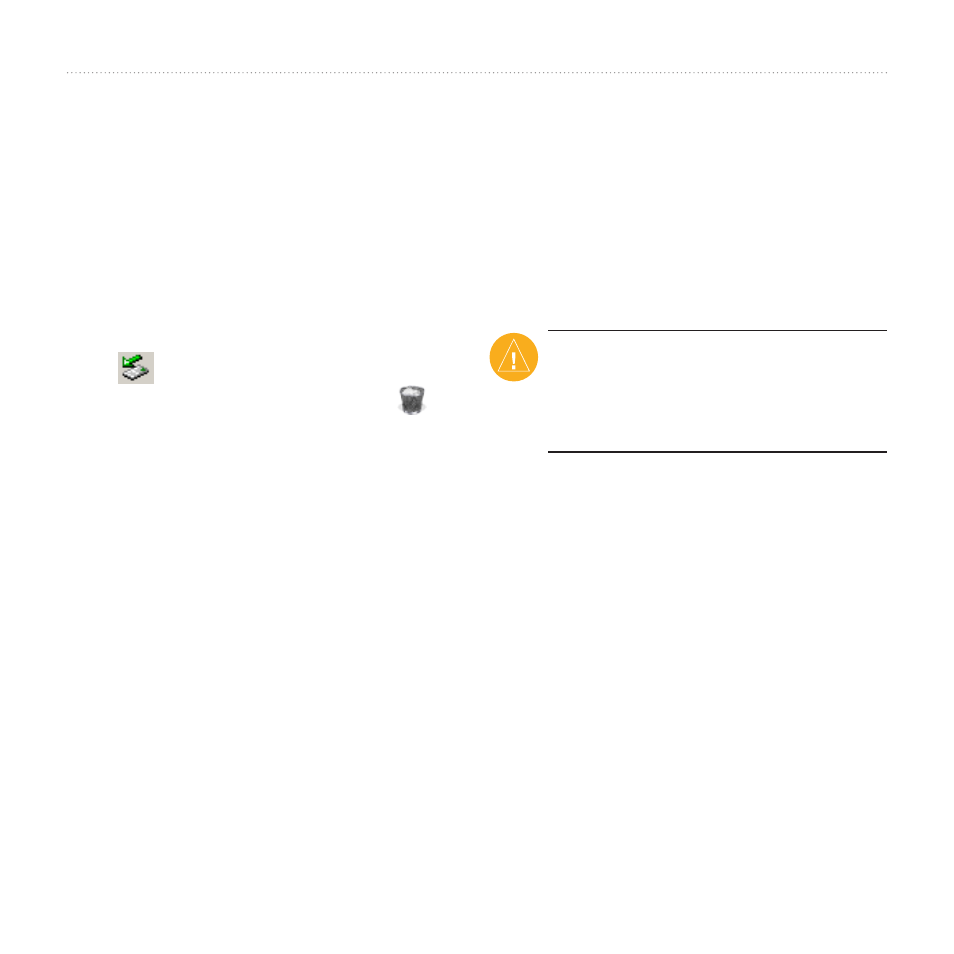
22
nüvi 465 owner’s manual
Managing Files
3. Open the “Garmin” or memory card
drive/volume.
4. Click
Edit
>
Paste
. The file appears in
the list of files in the nüvi memory or
on the memory card.
Step 4: Eject and Unplug the
USB Cable
When you are finished transferring files,
click in your toolbar (system tray), or
drag the volume icon to the
trash
on
Mac computers. Unplug your nüvi from
your computer.
Loading Pictures for Photo
Navigation
1. Connect your nüvi to your computer.
2. Go to
, and sign in.
3. Select a photo.
4. Follow the on‑screen instructions.
and go to
for
more information.
Deleting Files
1. Connect the nüvi to your computer,
and open the nüvi or memory card
drive/volume.
2. Highlight the file you want to delete.
3. Press the
Delete
key on the computer
keyboard.
Note: If you do not know the
purpose of a file, do not delete it.
Your nüvi memory contains important
system files that should not be deleted.
