Creating a play loop, Recording from the microphone, Creating a play loop recording from the microphone – Gateway DMP-110 User Manual
Page 22: Creating a
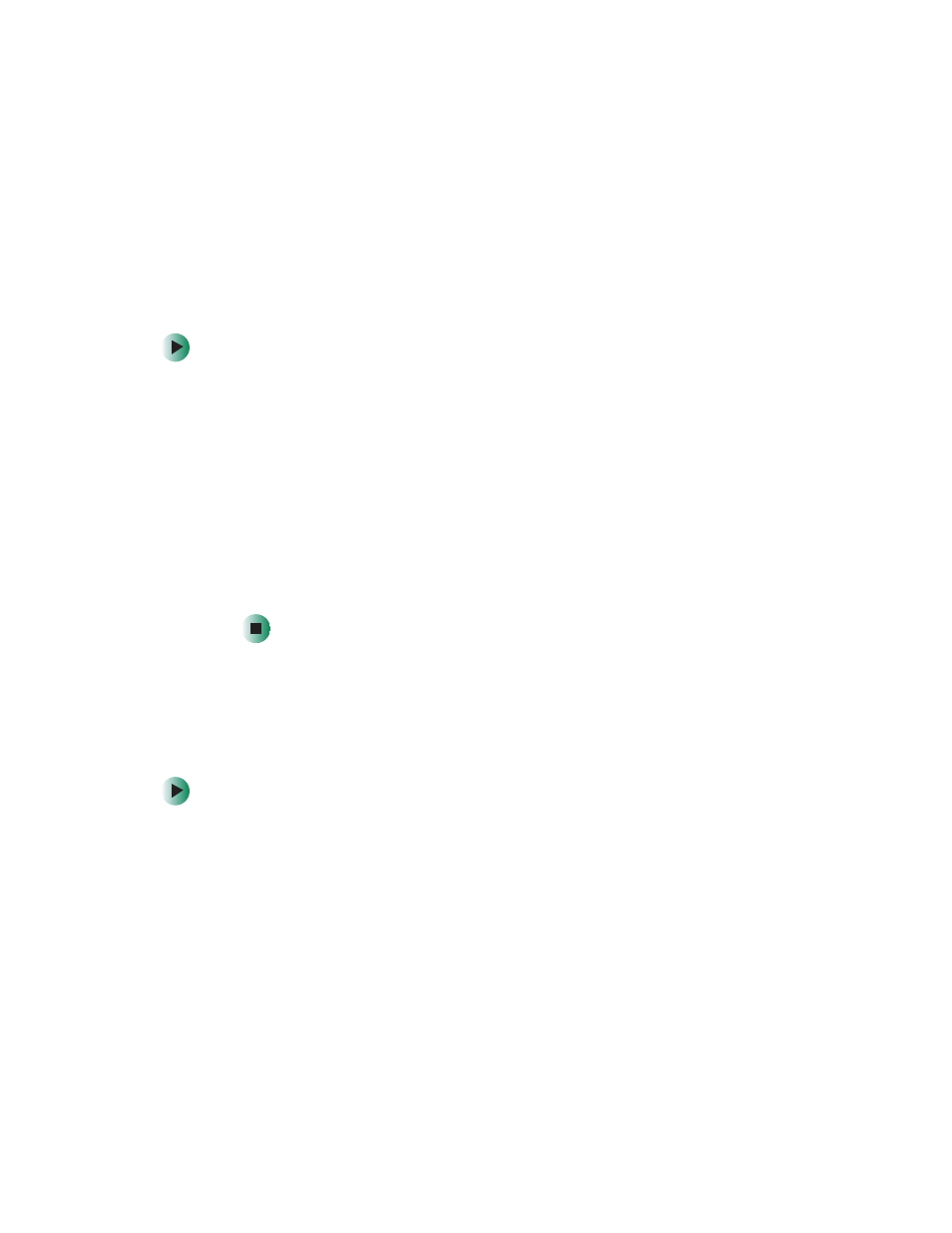
18
Chapter 2: Using Your Player
www.gateway.com
Creating a play loop
You can create a loop of files that will play repeatedly. Your player plays the
files in sequence. After your player plays the last file, it starts playing the first
file again.
To create a play loop:
1
Turn on your player, then press down on the
MENU
wheel to open the
menu.
2
Turn the
MENU
wheel to the left or right one or more times to highlight
MUSIC
, then press down on the
MENU
wheel to select
MUSIC
.
3
Select the music file you want to play first, then turn the
MENU
wheel left
to set your starting point (A).
4
Continue playing music files until you come to the ending point (B) for
your loop, then turn the
MENU
wheel left to set your ending point (B). The
play loop starts playing.
5
To stop the loop, turn the
MENU
wheel left.
Recording from the microphone
You can use the built-in microphone to make a recording.
To create a recording with the microphone:
1
Turn on your player.
2
Press down on the
MENU
wheel to open the menu.
