Track profiles – Garmin GPSMAP 190-00557-00 User Manual
Page 26
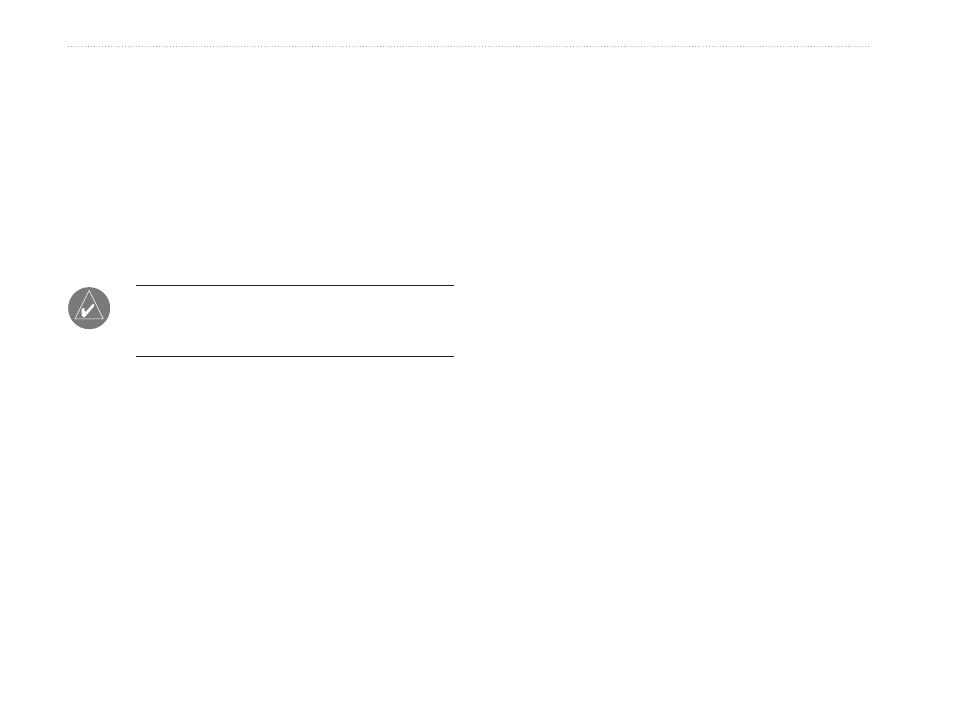
0
GPSMAP 76Cx Owner’s Manual
B
aSIc
o
peratIon
3. Use the USB cable to connect to your computer
and then access the USB Mass Storage feature
as explained on
using Garmin MapSource or another .gpx file-
compatible application.
4. To delete these track logs from the microSD
card, highlight individual logs, and then press
ENTER. Use the Delete �ll button to clear the
entire list.
NOTE: Do not remove the microSD card from
the unit while logging a track, as corruption of
the data can result.
To view a track on the map:
On the Saved Track page, select the
Map. A
map showing the entire track appears. Begin
and End markers and user waypoints are
added to the track.
To calculate the area of a track:
1. With the Track Log page open and the Track
Log on, press
MENU.
2. Select
�rea Calculation, and press ENTER.
3. Press
ENTER to start the area calculation.
As you begin to move and define the area’s
boundaries, a
Stop button appears at the
bottom of the page.
4. When finished defining the area, press
ENTER
and select
Save.
Track Profiles
A Track Elevation Profile is created
when using Digital
Elevation Model (DEM) maps. Refer to the Garmin
Web site for information about these maps.
To view a track profile:
1. Open the Saved Track page, and press
MENU.
2. Highlight
Profile. The beginning of the track is
marked by a flag. Use the
ROCKER to scroll
across the track profile. At any point along the
profile, press
ENTER to show that point on the
map.
3. Press
MENU to use Zoom Ranges and Hide
Symbols options.
