Creating waypoints using the map, Editing waypoints, Averaging a waypoint’s location – Garmin GPSMAP 190-00557-00 User Manual
Page 14
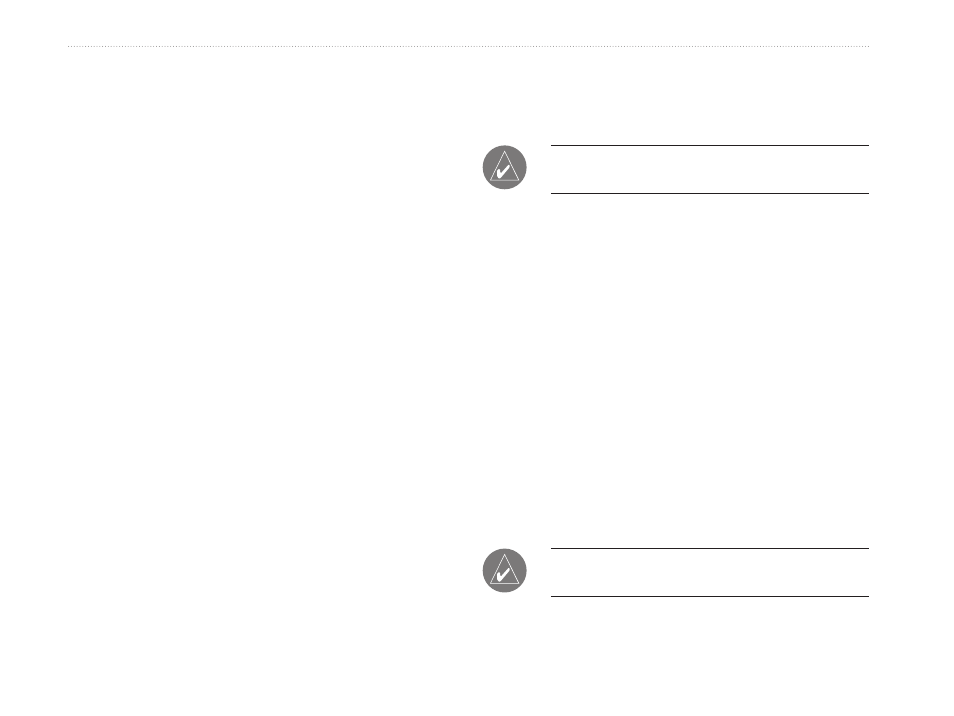
GPSMAP 76Cx Owner’s Manual
B
aSIc
o
peratIon
Creating Waypoints Using the Map
To create a waypoint using the Map page:
1. On the Map page, use the
ROCKER to move
the pointer to the map item you want to mark.
2. Press and quickly release
ENTER/M�RK
to capture the pointer location and open the
information page for the map item.
3. Select
Save. If there is no information for that
point, a “No map information at this point. Do
you want to create a user waypoint here?”
prompt appears. Select
Yes.
Editing Waypoints
You can edit waypoints to change the symbol, name,
note, location, elevation, and depth.
To edit a waypoint:
1. Press
FIND..
2. Select
Waypoints..
3. Select the waypoint you want to edit, and press
ENTER.
4. Make changes by highlighting each field
and use the waypoint symbol chart, and
alphanumeric keypad to enter new data.
To delete a waypoint:
From the Waypoints page, select the waypoint
you want to delete >
Delete.
NOTE: When you delete a waypoint, you cannot
recover it from the unit.
To move a waypoint on the Map page:
1. Press
FIND > Waypoints.
2. Select the waypoint you want to move, and
press
ENTER.
3. Select
Map to show the waypoint on the map.
4. Press
ENTER again to place a MOVE marker
next to the waypoint.
5. Use the
ROCKER to move the waypoint to a
new location, and press
ENTER.
Averaging a Waypoint’s Location
You can average a new waypoint location over time to
produce a more accurate location.
NOTE: You must have a GPS Satellite fix before
you can average a waypoint’s location.
