About dvd, Others setup – GoVideo DV1030 User Manual
Page 25
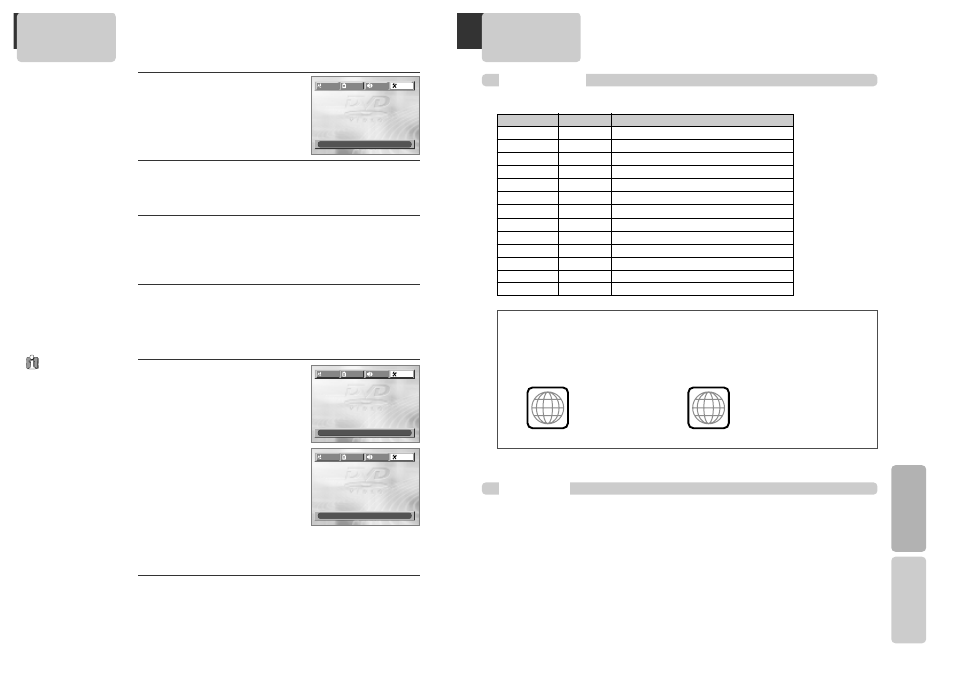
46
47
SETUP
HELP
About DVD
Playable Discs
• DVD, Video CD (Version 1.1, 2.0), S-VCD and Audio CD
Disc type
Playable
Restriction
DVD
Yes
Region number 1 or Region number All
Video CD
Yes
Version 1.0/1.1/2.0, SVCD
CD
Yes
PCM
CD-G
Yes
Only Audio playback
CD-ROM
Yes
MP3 File
CD-R
Yes
Video-CD/CD/CD-ROM (MP3 File)
CD-RW
Yes
Video-CD/CD/CD-ROM (MP3 File)
DVD-R
Yes
DVD Video
DVD-RW
Yes
DVD Video
DVD+RW
Yes
DVD Video
DVD-ROM
No
DVD-RAM
No
Photo CD
No
REGION MANAGEMENT INFORMATION
This unit is designed and manufactured to respond to the Region Management information that is
recorded on a DVD disc. The region number of this player is “1”. If the region number described on the
DVD discs does not correspond to the Region number of this player, the player will not play this disc.
This player will play DVD discs made for “ALL” regions. Therefore, this player will play DVD discs
marked with labels containing the region number “1” or “ALL”.
(Region 1)
(Region ALL)
1
ALL
DVD Terms
DVD
A DVD (Digital Versatile Disc or Digital Video Disc) can include 135 minutes of video information. It
can also hold up to 8 languages and 32 subtitle languages. By using MPEG-2 video compression and
digital 3D surround sound, DVD realizes high resolution video and theater quality sound.
CDDA
A CDDA (Compact disc digital audio) is a music disc.
MP3
MP3 (MPEG-1 Layer 3) is an audio compression format that enables audio files to be stored and
transferred on a computer with a relatively small file size. It enables you to enjoy near CD quality
music at a fraction of the size.
PBC
PBC (PlayBack Control) refers to control of Video CD 2.0, Video CD 3.0, SVCD and CVD. The scenes
or information to be viewed (or listened to) can be selected interactively on your TV monitor.
Others Setup
Selecting PARENTAL.
Press [ENTER] when the cursor
highlights PARENTAL.
When “INPUT PASSWORD” appears on
the screen, enter your password.
Change Parental Rating level.
Once you have entered the correct
password, you can change the
PARENTAL rating by pressing [ENTER].
Every time you press [ENTER],
Parental changs as follows: 1 KIDS ➝ 2
G ➝ 3 PG ➝ 4 PG-13 ➝ 5 PG-R ➝ 6 R
➝
7 NC-17 ➝ 8 ADULT.
5
5
Selecting OSD.
Select "ON" to have the OSD (On Screen Displays) shown on the
screen.
2
2
Selecting SCREEN SAVER.
To protect your TV from possible damage from bright scenes over
long periods of time, you can turn on the built-in screensaver. When
set to "ON", the screensaver functions automatically whenever the
unit is left in Stop for ~5 minutes.
3
3
Restoring DEFAULTS.
If you press [ENTER], “RESET” changes to “LOADING” for ~2 seconds.
Then it changes back to “RESET”.
This feature resets every function to its original Factory Defaults
except the Parental Control settings.
4
4
While in Stop mode, press
[SETUP].
1
1
•If the password is
wrong, “WRONG
PASSWORD”
appears instead of
“CHANGE
PASSWORD”.
•The initial
Password is
“3308”. If you
forget your new
password, you
may input this
number.
Changing a password.
To change your password, move the cursor to “CHANGE PASSWORD”
and enter a new password.
6
6
These 8 levels of parental control, protect children from watching
violence, sexual scenes and other objectionable material.
OSD
ON
ON
SCREEN SAVER ON
DEFAULTS
RESET
PARENTAL
8 ADULT
LANGUAGE
VIDEO
AUDIO
OTHERS
MOVE :œ √†… SELECT:ENTER EXIT:SETUP
OSD
ON
SCREEN SAVER ON
DEFAULTS
RESET
CHANGE PASSWORD
- - - -
- - - -
LANGUAGE
VIDEO
AUDIO
OTHERS
MOVE :œ √†… SELECT:ENTER EXIT:SETUP
OSD
ON
SCREEN SAVER ON
DEFAULTS
RESET
PARENTAL
8 ADULT
8 ADULT
CHANGE PASSWORD - - - -
LANGUAGE
VIDEO
AUDIO
OTHERS
MOVE :œ √†… SELECT:ENTER EXIT:SETUP
