English, 3 installation of the cpu and heatsink – GIGABYTE GA-8I845GVM775 User Manual
Page 11
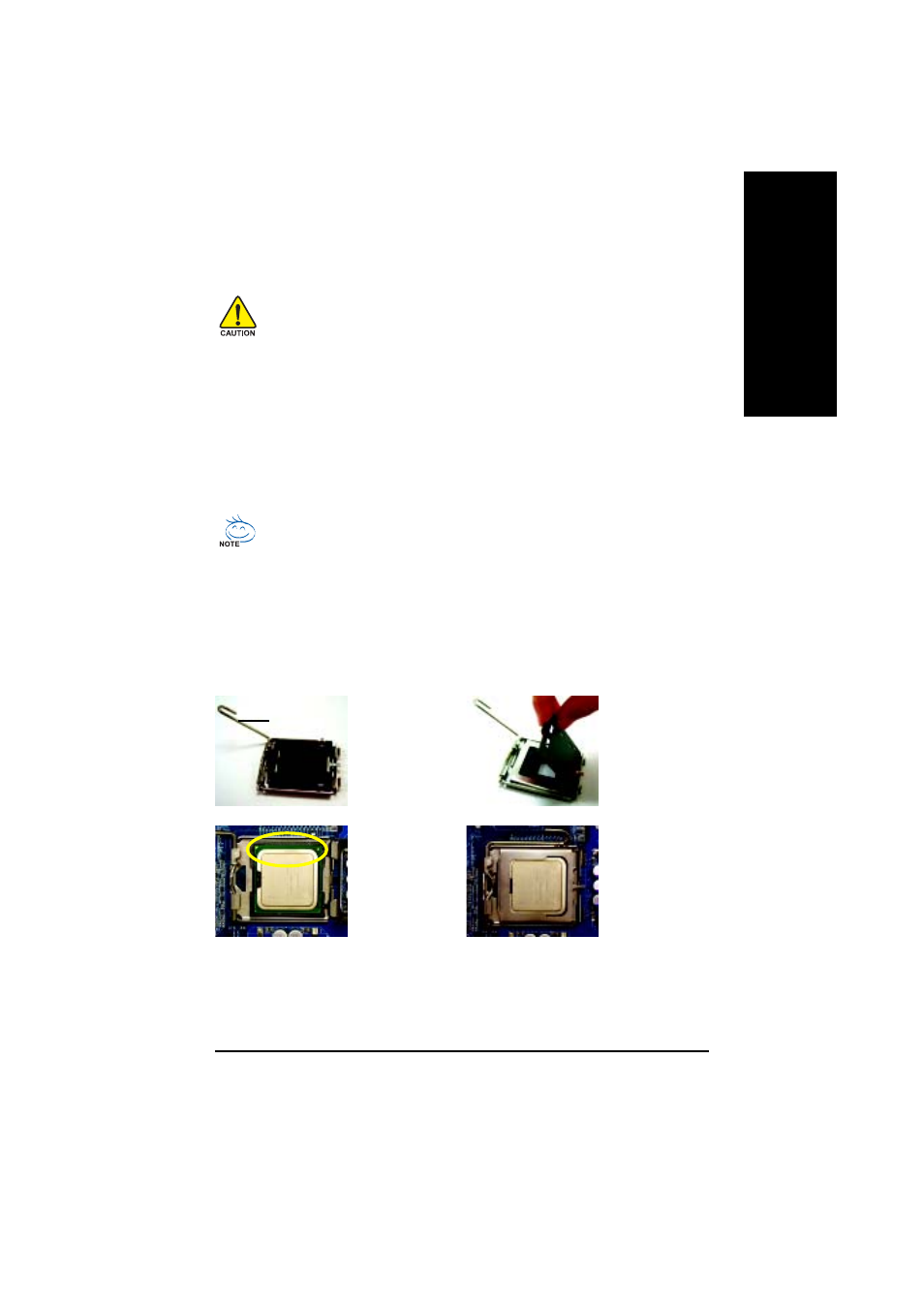
Hardware Installation
- 11 -
English
1-3
Installation of the CPU and Heatsink
Before installing the CPU, please comply with the following conditions:
1. Please make sure that the motherboard supports the CPU.
2. Please take note of the one indented corner of the CPU. If you install the CPU in the wrong
direction, the CPU will not insert properly. If this occurs, please change the insert direction
of the CPU.
3. Please add an even layer of heat sink paste between the CPU and heatsink.
4. Please make sure the heatsink is installed on the CPU prior to system use, otherwise
overheating and permanent damage of the CPU may occur.
5. Please set the CPU host frequency in accordance with the processor specifications. It is not
recommended that the system bus frequency be set beyond hardware specifications since it
does not meet the required standards for the peripherals. If you wish to set the frequency
beyond the proper specifications, please do so according to your hardware specifications
including the CPU, graphics card, memory, hard drive, etc.
HT functionality requirement content :
Enabling the functionality of Hyper-Threading Technology for your computer system re-
quires all of the following platform components:
- CPU: An Intel
®
Pentium 4 Processor with HT Technology
- Chipset: An Intel
®
Chipset that supports HT Technology
- BIOS: A BIOS that supports HT Technology and has it enabled
- OS: An operation system that has optimizations for HT Technology
1-3-1 Installation of the CPU
Fig. 1
Gently lift the metal
lever located on the
CPU socket to the
upright position.
Metal Lever
Fig. 2
Remove the plastic
covering on the CPU
socket.
Fig. 4
Once the CPU is
properly inserted,
please replace the
load plate and
push the metal lever
back into its original
position.
Fig. 3
Notice the small gold
colored triangle
located on the edge of
t h e C P U s o c k e t .
Align the
indented corner of the
CPU with the triangle and gently insert the CPU
into position. (Grasping the CPU firmly between
your thumb and forefinger, carefully place it into
the socket in a straight and downwards motion.
Avoid twisting or bending motions that might cause
damage to the CPU during installation.)
