Garmin montana 600 User Manual
Page 21
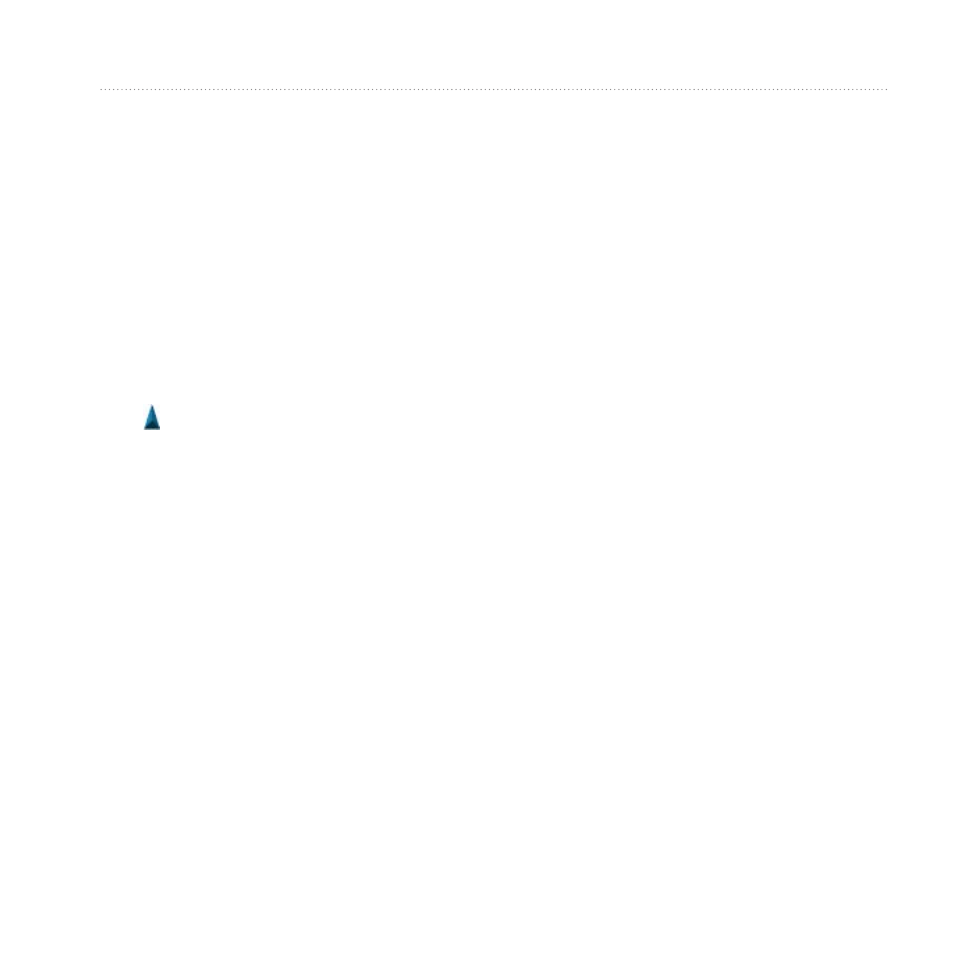
Navigation
Montana 600 Series Owner’s Manual
17
The map page opens with your
route marked with a magenta line.
).
Stopping Navigation
Select Where To? > Stop
Navigation.
Map
The position icon represents your
location on the map. As you travel, the
position icon moves. When you are
navigating to a destination, your route
is marked with a magenta line on the
map.
For information about customizing
the map settings, see
information about customizing the map
dashboard and data fields, see
.
Browsing the Map
1. Select Map.
2. Select one or more options:
• Drag the map to view different
areas.
• Select + and - to zoom in and
out of the map.
• Select a location on the map,
and select the information bar
at the top of the screen to view
information about the selected
location (represented by a pin).
