Grandstream Networks Security Camera User Manual
Page 6
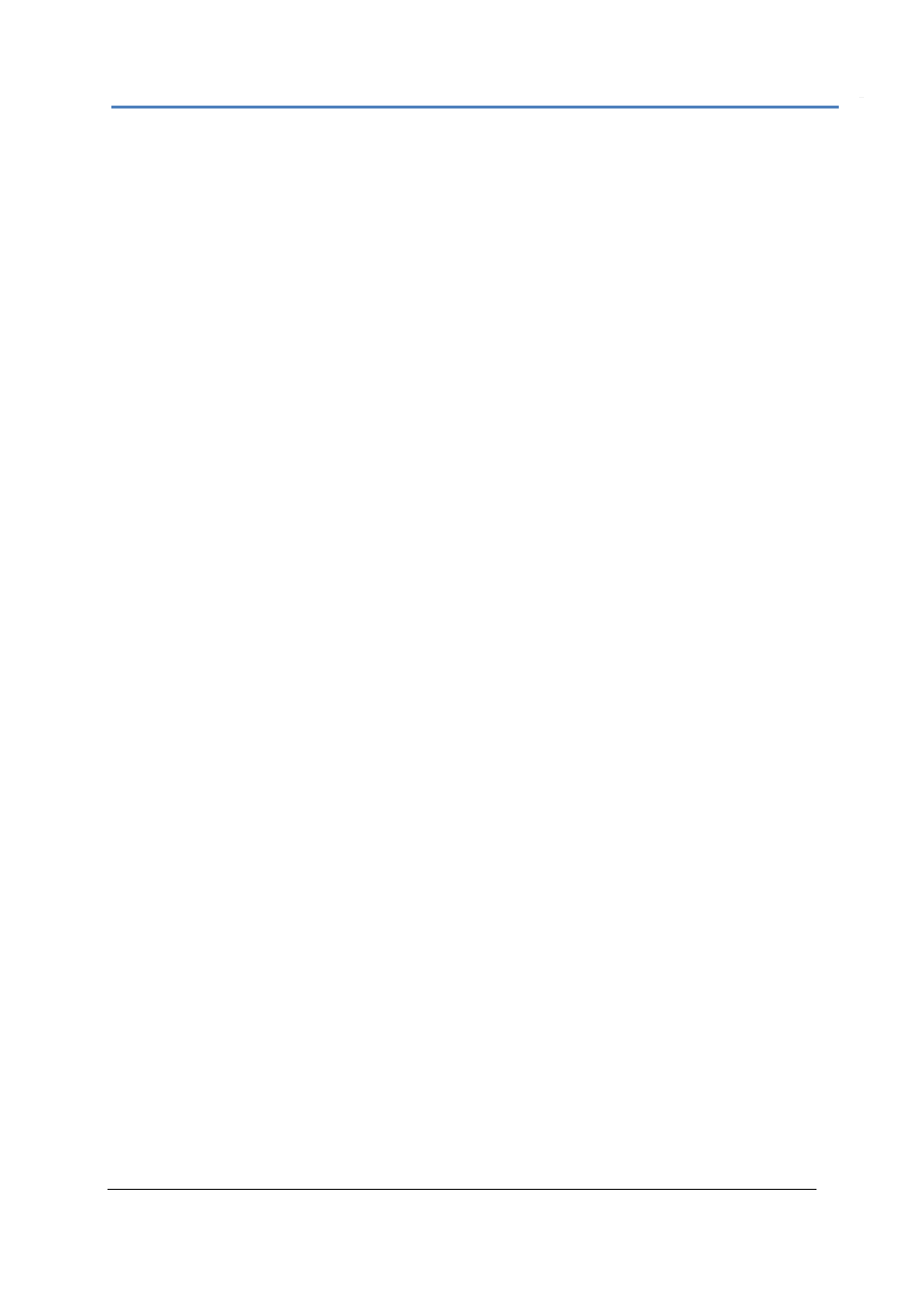
Firmware 1.0.0.11 Page 6 of 11
Grandstream Networks, Inc. 08/2009
Items
Video Monitor -
The section displays live video streams from the selected devices.
Device Operation
Connect All
– Click this button to connect to all devices that are configured in NVR, except
those which are set to record using a schedule.
Disconnect All
– Click this button to disconnect all devices that are configured in NVR, except
those which are set to record using a schedule.
Record All
– Click this button to record video streams from all configured devices, except those
which are set to record using a schedule. The recorded file will be saved in
C:\GS_Record.
Stop All
– Click this button to stop recording video streams from all configured devices, except
those which are set to record using a schedule.
Device Configuration
Search
– Click to search other Grandstream DVS or IP Cameras on the LAN.
Add a Device
– Click to add a device to NVR.
Delete Device
– Click to delete the selected device from NVR.
Delete All
– Click to delete all devices from NVR.
GS_NVR Configuration
Schedule
– The tool is used to configure an auto recording schedule. You can add, modify
and delete time schedules here.
Replay
–
This tool provides the ability to replay recorded videos. It also provides a search
function which allows you do a search based on the start time, end time, IP address, and
channel.
System
– This is where you select the recording drives, recording settings and other general
settings.
Lock GS_NVR
– Click to lock GS_NVR. Once GS_NVR is locked, the settings of Device
Operation, Device, and System Configuration sessions, except Relay, can’t be
changed.
Device List –
This section lists all the devices added to the NVR. The device status and Recording
status will also be shown in this section.
GS_NVR – Main Window
