Features defined, Docking an ipod – GPX CI188W User Manual
Page 5
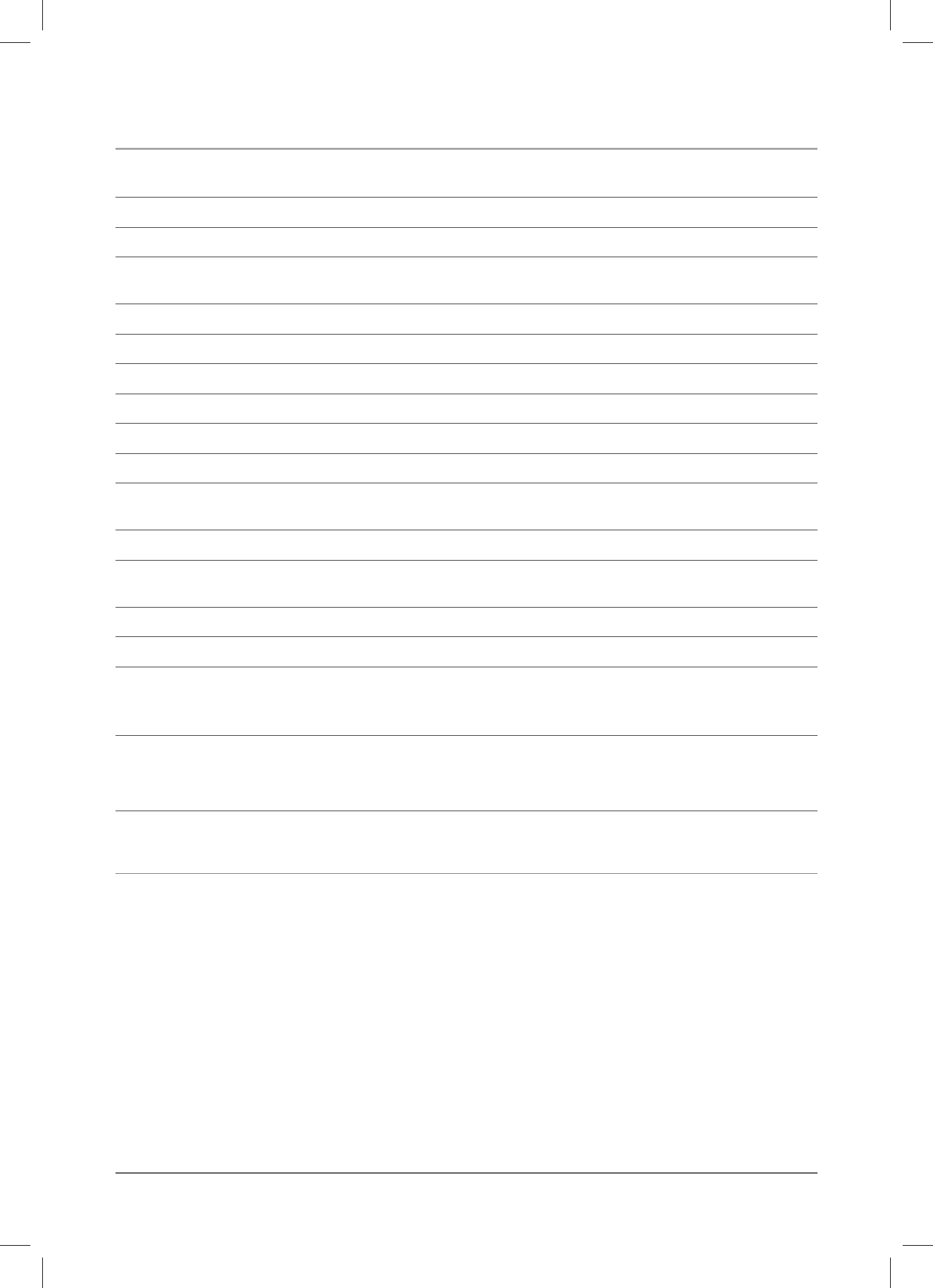
5
Features Defined
1 Dock for iPoD Using the included inserts, comfortably dock an iPod, iPod with color display, iPod with video or
iPod nano (2G). This connection will charge an iPod and allow it to be played through the systems speakers.
2 SLEEP Press and hold the SLEEP button, then press the HR and MIN button to set the sleep timer.
3 AM/fM/iPoD/AUX Use the Function toggle, to switch between AM, FM, and iPod/AUX modes.
4 SkiP/SEArch/PLAy/PAUSE Press the SKIP/SEARCH buttons to skip through tracks on an iPod or press and hold
to search through individual tracks. Press the PlAy/PAUSE button to play and pause an iPod.
5 PoWEr Press the POWER button to turn the unit off and on.
6 cLk SET Press and hold the CLK SET button, then press the HR and MIN buttons to set the clock.
7 Ac corD Plug the attached AC Cord into a standard outlet to power the unit.
8 TUNiNG Turn the TUNING dial to adjust the AM and FM radio frequency.
9 hr Press the HR button to change the hour when setting the clock, alarm, and sleep timer.
10 MiN Press the MIN button to change the minute when setting the clock, alarm, and sleep timer.
11 AUTo off/MUSic/BUZZ Use the AUTO OFF/MUSIC/BUZZ toggle to select an alarm mode for the unit to wake
to.
12 frEqUENcy iNDicATor The frequency indicator displays the current AM or FM radio station.
13 AL SET/AL off Press and hold the AL SET button, then press the HR and MIN buttons to set the alarm. After the
alarm sounds, press the AL OFF button to turn the alarm off for the day.
14 VoLUME Turn the VOLUME dial to increase or decrease the volume of the unit.
15 fM ANTENNA The FM Antenna can be adjusted to improve the FM radio reception.
16 AUX iN/oUT The AUX IN port can be used to connect external audio devices to the unit. The AUX OUT port can
be used to connect the unit to an external audio/video system, and have the unit play audio through the
external audio systems speakers.
17 Video out Connect the Video Output to the video input on the TV using a standard RCA video cable
(not included).
• To display iPod video or photographs, see the Operations section.
Docking an iPod
1. Locate the numbered Bracket that fits the iPod that will be docked.
Each included Bracket has a number on it, indicating which iPod model that bracket is
compatible with. See the separate bracket chart page to identify which bracket is needed.
2. Snap the Bracket into place over the iPod connector in the Docking Station.
All Brackets will only fit one way onto the Dock.
When inserting an iPod nano (first or second generation), slide the Dock connection on the
unit so that it matches the opening on the iPod nano (first or second generation).
3. connect the iPod to the iPod connector inside the Docking Station.
once an iPod is connected to the Docking Station, the unit will play and charge the docked
iPod.
