Checking the ink cartridge status – Garmin STYLUS NX300 User Manual
Page 36
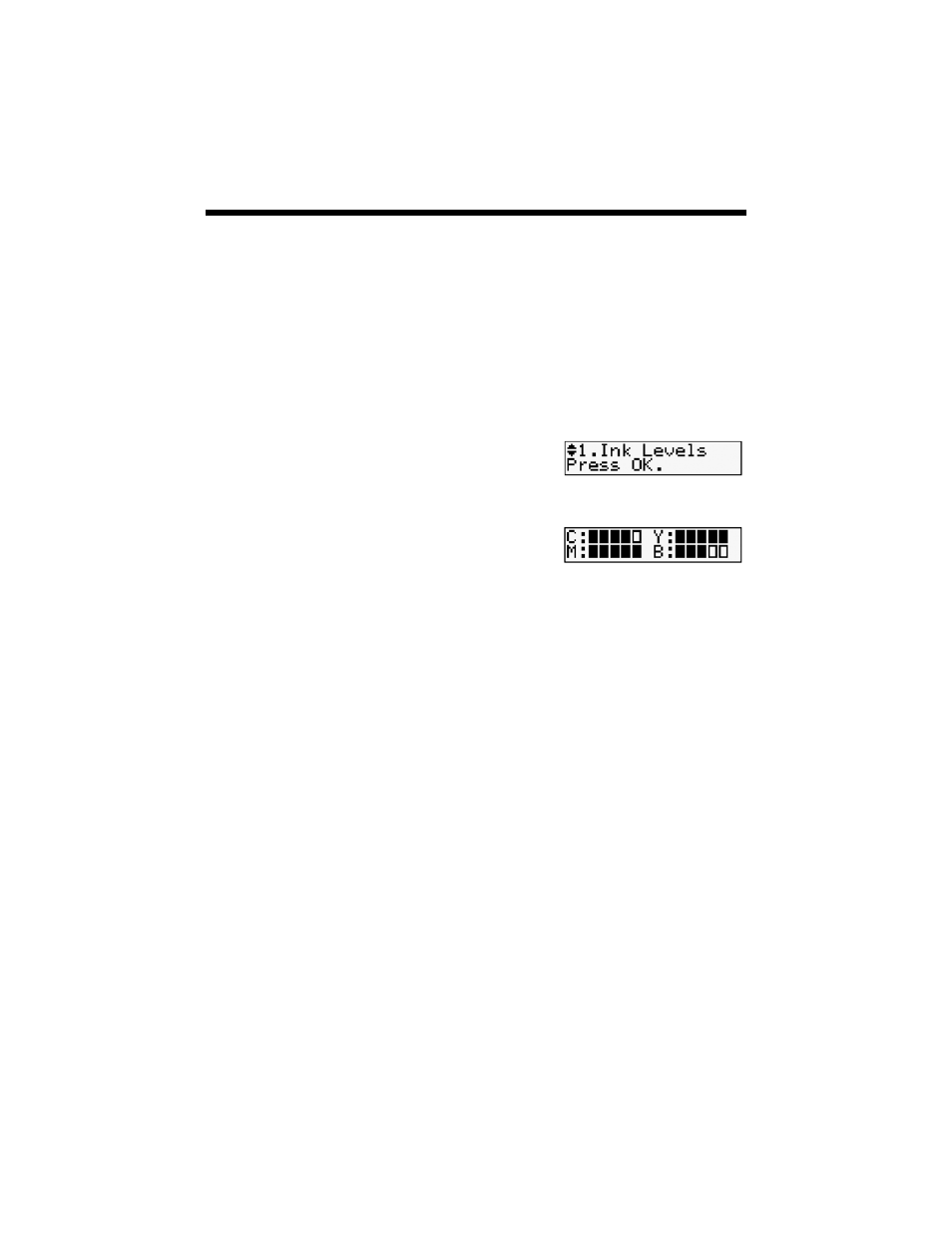
36
Maintaining Your Product
Checking the Ink Cartridge Status
You can check the ink cartridge status anytime using the NX300/305 Series
display screen. To check the ink cartridge status with your Windows or Macintosh
software, see the instructions in your online User’s Guide.
Note:
You cannot print or copy when an ink cartridge is expended even if the other cartridges
are not expended. Replace any expended cartridges before printing or copying.
1. Press the
Copy/Fax
button, then press
Menu
.
2. Press u or d to select
Maintenance
, then press
OK
.
3. Press u or d to select
Ink Levels
, then press
OK
.
4. The cartridge status is displayed for each ink
color: Cyan, Magenta, Yellow, and Black.
In this example, the cartridges are full or nearly
full.
See page 38 to replace a cartridge, if necessary.
A window may also appear on your computer screen when you try to print when
ink is low. This window can optionally display ink offers and other updates from
Epson.
Note:
To disable checking for ink offers or updates from Epson, see the instructions in your
online User’s Guide.
