Data port, Connections & setup – GE 25425 User Manual
Page 12
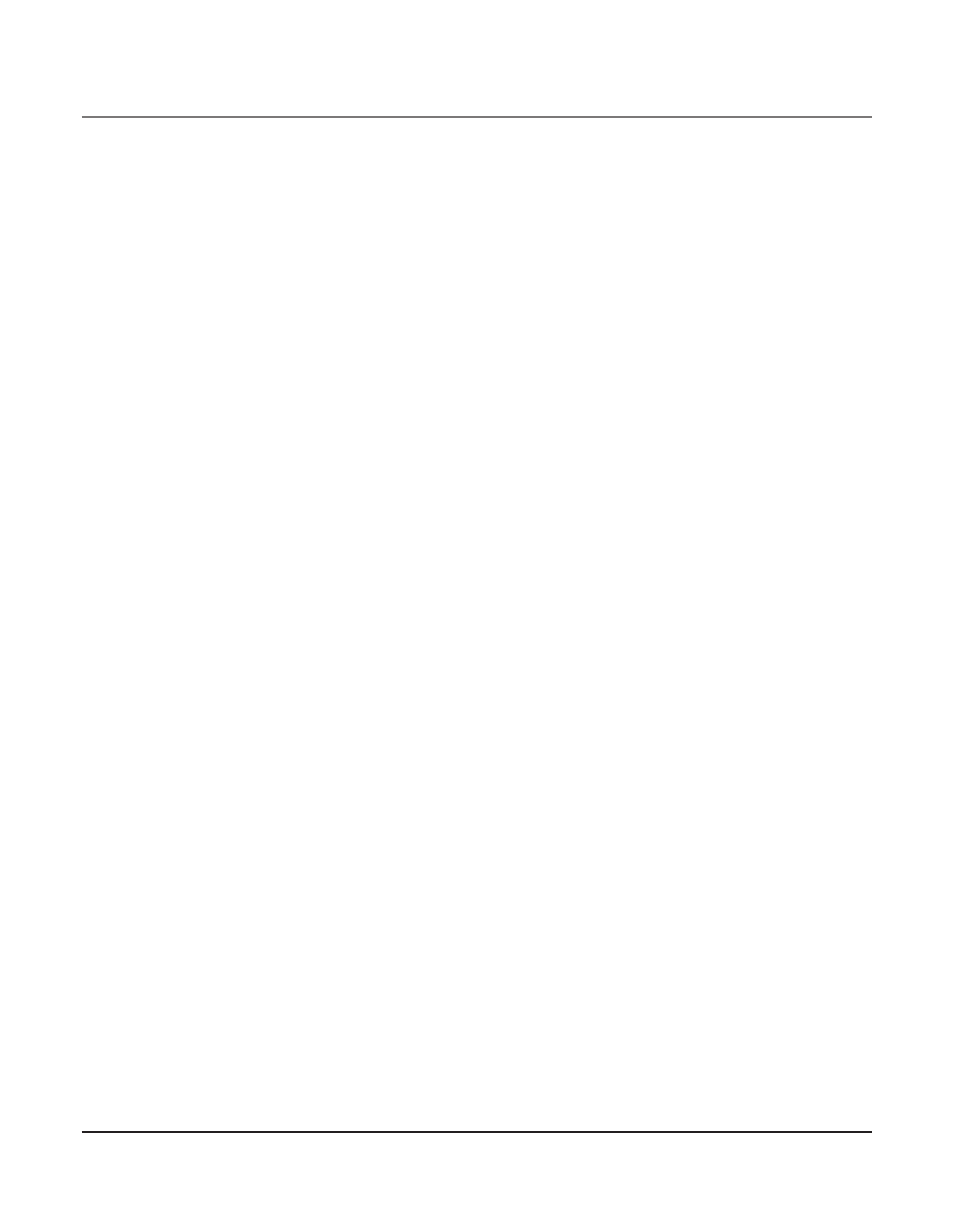
12
• The Phone ID (01 to 16) is unique. When more than one phone using the same Phone ID is
detected, only one phone with that ID will be valid. The phone IDs for the other phone(s) is
automatically erased, and the phone(s) intercom indicators blink. You must use the Menu
options to select a new Phone ID for each phone.
VERY IMPORTANT: In order to achieve full system operation (i.e. intercom, page, etc.), Line 1
must be connected and must be common to all phones connected to the system. Only other
25423, 25424, 25425, 25413, 25414, 25415, 25403 and 25404 models are compatible for full
system operation. For proper operation of intercom, page function, etc., DO NOT connect a
DSL modem to Line 1.
• To set your own Phone ID, or change your phone ID, follow the steps in the Phone ID
section.
You may connect up to 16 RCA 25423, 25424 and/or 25425 phones to the system at
one time. Features like intercom, page and call transfer may be used among the units,
but Line 1 must be common for all 25423, 25424, or 25425 units for these features to
work properly. You may choose to share or privatize lines 2, 3 and 4.
5. Connect the handset cord:
Connect one end of the coiled handset cord to the jack on the side of the base and the
other end into the jack in the handset, and place the handset in the cradle.
6. Check for a dial tone:
Lift the handset and listen for a dial tone. If you hear a dial tone, the phone is properly
installed.
Data Port
This phone has a data port jack to connect an auxiliary phone device, such as a fax ma-
chine, computer modem, answering system, or even a cordless phone.
The data port switch on the back of the phone controls the data port jack so you can
choose line 1, line 2, line 3, or line 4.
Use the data port to hook up your fax machine, for example, and then set the data port
switch to line 4 in order to receive faxes on the phone number for line 4.
If you are talking to someone on line 4 and want that person to fax something to you,
change the data port switch to line 2 or line 3, and give the person on-line the phone
number for line 2 or line 3. Your fax machine now can receive calls on line 2, line 3,
or line 4.
IMPORTANT: Be sure to switch the fax machine back to the normal line when you are done
because outside callers who do not know that you have switched lines will not be able to
reach your fax machine if they dial the line 4 number.
Connections & Setup
