The settings menu – Goodmans GDB1225DTR User Manual
Page 20
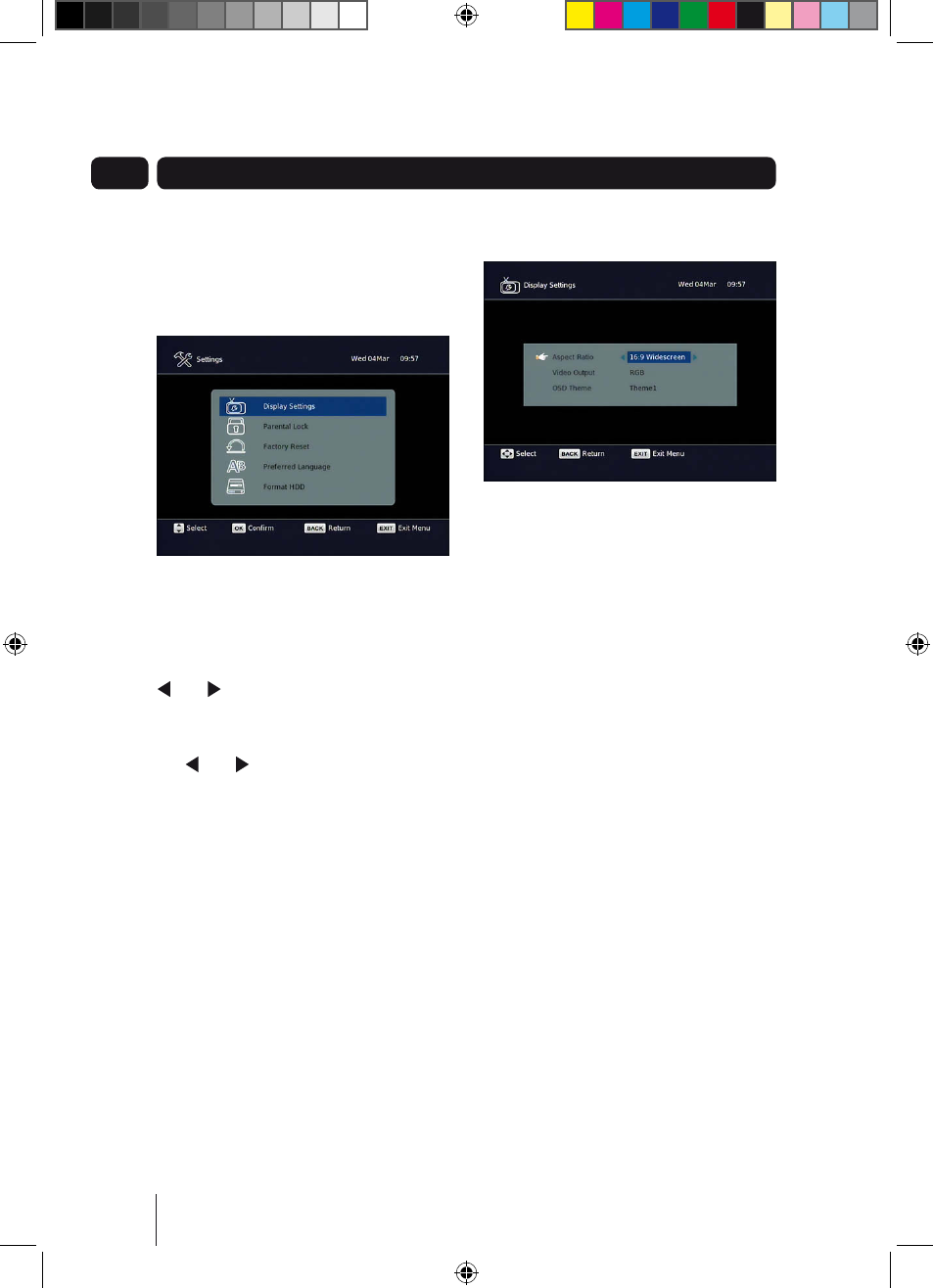
20
08
To open the settings menu, press the
MeNu button on the remote control
and then select ‘Settings’. Press the OK
button to confirm.
Changing the settings
Use the p and q buttons to select a
setting category.
Press the OK button and then use the
and buttons to view the available
options for a setting category.
If you want to change a setting, use
the and buttons to select a setting
option.
To exit the settings menu, press the
eXIT button or alternatively press the
bACK button to return to the main
menu.
Display Settings
Aspect Ratio – You will already have
set this as part of the installation
process, but you can change the format
of the screen size here without having
to setup your Freeview+ digital TV
Rrecorder again. You can choose from
4.3 Normal, 16:9 Widescreen and Auto.
Video Output - This setting allows you
to choose the video signal type which
is sent through the Scart sockets on
the rear of the Freeview+ digital TV
recorder. Choosing RGB will provide the
best picture quality for the majority of
TVs. This breaks down the signal into
Red, Green and Blue signals. If your TV
cannot use RGB, you should choose
CVBS. This may produce a reduced
picture quality.
OSD Theme – This changes the
colours for the On Screen Display. There
are three choices Theme 1, Theme 2 or
Theme 3. It a matter of personal choice
which one you choose.
The settings menu
A5 GDB1225DTR_UserGuide.indd 20
3/31/2010 9:58:29 AM
