Falcon Graphics RJ-6000 Series User Manual
Page 20
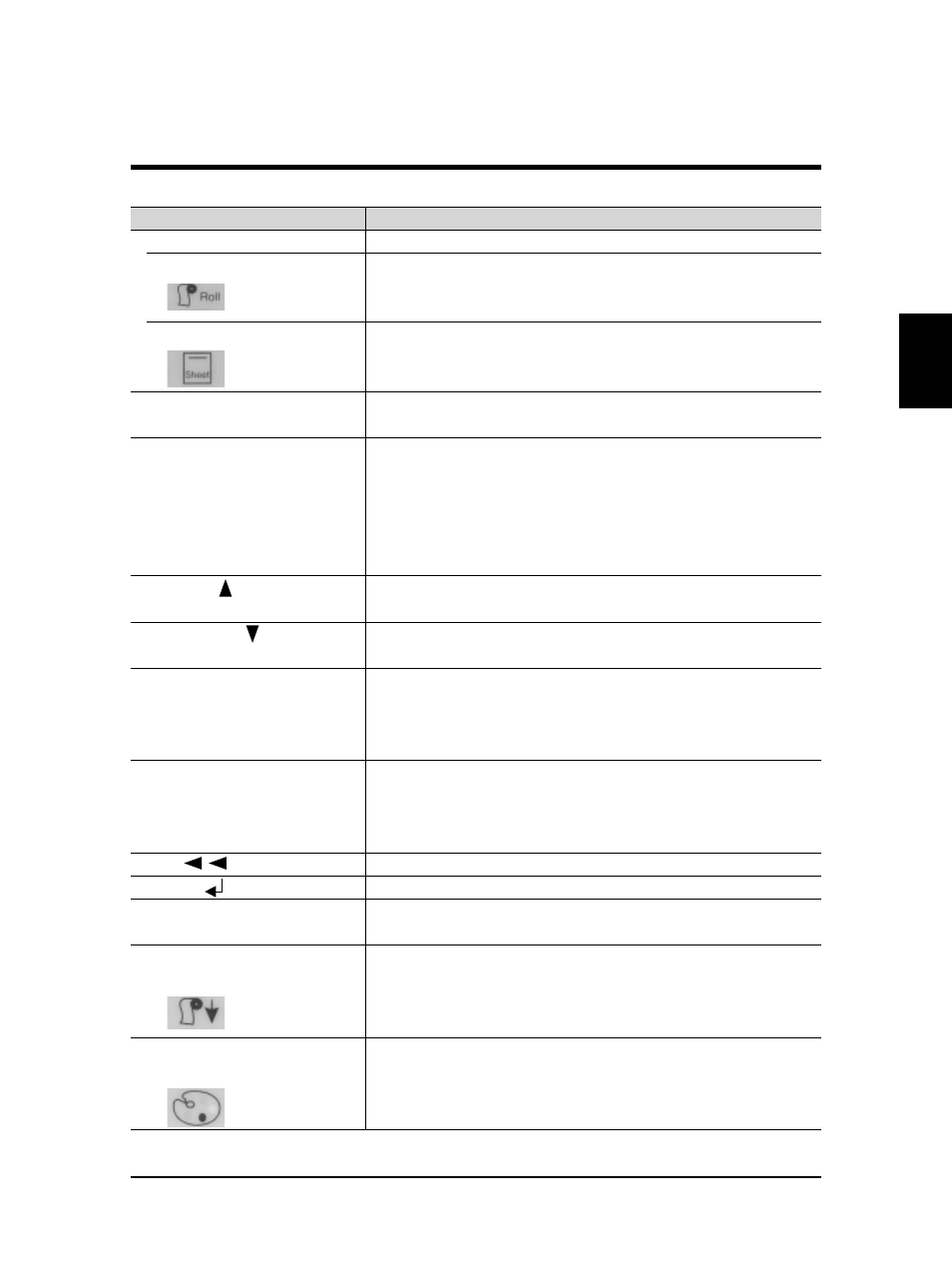
Name
Function
MEDIA key
Switches between roll media and cut media
Roll media (Green)
Lit: Indicates that the loaded media is roll media
Sheet media (Green)
Lit: Indicates that the loaded media is cut media
CLEANING key
Directs head cleaning
(press for at least 2 seconds)
MENU key
Moves to menu screen for function setting mode
When the menu display key is pressed, the
panel keys take on the purplish-red set of functions.
Normal (purplish-blue) functions are not
resumed until setting mode is cancelled with
the previous level key or enter key.
Menu Up key
In setting mode, returns liquid crystal display
menu by one page at a time
Menu Down key
In setting mode, advances liquid crystal display
menu by one page at a time
VALUE + key
In setting mode, moves the menu or parameter
on the liquid crystal display forward one by one
If a numerical parameter value is entered, the
parameter value is incremented
VALUE - key
In setting mode, moves the menu or parameter
on the liquid crystal display back one by one
If a numerical parameter value is entered, the
parameter value is decremented
Back key
Shifts the set menu level back
ENTER key
Confirms a menu change or parameter value
Shift key
Changes the function of each key to the light-
blue set
Shift key
Feeds media in the normal direction
+ Media Feed key
Shift key
Prints the color palette
+ Palette Print key
Reserves palette printing if no media is loaded
19
RJ-6000 Series USER GUIDE Basic Edition
Control Panel Names
Before Using the Printer
