Test and commission the fieldserver – FieldServer X-25 User Manual
Page 10
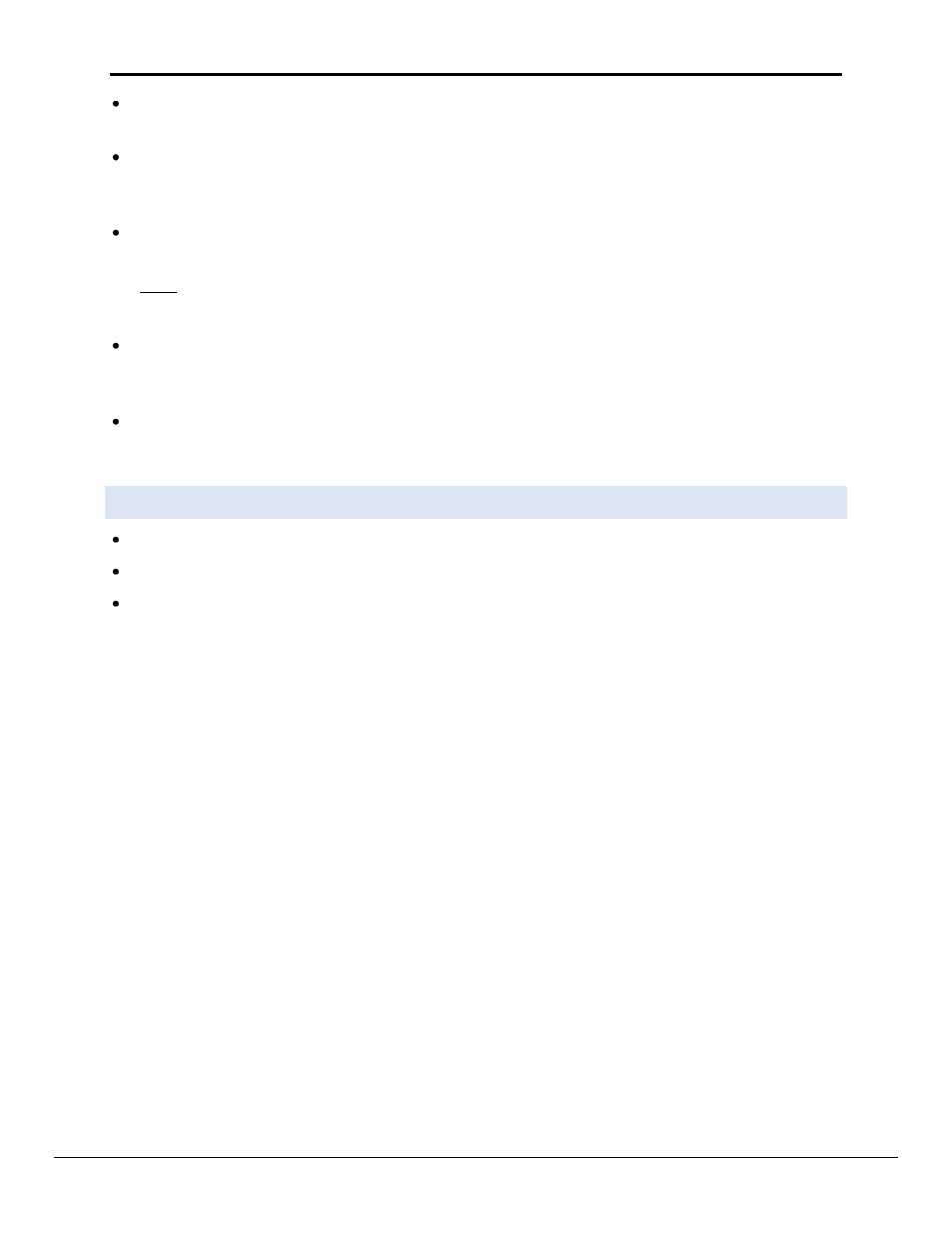
FieldServer FS-X25 Start-Up Guide
Page 10 of 12
FieldServer Technologies 1991 Tarob Court Milpitas, California 95035 USA Web: www.fieldserver.com
Tel: (408) 262 2299 Fax: (408) 262 2269 Toll Free: (888) 509 1970 email: [email protected]
Type "L" (for local filename) to specify the name and extension of the file to be sent to the FieldServer. Hit
The Remote User Interface Utility will automatically select config.csv for download of csv files. On rare
occasions where other files need to be downloaded to the FieldServer type “O” for other files, then type “R”
to specify the remote filename needed on the FieldServer.
When satisfied that the correct file names are specified, Type "D" to download the file to the FieldServer. The
Remote User Interface Utility will display a menu showing download progress.
Note: the Remote User Interface Utility will indicate when download is complete. DO NOT reset the
FieldServer before this message displays, as this could corrupt the FieldServer.
Once download is complete, hit
power to the FieldServer) to put the new file into operation. Note that it is possible to do multiple downloads
to the FieldServer before resetting it.
Firmware created by FieldServer Technologies can be downloaded from the configuration file by simply typing
“F” from the download menu. Note that FieldServer usually supplies firmware upgrades as an install.zip, for
which a separate procedure is used, (See ENote 037 on the USB flash drive in a folder called Library).
4.10 Test and Commission the FieldServer
Connect the FieldServer to the third party device(s), and test the application.
From the main menu of Ruinet, type “O” to see the number of messages on each protocol.
In case of problems, refer to Appendix A or the Troubleshooting Guide which can be found in the FieldServer
Utilities directory under Documentation
