Viewing picture in picture (pip), Quick way to activate pip, Pip setup menu – Fujitsu Siemens Computers V17-1 User Manual
Page 49
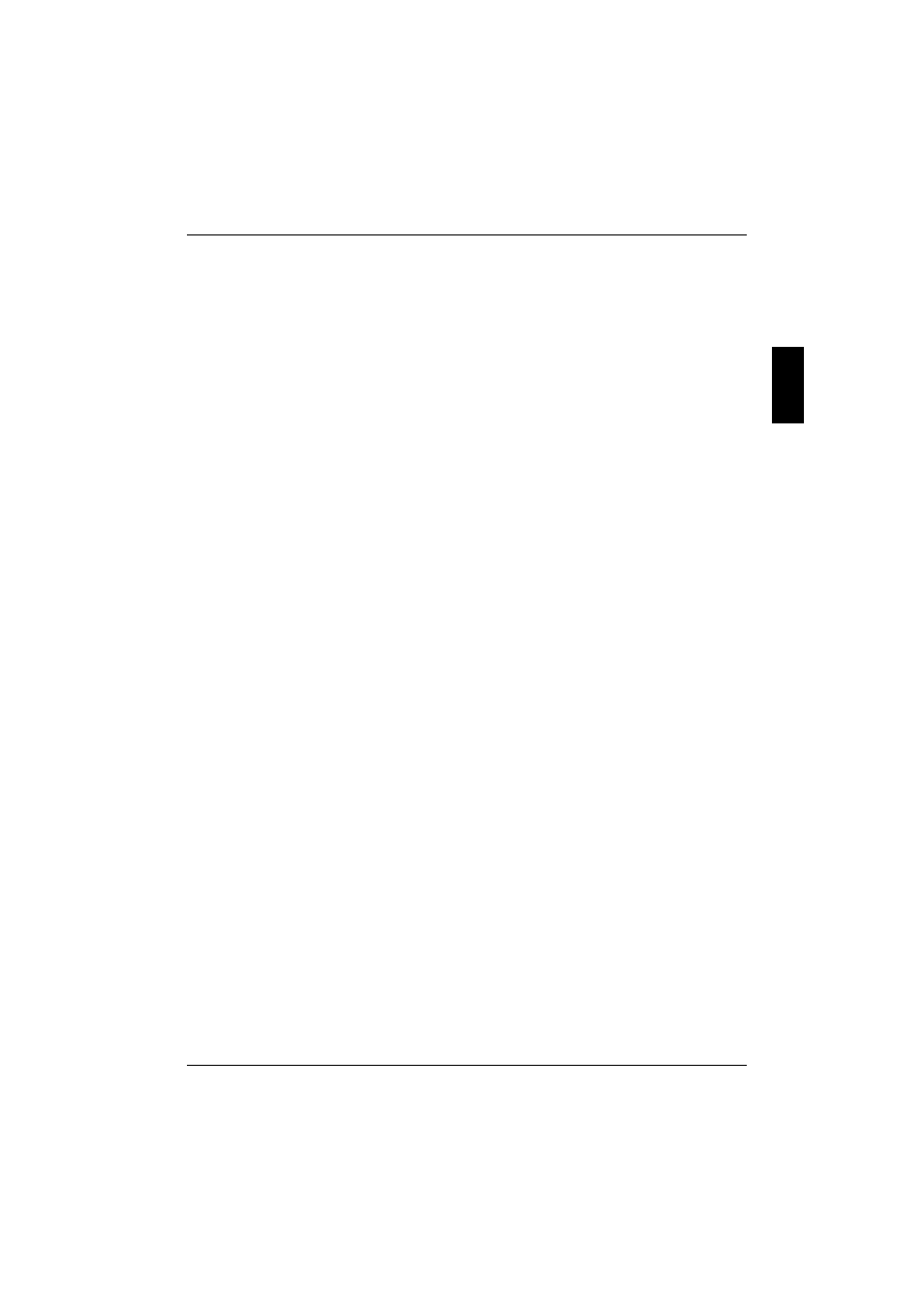
A26361-K961-Z100-1-5E19, edition 2
41
Viewing Picture in Picture (PIP)
PIP: When you select PC source as main display, you can also select another source TV, SCART,
Video, S-Video, or Component (YPbPr/YCbCr) as sub-display.
You can use the PIP feature to watch two video sources simultaneously. (This function works in PC
mode only.)
Quick way to activate PIP
►
Press PIP ON/OFF Button on the remote control.
►
Select a Signal Source for PIP:
–
Press the PIP SOURCE UP/DOWN button repeatedly to cycle through all of the available
signal sources: TV, SCART, Video, S-Video, Component (YPbPr/YCbCr).
►
Change the Position of the PIP Window:
–
When you press the PIP POSITION button repeatedly, the PIP window moves from
corner to corner on theTV screen.
►
Change the Size of the PIP Window:
–
Press the PIP SIZE button to alternate between a smaller and Larger PIP window.
PIP setup menu
►
Press the MENU button to display the main menu screen.
►
Press the UP/DOWN button to select the PIP Setup.
►
Press the MENU button to enter PIP Setup.
►
Press the UP/DOWN button to the desired item (PIP Position, PIP Border Width,
PIP Border Color, PIP H/V Ratio).
►
Press the MENU button to return to the previous screen or press the EXIT button to exit.
