Chapter 4: troubleshooting – Freedom9 KVM-08H User Manual
Page 21
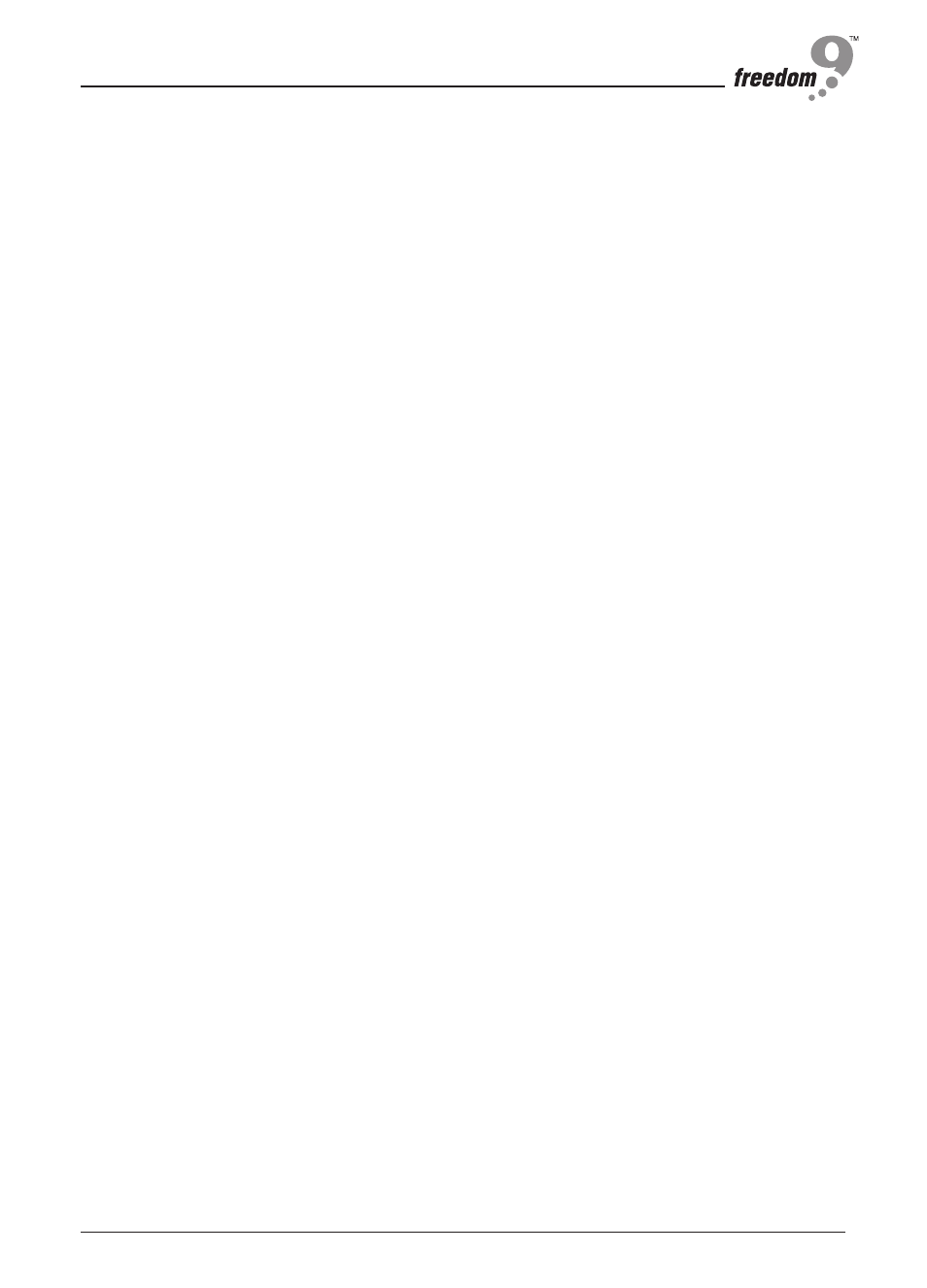
Chapter 4: Troubleshooting
18
1.
Make sure that all cables are well connected. Label all of cables with the number for each computer
respectively to avoid confusion.
2.
To avoid ghosting and degradation, the recommended VGA cable distance is 5 meters (16.4 feet)
maximum. Normally, the cable length is based on driver capacity of your VGA card. If you need a
longer VGA cable, please use a VGA extender to accomplish your application.
3.
The recommended PS/2 cable distance is 5 meters (16.4 feet) maximum. Normally, the cable length
is based on driver capacity of your motherboard PS/2 port. If you need longer PS/2 cable, please
use PS/2 extender to accomplish your applications.
4.
Don’t press any keys on the keyboard while the selected computer is booting up. Otherwise, it might
cause the keyboard error or keyboard is not detected at computer side.
5.
The computer boot up is fine, but keyboard doesn’t work
• Make sure the keyboard works when it is directly plugged into the computer.
• Try a different keyboard, but use only 101, 102 or 104-key keyboard.
6.
The Mouse is not detected during computer boot up.
• Make sure the mouse works when directly plugged into the computer.
• Make sure the mouse is a true PS/2 mouse. A combo mouse will work just as long as it is set for
PS/2 mode with the correct adapter. Try a different mouse.
• Avoiding moving the mouse or pressing the mouse buttons when switching ports.
• Avoiding switching ports during shutting down the computer process.
• When you switch one computer port to another, please set the scan time for 5 sec at least.
Normally, it takes one or tow seconds for the VGA monitor to change from one resolution mode
to another. So, the scan time is not recommended to be less than 5 seconds.
7.
The power switch is off, but the switch still works fine or power adapter is unplugged from the
switch, but the switch still works fine. KVM Switch unit draws the power source from power adapter
and all computer’s PS/2 port. Some computer’s PS/2 port can support enough power for the switch,
but some computer’s PS/2 port ( like laptop, notebook computer…etc.) is unable to supply enough
power for the switch. In order to make sure the system can work steadily, please do not set power
switch as off state or remove the power adapter from the switch. Although the computers connected
to KVM Switch unit are able to support enough power to the stand alone switch, KVM Switch unit
still needs a power adapter for daisy chain more banks.
8.
If you forget the “ password ” you typed, please contact your supplier.
9.
CAT5 Console Receiver power LED is not ON, to make sure power adapter is connected to KVM
CAT5 receiver.
10. No video signal is displayed on the remote monitor.
a. It might happen because VGA cables & connecter and CAT5 cable & connector is loosed or
disconnected or VGA cable was not attached to computer during boot up process.
b. Or power adapter is not connected to receiver.
11. When video signal is foggy or un-clear on the screen, please check if VGA connector is connected
properly, or if the VGA resolution is too high for the length of cable being used. If the problem hap-
pened at VGA resolution, please shorten the CAT5 cable length or reduce VGA resolution. It is high-
ly recommended to use
optimal CAT5 cable length
to get the best video quality and avoid adding
unnecessary CAT5 cable length. VGA resolution is up to 1280X1024 and CAT5 cable length could
be up to 500 feet approximately.
