Chapter 3: console operation – Freedom9 KVM-08H User Manual
Page 14
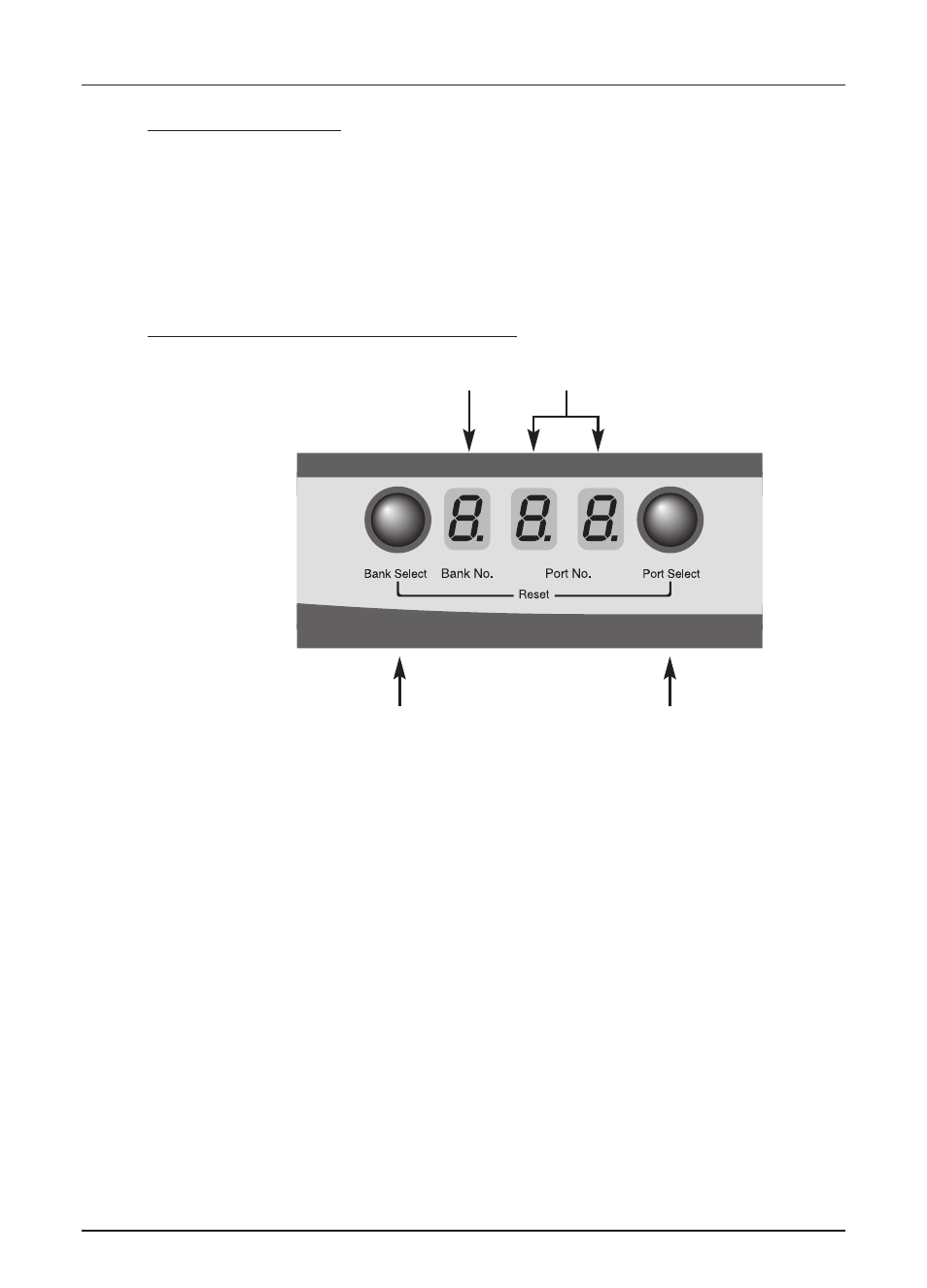
Chapter 3: Console Operation
11
Password Protection
There is an administration password for locking the console display and switching between man-
aged computers. This password can be set by using the OSD. The password supports up to 8
digits, and only accepts “ A~Z ” , “ 0~9 ” . The default password is “ 00000000 ” . For security
reasons, please change the default password the first time you configure the KVM switch. It is
strongly recommend to write down the new password. If the password is forgotten, you will need
to contact the vendor to erase the password that had been set.
Selecting Computer Using Push Button
Reset Button:
Press Port Select and Bank Select of bank 1 (master) simultaneously to reset KVM switch. This
reset action will not only return KVM switch back to initial state but it will also re-check any slave
banks which are connected to the master KVM switch.
If you add a new KVM SWITCH as a slave bank, please use reset button of master KVM switch
to assign a new ID to the slave. You can view the new slave bank by using the OSD menu after
the reset.
Example:
To access a computer attached to Port 3 of the first Bank. First, you can push Bank Select once,
and the Bank No will display current Active (1) Bank. Then you can push Port Select three times
and the Port No will display Port Status (3) Port.
Keyboard Hot Key Commands:
You can also conveniently command KVM switch to switch ports simple via key sequences.
To send commands to KVM switch, the “SCROLL LOCK” key must be pressed twice within
2 seconds. You will hear a beep for confirmation and then the keyboard is in hot key mode.
If you have not pressed any key in hot key mode within 2 seconds (It means there is no
keystroke after “Scroll Lock” “Scroll Lock” key ), the keyboard will be back to Operation
System control state.
Port Status
Current Active Bank Display
Bank Select
Port Select
