FujiFilm FinePix A900 User Manual
Page 106
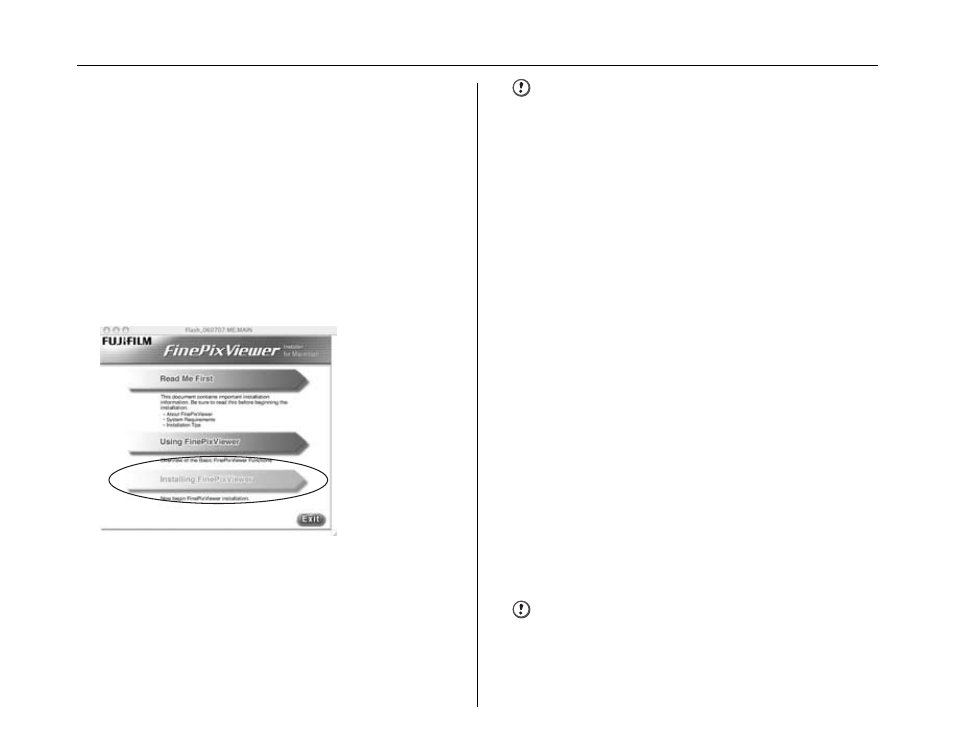
106
Installation on a Mac OS X
1
Turn your Macintosh on and start up Mac
OS X. Do not launch any other applications.
2
When the bundled CD-ROM is loaded into
the CD-ROM drive, the “FinePix” icon
appears. Double-click the “FinePix” icon to
open the “FinePix” volume window.
3
Double-click on “Installer for MacOSX”.
4
The Installer setup dialog appears. Click the
[Installing FinePixViewer] button.
CAUTION
For more information on what is installed, click the [Read
Me First] button and [Using FinePixViewer] button.
5
The “Authenticate” dialog appears.
Enter the name and password for the
administrator account and then click the
[OK] button.*
*
The administrator account is the user account used for
Mac OS X installation and you can confirm the user
account in the Accounts dialog in the System
Preferences.
6
The “License” dialog appears. Read the
agreement carefully and then, if you agree
to the terms of the Agreement, click the
[Accept] button.
7
The “Read me” dialog appears. Click the
[Continue] button.
8
The “FinePixInstallOSX” window appears.
Click the [Install] button to install
FinePixViewer.
9
The “FinePixViewer installation completed”
message dialog appears. Then click exit
button and close it.
CAUTION
When Safari is used as the Web browser, a message may
be displayed and the CD-ROM may not be removed. If
this happens, click the Safari icon in the Dock to make
Safari the active application and then select “Quit Safari”
in the “Safari” menu to shut down Safari.
