Point – FUJITSU 8000 SERIES User Manual
Page 65
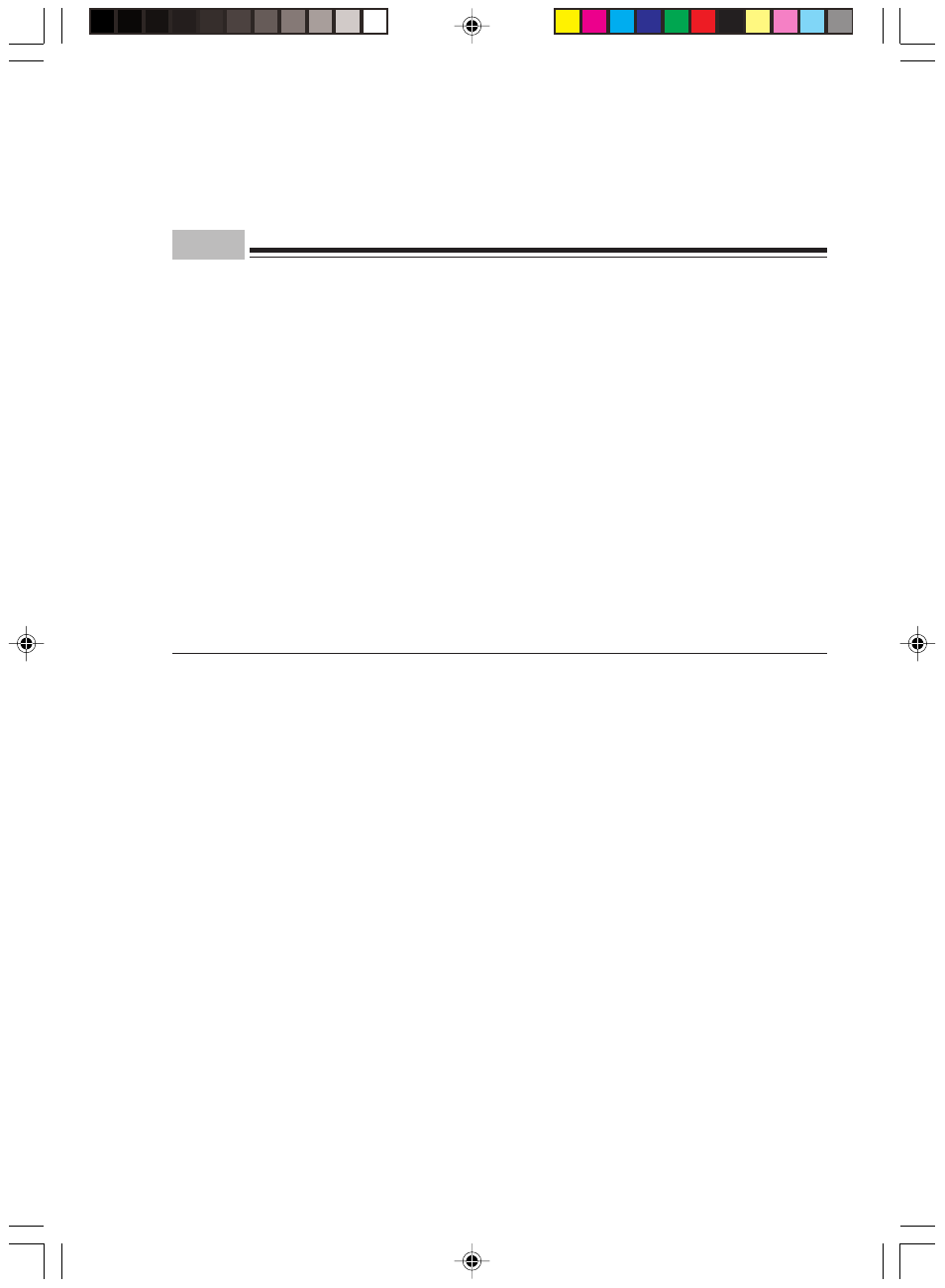
55
9
Set the installed hard disks using BIOS Setup.
After installing IDE-compliant internal options, set the types using [Main]-[IDE Drive 3] and
[IDE Drive 4] of BIOS Setup (set to [Auto] by default).
Point
•
To remove options, reverse the installation procedure.
•
After installing a hard disk or magneto-optical disk drive, take the following steps to configure
the disk.
•
For Windows NT model
-
After installing a hard disk, configure partitions and format the disk by using “Disk
Administrator”. “Disk Administrator” is activated by clicking the [Start] button, [Program],
then [Administrative Tools].
-
After installing a magneto-optical disk, configure partitions and format the disk by using
“MO Formatter”. “MO Formatter” is activated by clicking the [Start] button, [Program],
then [MOWare].
•
For Windows 2000 model
-
When you have installed a hard disk, configure partitions and format the disk by using
“Disk Management”. “Disk Management” is under Storage branch displayed by clicking
the [Start] button, [Program], then [Computer Management].
-
After installing a magneto-optical disk, format the disk using “MO Disk Formatter”.
-
“MO Disk Formatter” is activated by clicking the [Start] button, [Program], then [MO
Utilities].
•
Keep the removed brackets in a safe place.
08-DP8 (51-56)
3/2/01, 2:32 PM
55
