Editing, Putting names on titles – FUNAI FDR-90E User Manual
Page 78
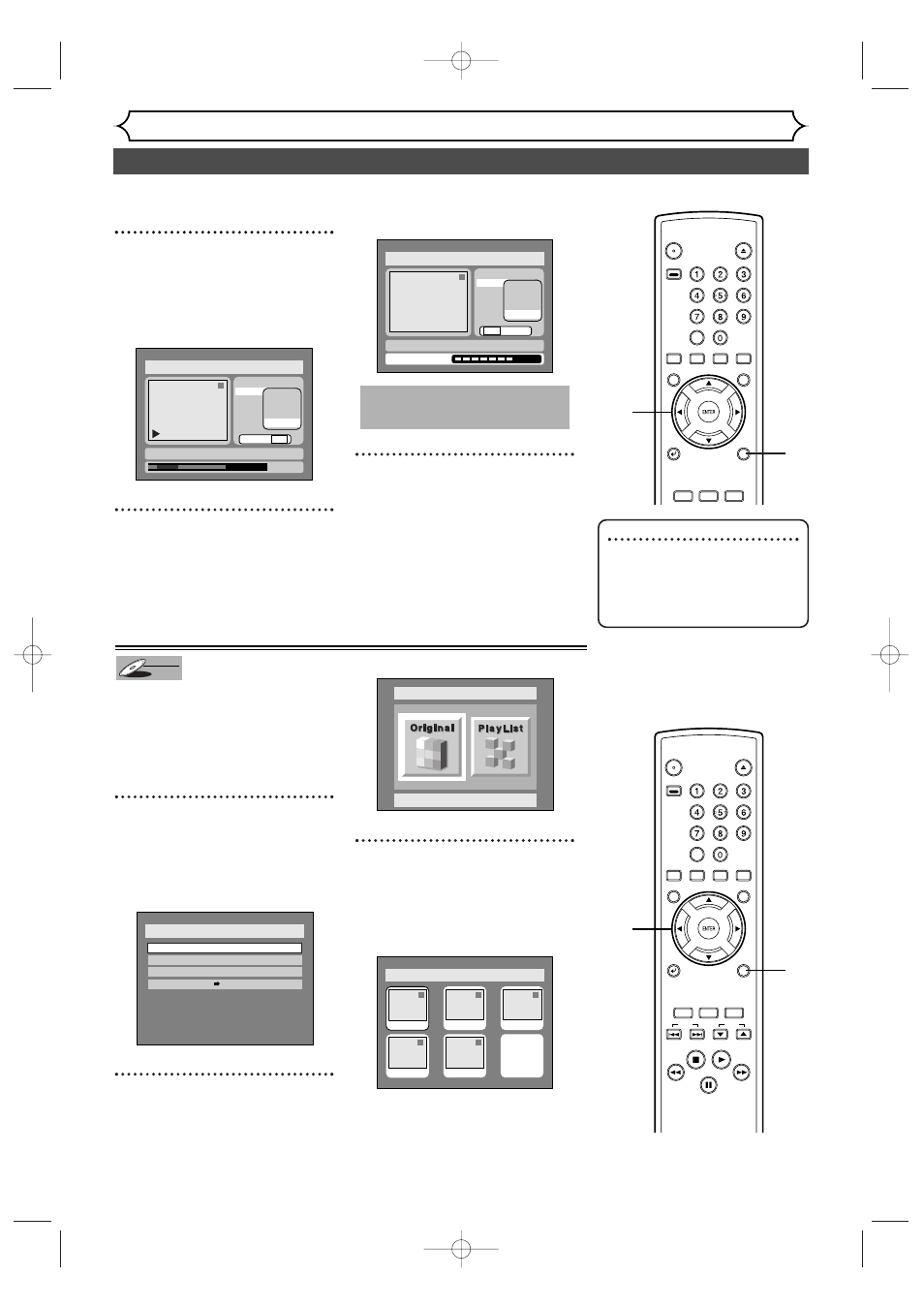
78
Editing DVD-RW discs in VR mode (Playlist) (cont’d)
Editing
7
Select “Delete” using K / L
buttons, then press ENTER
button.
Option window will appear.
8
Select “Yes” using { / B but-
tons, then press ENTER but-
ton.
Part of a title will be deleted.
9
After writing to disc is com-
pleted, press SETUP button
to exit DISC menu.
This operation may take a
while to be completed.
Disc > Edit > Playlist
1
Title Delete
Scene Delete
Edit Title Name
Chapter Mark
Index Picture
Start
End
Preview
Delete
Yes No
Writing to Disc
JAN/ 1 1:00AM CH12 XP
1
0:01:25
Title Delete
Scene Delete
Edit Title Name
Chapter Mark
Index Picture
Start
End
Preview
Delete
Yes No
JAN/ 1 1:00AM CH12 XP
Disc > Edit > Playlist
You can put names on the titles
and change the names from this
menu.
The names you put on the titles
will be displayed on a titlelist.
1
Press SETUP button. Select
“DISC” using { / B buttons,
then press ENTER button.
DISC menu will appear.
2
Select “Edit” using K / L but-
tons, then press ENTER but-
ton.
Original/PlayList menu will appear.
Screen:
3
Select “PlayList” using { / B
buttons, then press ENTER
button.
Playlist will appear.
Disc > Edit > Playlist
1
1
3
2
5
4
Add New
Title
Delete
Playlist
JAN/1 1:00AM
JAN/1 4:00AM
JAN/1 2:00AM
JAN/1 3:00AM
JAN/1 5:00AM
Disc > Edit
Original
Disc
Edit
Format
Finalize
Disc Protect OFF
ON
DVD-RW
DVD-RW
VR
Putting names on titles
Note
• You cannot select “Scene
Delete” when the number of
chapter markers in the original
or playlist is more than 900.
POWER
OPEN/
CLOSE
ABC
JKL
TUV
DEF
MNO
WXYZ
SPACE
.@/ :
GHI
PQRS
CLEAR
VCR Plus+
ZOOM
DISPLAY
CM SKIP
REPEAT
TOP MENU
MENU/LIST
SETUP
RETURN
REC
MONITOR
REC
SPEED
REC/OTR
9
7
8
POWER
OPEN/
CLOSE
ABC
JKL
TUV
DEF
MNO
WXYZ
SPACE
.@/ :
GHI
PQRS
CLEAR
VCR Plus+
ZOOM
DISPLAY
CM SKIP
REPEAT
TOP MENU
MENU/LIST
SETUP
RETURN
SKIP
STOP
PLAY
FWD
REV
PAUSE
REC
MONITOR
REC
SPEED
REC/OTR
CH
1
1
2
3
E6550UD(EN_SP_FR).qx3 04.8.10 11:35 Page 78
