Connections, Connection to a tv, Plug in the ac power cord of the dvd recorder – FUNAI FDR-90E User Manual
Page 13: Method 1 method 2, Dvd recorder, Audio out, Basic audio
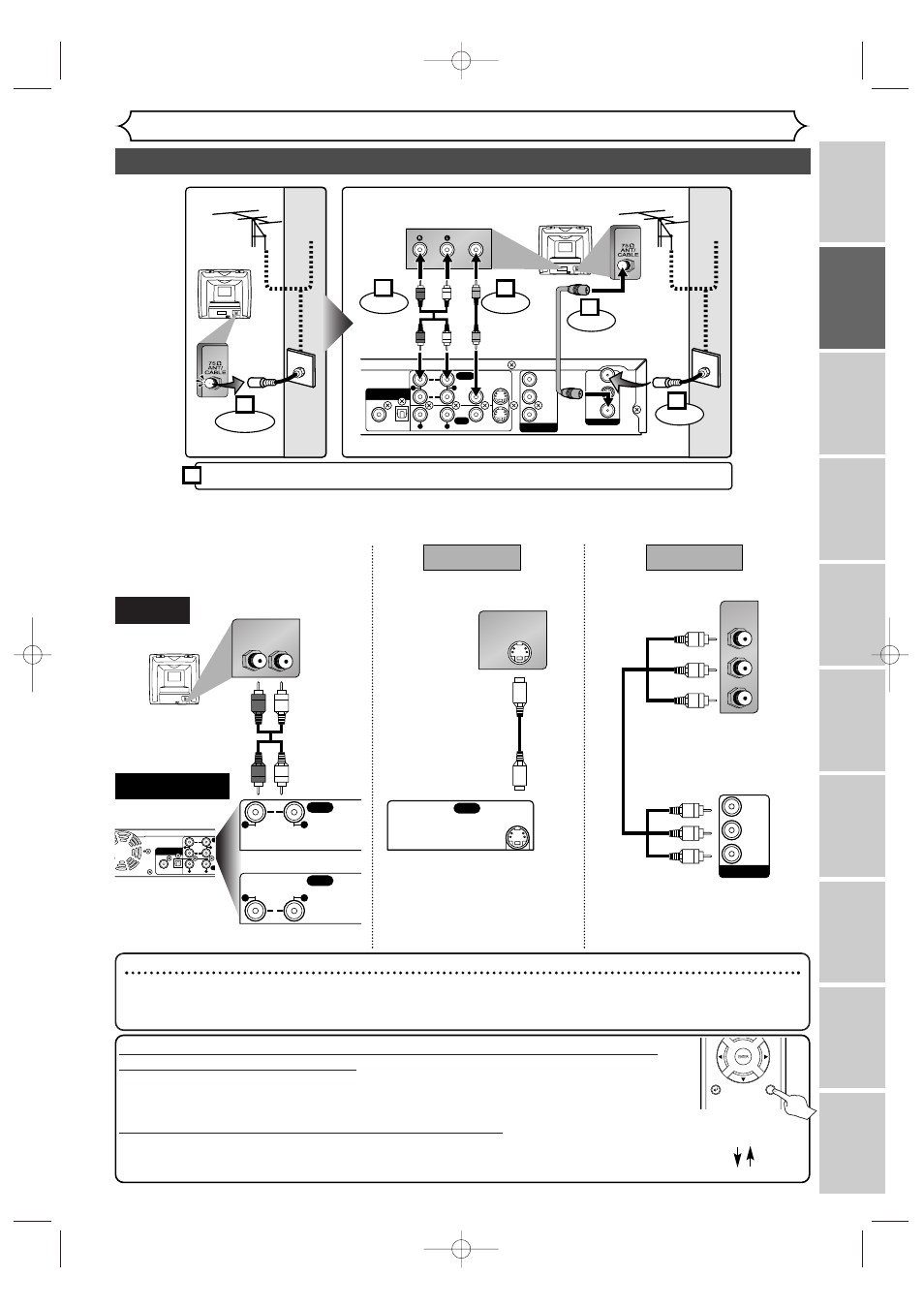
Recor
ding
Pla
ying discs
Editing
Bef
or
e y
ou star
t
Connections
Getting star
ted
Changing the SETUP men
u
Others
Español
F
rançais
Connection to a TV
Connections
Make one of the following connections, depending on the capabilities of your existing equipment.
OUT
TV ANTENNA
IN
COMPONENT
VIDEO OUTPUT
P
R
/C
R
P
B
/C
B
Y
VIDEO
OUTPUT
INPUT
AUDIO
1
2
AUDIO
DIGITAL AUDIO OUTPUT
PCM / BITSTREAM
COAXIAL O P T I C A L
S-VIDEO
VIDEO
(L1)
S-VIDEO
L
R
L
R
AUDIO IN
R
L
OUTPUT
AUDIO
1
R
L
OUTPUT
AUDIO
2
R
L
or
S-VIDEO IN
OUTPUT
S-VIDEO
P
B
/C
B
Y
P
R
/C
R
COMPONENT
VIDEO IN
COMPONENT
VIDEO OUTPUT
P
R
/C
R
P
B
/C
B
Y
AUDIO OUT
TV
Basic Audio
Method 1
Method 2
Better picture
Best picture
S-VIDEO OUT
COMPONENT VIDEO OUT
Audio cable
(supplied)
S-Video
cable
(commercially
available)
Component
Video cables
(commercially
available)
DVD Recorder
OUT
TV ANTENNA
IN
COMPONENT
VIDEO OUTPUT
P
R
/C
R
P
B
/C
B
Y
VIDEO
OUTPUT
INPUT
AUDIO
1
2
AUDIO
COAXIAL O P T I C A L
S-VIDEO
VIDEO
(L1)
S-VIDEO
L
R
L
R
DIGITAL AUDIO OUTPUT
PCM / BITSTREAM
AUDIO IN
VIDEO
RF Cable
(supplied)
Video
Cable
(supplied)
Audio
Cable
(supplied)
(Back of TV)
Plug in the AC power cord of the DVD recorder.
or
Cable
Signal
or
Cable
Signal
Connect
Connect
Connect
Connect
Disconnect
Antenna
Antenna
(Back of DVD recorder)
(Back of TV)
3
2
1
6
4
5
Note
• Connect this unit directly to the TV. If the A/V cables are connected to a VCR, pictures may be distorted due to the copy
protection system.
• When progressive scanning mode is selected, no video signal will be output from the VIDEO OUT or S-VIDEO OUT jack.
If your TV is compatible with 525p (480p) progressive scanning and you want
to enjoy that high quality picture;
You must select the connection Method 2 above and progressive scanning mode.To set
the mode, press and hold the SETUP button on the remote control for more than 3 sec-
onds during DVD playback, so that “P.SCAN” will appear on the display of this unit.
If your TV is not compatible with progressive scanning;
Use this unit in interlace mode. Make sure that no “P.SCAN” is on the display of this unit.
If not, press and hold the SETUP button on the remote control for more than 3 seconds
during DVD playback, so that “P.SCAN” on the display of this unit will disappear.
SETUP
RETURN
more than 3 seconds
during DVD playback
[Interlace mode]
[Progressive scanning mode]
13
E6550UD(EN_SP_FR).qx3 04.8.10 11:34 Page 13
