Control panel applications for pcs, Control panel applications for pcs -10, Procedure 4-4 – FUJITSU ISSUE 02 3XAX-00803AAS User Manual
Page 74: Pc control panel applications -10, Pc control panel applications, Procedure 4-4: pc control panel applications
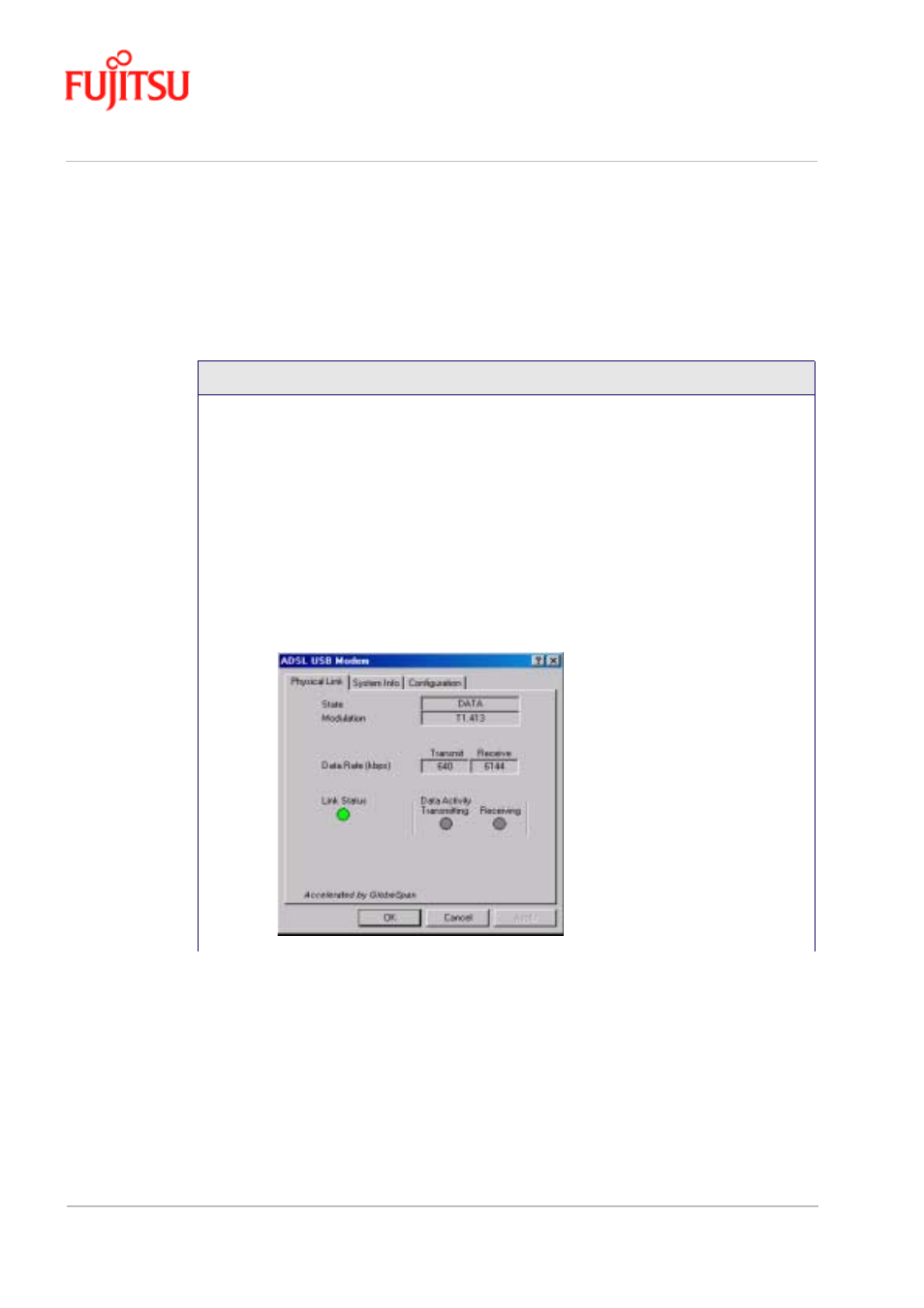
Managing the Software
In Commercial Confidence
Page 4 - 10
ADSL USB Modem - User Manual
Issue 02 March 02
FTEL
Control Panel Applications for PCs
Follow Procedure 4-4 for PC Control Panel Applications.
Procedure 4-4: PC Control Panel Applications
1.
There are two methods to access the ADSL USB Modem control panel:
•
From the “Control Panel” window (Start -> Settings -> Control Panel), double
click the
ADSL USB Modem
icon, or
•
From the PC desktop, double click the
ADSL USB Modem
icon in the system tray.
Note: To access the ADSL USB Modem Control Panel, the driver must be
running. Also, make sure the USB cable is plugged into the modem.
2.
The “Physical Link” tab of the “ADSL USB Modem” window (Control Panel) allows
you to review the current state of the ADSL USB Modem and connection. The green
indicator in the Link Status field signifies that a connection has been made. This
indicator flashes while a connection is being established. Individual flashing yellow
indicators show the Transmitting and Receiving data activity separately.
