Macintosh-specific problems – FujiFilm BB10768-301(1) User Manual
Page 19
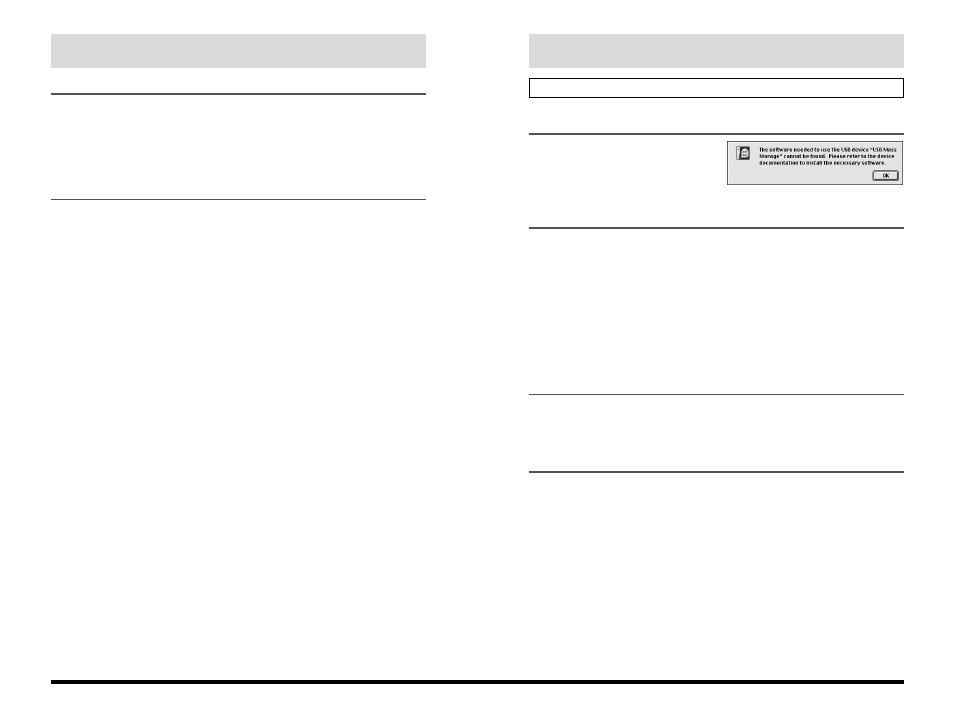
37
Macintosh-specific Problems
This message appeared when I connected the camera to my
Macintosh.
■ Is the USB Driver installed?
Solution: Install the driver on your
Macintosh.
When I connected the USB cable, Mac OS displayed the “Initialize
disk?” message.
■ Is the media formatted?
Solution: Disconnect the USB cable from the camera, insert the media into the
camera and format the media. Refer to the Owner’s Manual supplied with
the camera for details.
■ The Macintosh cannot recognize the media because File Exchange is disabled.
Solution: Enable File Exchange. See P.25 for details.
■ The media size is not supported by File Exchange and cannot be used on the
Mac OS.
Solution: Use a different media.
A warning message appeared when I removed the media from the
camera.
Solution: This action can damage the data on the media or damage the media itself.
Before removing the media, select the disk and then select “Eject” from the
Special menu. Alternatively, drag the disk icon to the trash.
A warning message appeared when I disconnected the USB
cable from the camera.
Solution: This action can damage the data on the media or damage the media itself.
Before disconnecting the USB cable from the camera, select the disk and
then select “Eject” from the Special menu. Alternatively, drag the disk icon
to the trash.
36
My PC does not shut down correctly.
■ Some PCs will not shut down correctly while the FUJIFILM Digital Cameras is
still connected to the USB interface.
Solution: In future, use the correct procedure
✽
to disconnect the USB cable
connecting the FUJIFILM Digital Cameras to your computer before quitting
Windows.
✽
See page 19 if you are using Windows 2000 Professional.
I want to stop the Exif Viewer from launching automatically.
■ If you use the procedure below to remove Exif Launcher, Exif Viewer will no
longer launch automatically.
Solution: Restart your PC and hold down the [Shift] key as soon as the wallpaper
appears.
Do not release the [Shift] key until the wallpaper and all your icons have
appeared to show that startup has finished.
Click the [Start] button and select [Programs]-[Startup]-[Exif Launcher] from
the “Start” menu. Click the right mouse button on [Exif Launcher] and
select “Remove” from the pop-up menu.
As of the next time you start up your PC, Exif Launcher will no longer
launch automatically.
