Using the user’s guide, Installation of acrobat reader, Using the software on a macintosh – FujiFilm BB10768-301(1) User Manual
Page 15
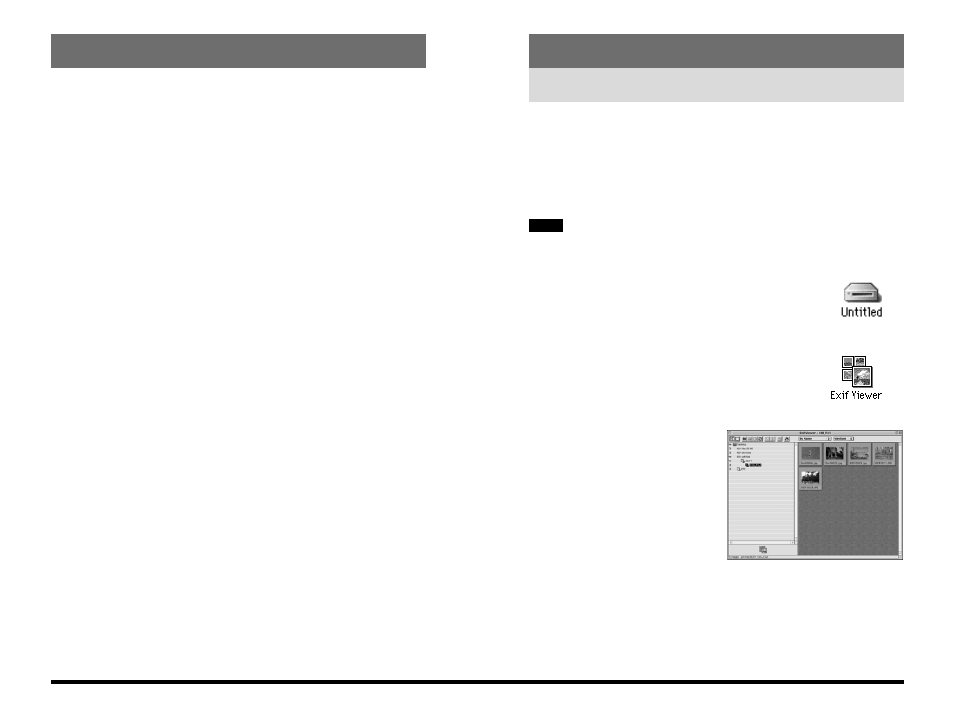
29
Macintosh
28
Connecting the Camera and Macintosh and Viewing Images
Using the Software on a Macintosh
✽
Refer to the Owner’s Manual for your camera for information on using the camera.
1. Start up your Macintosh.
2. Load a media containing photographed images
into your camera, switch the camera on and set the
Mode dial to “Playback” mode.
Some cameras support storage media other than SmartMedia.
3. Use the USB cable to connect the
camera to your Macintosh. If a
removable disk icon appears on the
desktop, the camera and Macintosh
are correctly connected.
4. Double-click the Exif Viewer icon to
start up the software. The main
window shown below appears.
5. When you select (click)
“Untitled” disk
→
“DCIM”
→ “100_FUJI”
from the list displayed
on the left side of the
main window,
thumbnails of the
images recorded on the
media are displayed in
the thumbnail display
area on the right side of the main window.
NOTE
Using the User’s Guide
To read the User’s Guide supplied on the CD-ROM, you must have Adobe
Systems’ Acrobat Reader installed.
Installation of Acrobat Reader
1. Switch on your Macintosh.
2. Load the CD-ROM into the CD-ROM drive on your Macintosh.
3. Quit any other applications that are running. In the Applications menu, click on
any program other than the Finder and select “Quit” from the File menu.
4. Double-click the “English Reader Installer” setup program in the “English”
folder in the “Acrobat Reader 4” folder on the CD-ROM.
5. Proceed with the installation as directed by the on-screen instructions.
Using the User’s Guide
1. Load the CD-ROM into the CD-ROM drive on your Macintosh.
2. When you open the MANUAL folder in the Exif Viewer folder on the CD-ROM,
it contains the following file. Use Acrobat Reader to view the file.
English.pdf: User’s Guide
✽
For easier viewing, copy the English.pdf file onto the hard disk in your
Macintosh.
✽
For information on how to use Acrobat Reader, refer to the online guide
provided in the Acrobat Reader Help menu.
