Ip address setting, Subnet mask setting – Fostex 8360 User Manual
Page 6
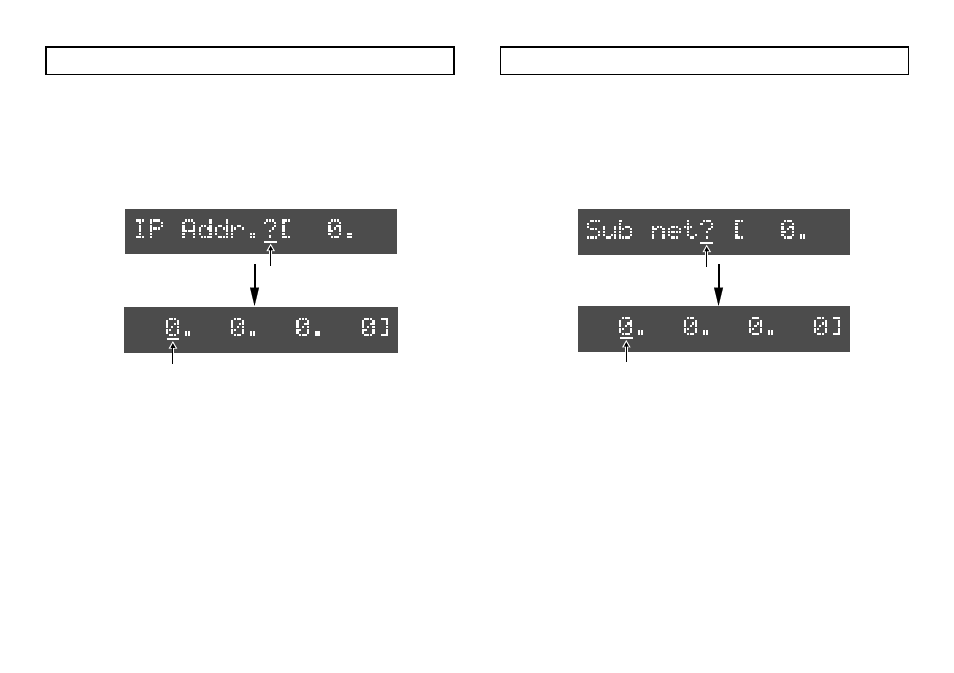
You must set the IP address for the recorder.
IP address setting
1. Use the JOG dial to bring up "IP Addr.?" and press the
[EXECUTE/YES] key.
The display shows the screen for entering the IP address.
By default, it is set to "0. 0. 0. 0" and the leftmost 0 flashes.
SETUP
SETUP
2. Use the shuttle to select the flashing digit and use the JOG
dial to select the value.
When connecting the recorder to a personal computer
on a "one to one" basis, set the IP address to "192. 168.
0. ***" ( *** is any desired number between 1 and 254).
When connecting the recorder to an existing LAN, ask the
administrator for the IP address.
3. After entering the IP address, press the [EXECUTE/YES]
key.
The entered value is confirmed and the display shows
"IP Addr.?".
You must set the subnet mask value for the recorder.
Subnet mask setting
1. Use the JOG dial to bring up "Sub net.?" and press the
[EXECUTE/YES] key.
The display shows the screen for entering the subnet mask.
By default, it is set to "0. 0. 0. 0" and the leftmost 0 flashes.
SETUP
SETUP
2. Use the shuttle to move the flashing digit and use the JOG
dial to select a value.
When connecting the recorder to a personal computer on a
"one to one" basis, set the IP address to "255. 255. 255. 0".
When connecting the recorder to an existing LAN, ask the
administrator for the IP address.
3. After entering the subnet mask value, press the
[EXECUTE/YES] key.
The entered value is confirmed and the display shows
"Sub net ?".
flashing
6
flashing
flashing
flashing
