Transferring files, Getting a file from the recorder – Fostex 8360 User Manual
Page 10
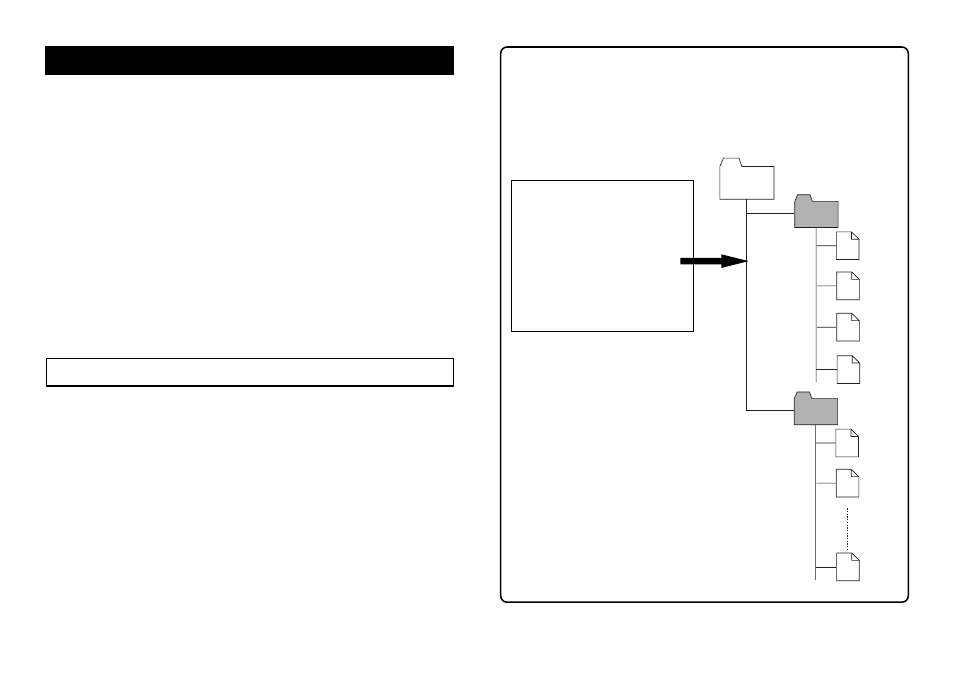
After making all necessary settings described ear-
lier, make the following setting for the FTP applica-
tion you use before opening the connection to trans-
fer files.
Transferring files
[If you use WS-FTP]
From "ASCII", "Binary" and "Auto" shown in the center of the
window, select "Binary" or "Auto".
[If you use Fetch]
Set "Mode" to "Auto" and "Type" to "Auto".
When you store a file to the D2424/D2424LV, set the "PutFile"
dialog to "RawData".
1. Log in to the D2424/D2424LV from the personal computer
via the network.
2. Select the program folder in which the file to be acquired
belongs to.
3. Set the transfer mode of the FTP application to "Binary" (or
"Auto", if available).
Note
: Do not select "ASCII" or "EBCDIC" for the transfer mode.
4. Get the desired track file(s).
5. Log out from the D2424/D2424LV.
Getting a file from the recorder
On the personal computer monitor, you can see the file con-
figuration of the recorder in the FTP application window. In
the following example, programs 1 and 2 are recorded onto
the recorder. (Note that, depending on the FTP application,
the appearance is different.)
[program 1 contents]
Program name: AAA
Data is recorded on tracks
1 through 4.
[program 2 contents]
Program name: BBB
Data is recorded on tracks
1 through 16.
" / "
/AAA_01
/AAA_01/tr01.wav
/AAA_01/tr02.wav
/AAA_01/tr03.wav
/AAA_01/tr04.wav
/BBB_02
/BBB_02/tr01.wav
/BBB_02/tr02.wav
/BBB_02/tr16.wav
the uppermost directory
• "/" is shown on the icon
of the uppermost directory.
• Each program corresponds
to each folder. The folder
name is shown as "(program
name)_(program number)".
• Each track in the program
is shown as "tr (track
number).wav".
• The permission of an
existing file or folder is set
to "read-only".
10
