4 erasing marks, lines – Furuno 1732 User Manual
Page 109
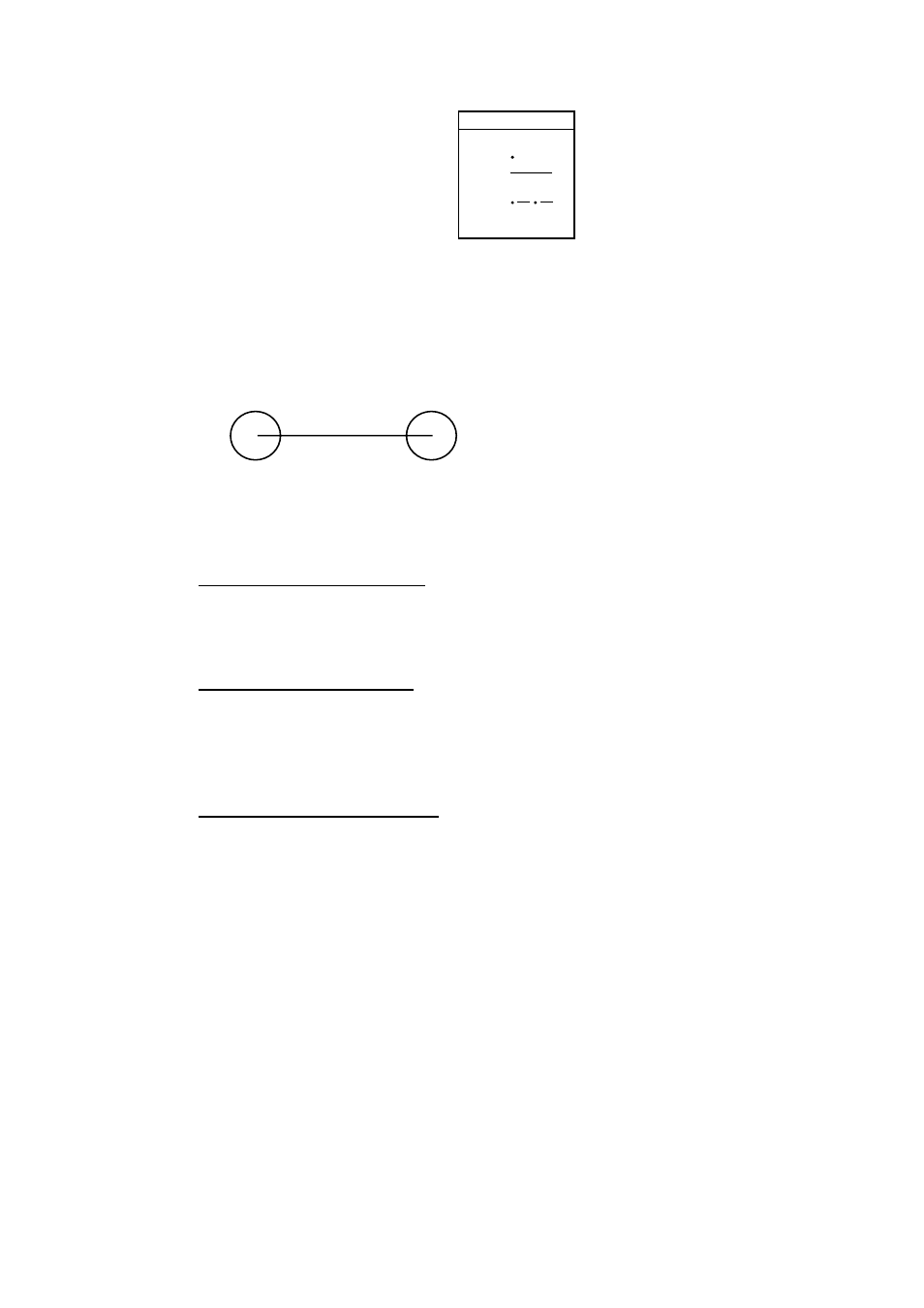
3. PLOTTER OPERATION
3-27
LINES STYLE
▲
¡
¡
¡
▼
¤
- - - -
Mark line window
3. Use the cursor pad to select line style desired and press the ENTER soft key.
Line style “dot” disables line drawing. The joint between lines is determined
by mark shape. For example, selecting the circle shape will join lines with a
circle as below.
4. Press the [MENU] key to close the menu.
3.7.4 Erasing
marks,
lines
Erasing an individual mark
1. Operate the cursor pad to place the cursor on the mark you want to erase.
2. Press the [CLEAR] key to erase the mark.
Erasing an individual line
1. Place the cursor on an end of the line to erase and press the [CLEAR] key.
2. Placing the cursor at the intersecting point of two line segments will erase
both line segments.
Erasing marks, lines by area
This function is not available on the overlay area (MODEL1722C series).
1. Press the [MENU] key followed by the CHART SETUP, TRACKS & MARKS
CONTROL and ERASE T & M soft keys to show the ERASE menu.
2. Use the cursor pad to select ERASE MARKS BY AREA and press the EDIT
soft key. The menu is erased and the plotter display appears.
3. Use the cursor pad to place the cursor at the top left-hand corner of the area
which is to enclose the marks/lines to erase.
4. Press the START soft key or the [ENTER] knob.
5. Drag the cursor to the bottom right-hand corner of the area which is to
enclose the marks/lines to erase.
6. Press the END soft key or the [ENTER] knob. You are asked if it is all right to
delete the marks/lines selected. Press the [ENTER] knob to delete.
7. Press the [MENU] key to close the menu.
