FUJITSU ScanSnap S510 User Manual
Page 284
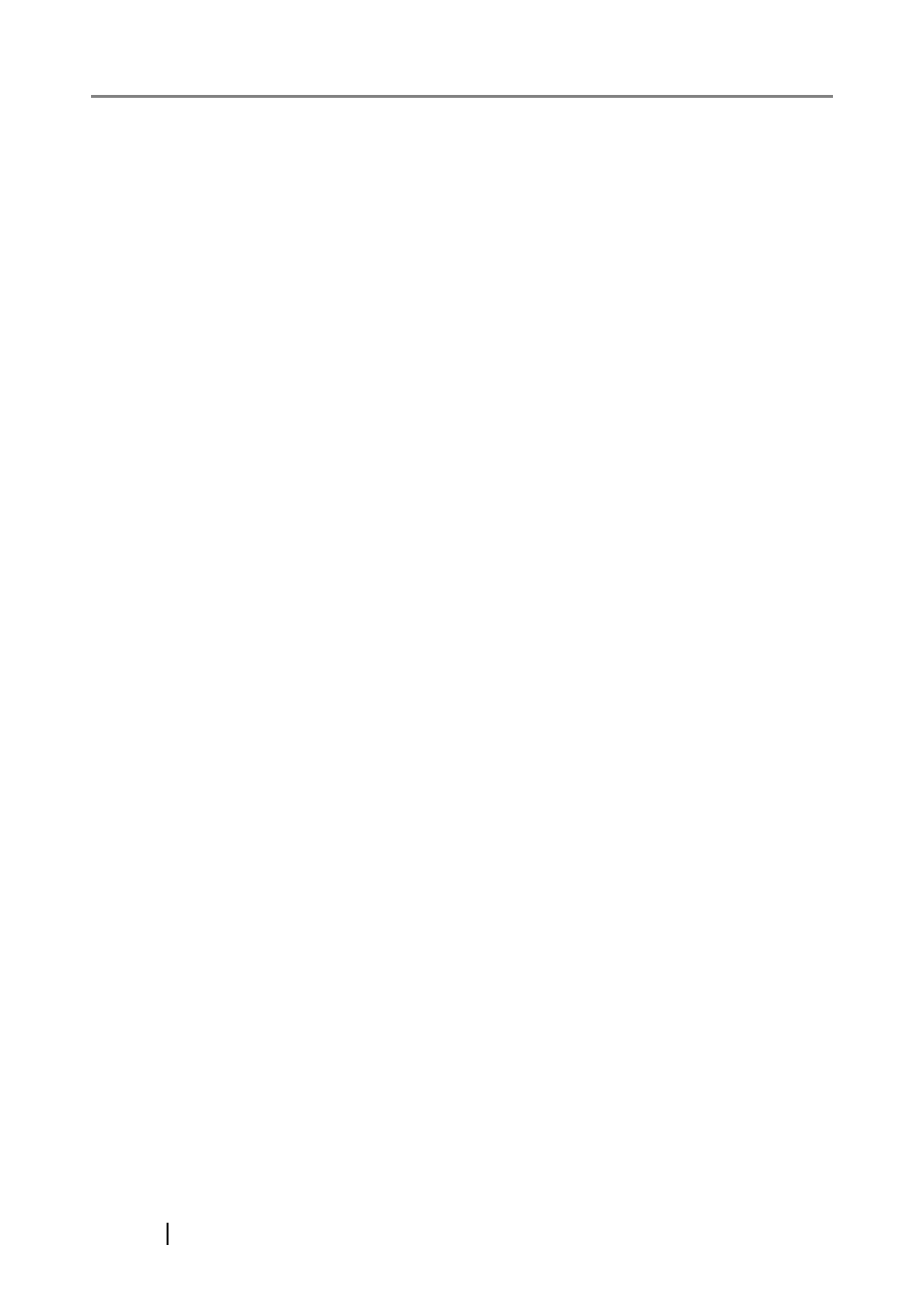
264
Customized paper size
........................... 87
D
DAILY CARE
........................................ 229
Deskew
................................................... 81
E
Excel format
.......................................... 155
Excellent quality
...................................... 78
F
factory default settings
.......................... 170
File format
............................................... 83
File option tab
......................................... 83
Filename format button
........................... 75
fixed password
........................................ 86
Flow of Operations
.................................. 30
I
Image quality
.......................................... 78
image rotation
......................................... 82
Image saving folder
................................ 74
Installation Specifications
Installing Adobe Acrobat
Installing CardMinder
.............................. 14
Installing PDF Thumbnail View
Installing ScanSnap Manager
L
Left-Click Menu
....................................... 66
Loading Documents
................................ 49
Loading Documents with the
Carrier Sheet
.......................................... 52
M
Merging scanned images
N
Normal quality
......................................... 78
O
Online Update
....................................... 251
Operation Button
....................................... 4
Option button
.....................................80
Output Image Size
................................ 108
P
Package
.................................................... 2
Pad ASSY
............................................. 238
Paper chute
............................................... 3
Paper size
.........................................46
Paper size tab
......................................... 87
Paper type
............................................... 46
password
................................................. 85
Performing text recognition when
scanning documents
............................. 195
Pick roller
.............................................. 238
POWER button
.......................................... 4
Power indicator
......................................... 4
PowerPoint format
................................. 155
Preview window
............................120
,
preview window
.............................134
,
Printing
.................................................. 145
Profile
...................................................... 92
Adding
............................................... 93
Changing Settings
............................. 97
Renaming
.......................................... 99
Scanning with an Added Profile
Purchasing the Carrier Sheet
