Index – FUJITSU ScanSnap S510 User Manual
Page 283
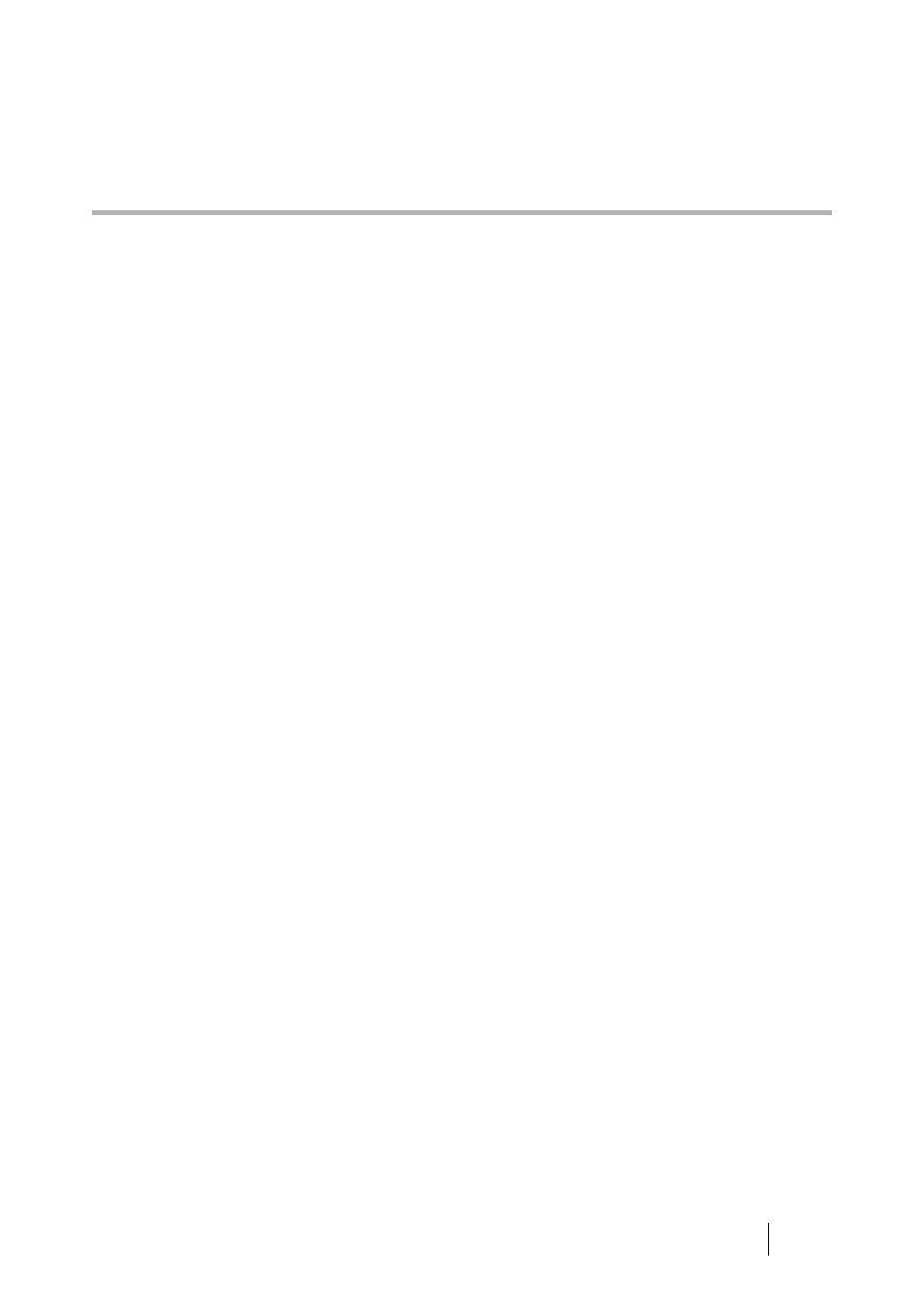
ScanSnap S510 Operator's Guide
263
Index
A
ABBYY FineReader for ScanSnap
ABBYY Scan2Excel
ABBYY Scan2PowerPoint
ABBYY Scan2Word
About the size of image data
AC adapter connector
............................... 4
Actions in the Action List
Add custom size button
Add or Remove button
............................ 72
ADF
........................................................... 3
Allow automatic blank page removal
Allow automatic image rotation
Application
.............................................. 71
Application tab
........................................ 71
Applications Settings button
Auto Color Detection
............................... 79
Automatic detection
................................ 87
Automatic Interaction with Applications
B
B&W scanning
........................................ 79
Before Installing the Supplied Programs
Best quality
............................................. 78
Better quality
........................................... 78
Brightness
............................................... 81
Business Cards
..................................... 202
C
CardMinder
................................... 203
Carrier Sheet
...................................52
,
Carrier Sheet Settings
........................... 106
Carrier Sheet Settings button
Changing Scanning Settings
Cleaner F1
............................................ 230
Cleaning Carrier Sheet
.......................... 235
Cleaning cycle
....................................... 232
Cleaning Materials
................................ 230
Cleaning the ADF
.................................. 232
Clearing Document Jams
Color high compression
Color mode
.............................................. 79
Color scanning
........................................ 79
Compression rate
.................................... 90
Compression tab
..................................... 90
Connecting ScanSnap
............................ 21
Connecting the Power Cable
Connecting the USB Cable
Consumables
........................................ 238
Continue scanning
.................................. 80
Copy
...................................................... 145
Correct skewed character strings
automatically
...................................81
,
Correcting skewed documents
Correcting the orientation of
scanned images
.................................... 181
Cover open lever
....................................... 3
Create facing pages in one image
Create front and back images
separately
.............................................. 107
Custom button
