Upgrading fortiswitch-5003a firmware, Additional configuration – Fortinet 5003A User Manual
Page 23
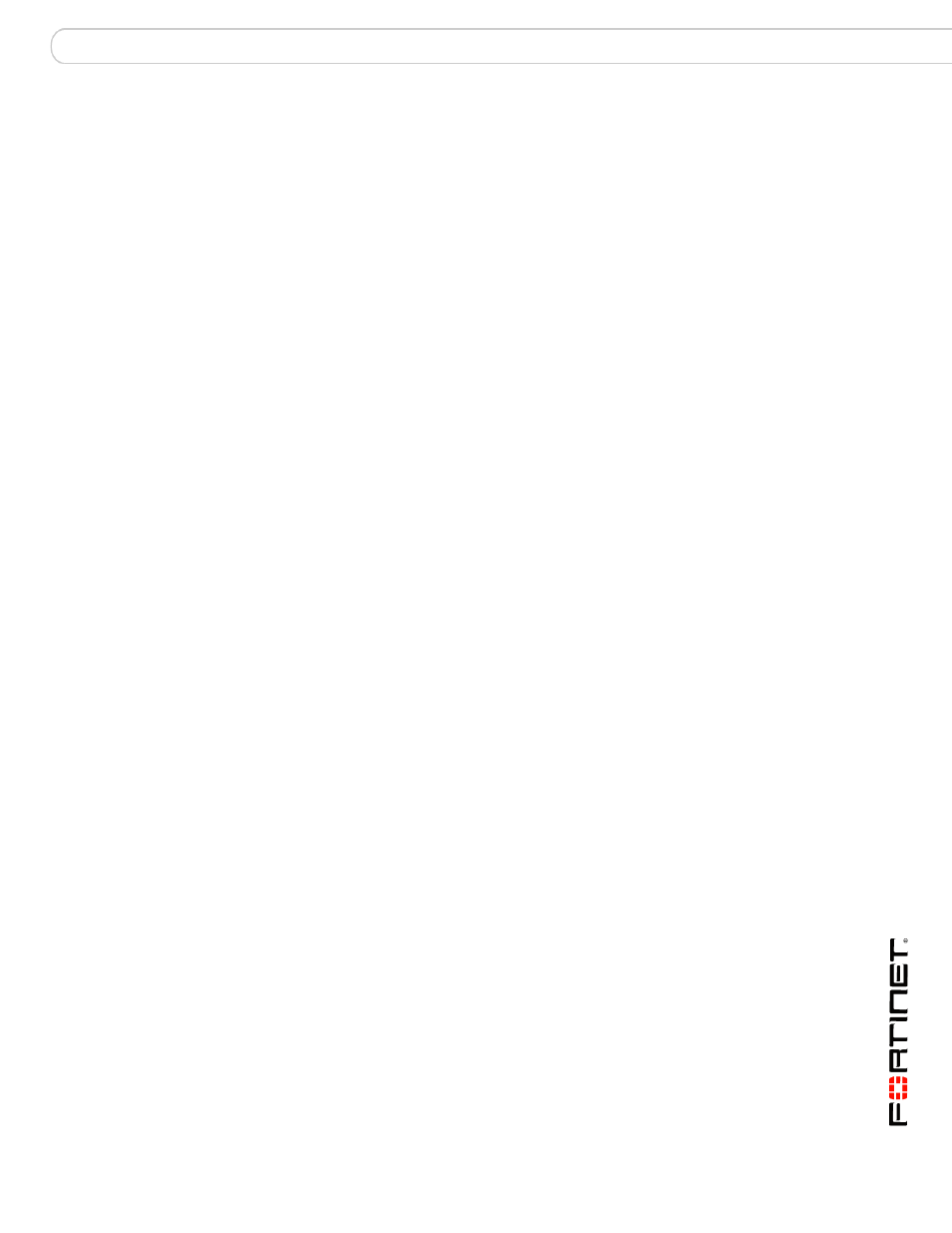
Quick Configuration Guide
Upgrading FortiSwitch-5003A firmware
FortiSwitch-5003A System Guide
01-30000-77803-20080917
23
end
See the
re information.
Upgrading FortiSwitch-5003A firmware
Fortinet periodically updates the FortiSwitch-5003A FortiOS firmware to include
enhancements and address issues. After you have registered your
FortiSwitch-5003A security system (see
“Registering your Fortinet product” on
) you can download FortiSwitch-5003A firmware from the support web
To upgrade the firmware
To use the following procedure, you must have a TFTP server the
FortiSwitch-5003A board can connect to.
1
Make sure the TFTP server is running.
2
Copy the new firmware image file to the root directory of the TFTP server.
3
Log into the FortiSwitch-5003A CLI.
4
Make sure the FortiGate board can connect to the TFTP server.
You can use the following command to ping the computer running the TFTP
server. For example, if the IP address of the TFTP server is 192.168.1.168:
execute ping 192.168.1.168
5
Enter the following command to copy the firmware image from the TFTP server to
the FortiSwitch-5003A board:
execute restore image tftp
Where
the IP address of the TFTP server. For example, if the firmware image file name is
image.out and the IP address of the TFTP server is 192.168.1.168, enter:
execute restore image tftp image.out 192.168.1.168
The FortiSwitch-5003A board responds with the message:
This operation will replace the current firmware version
Do you want to continue? (y/n)
6
Type y.
The FortiSwitch-5003A board uploads the firmware image file, upgrades to the
new firmware version, and restarts. This process takes a few minutes.
7
Reconnect to the CLI.
8
To confirm the firmware image is successfully installed, enter:
get system status
Additional configuration
You can use the FortiSwitch-5003A CLI to configure other basic system settings
such as using config system global to set system time settings and change
the system host name. Execute commands are also available for setting the
system time and date and backing up the configuration.
