Dvr controls, Remote control, Roduct – First Alert Recording Wired Camera System HS-4705-400 User Manual
Page 3: Verview
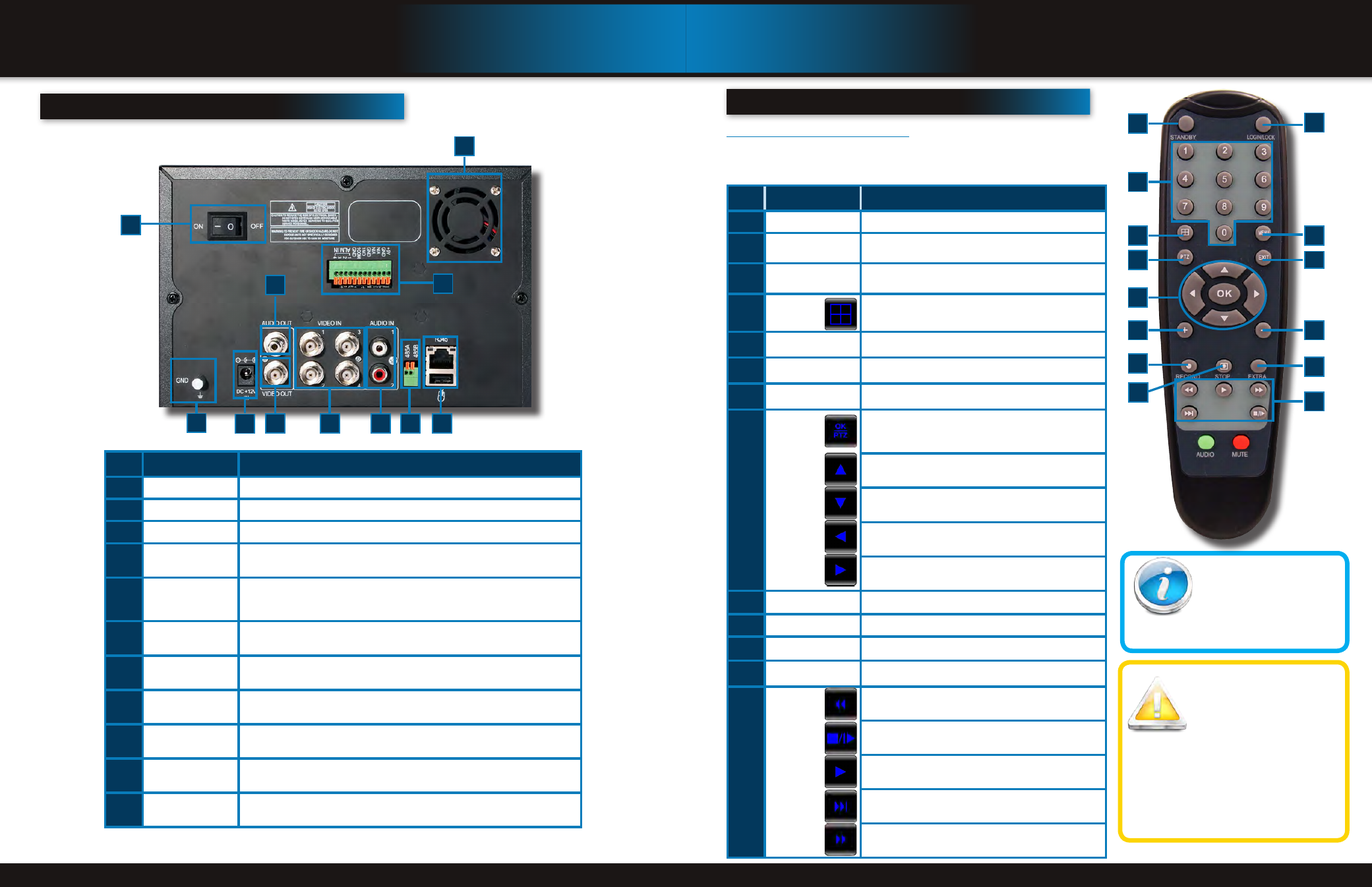
Page 4
Page 5
P
roduct
o
verview
dvr controls
B
ack
P
anel
P
roduct
o
verview
remote control
2
1
6
5
4
3
8
10
7
9
11
i
tem
F
unction
d
escriPtion
1
POWER Input
DC 12V/3A power connection
2
Network
For connecting RJ45 ethernet cable to PC or router
3
Video Ouput
For connecting to a BNC monitor (800 x 600)
4
RS485
For connecting PTZ cameras
5
Audio Input
For connecting audio signal from audio capable cameras or self powered micro-
phones (RCA jacks). Note: Audio can only be recorded on Channel 1 and 2. Be
sure the Audio 1 matches the Video 1 and Audio 2 matches Video 2.
6
Audio Output
For connecting audio signal to amplified speakers (RCA jacks)
7
Video Input
For connecting video signal from cameras (BNC)
8
Power Switch
Power On/Off
9
Ground
Ground connection
10
Fan
Cooling Fan
11
Alarm Block
For connecting up to 4 alarm inputs, one alarm output
r
emote
c
ontrol
Remote Control
TIP: When using the remote
control to enter password
and camera titles, select the
field using the navigation
buttons, press ENTER, and then press the
number buttons.
Remote Control Operation
The remote control is the secondary input device for navigating the system’s
interface. In device operation, the enter key has the same function as “left
click” of the mouse.
i
tem
F
unction
d
escriPtion
1
STANDBY
Press to turn standby mode ON/OFF
2
LOGIN/LOCK
If “Security” has been enabled in the setup menu, press
to open the user password login screen.
3
Number/Channel
Buttons
While in menus, press buttons 0~9 to enter values; In
Live View, press 1~4 to view channels in full-screen
4
Window
Display
Press to show quad display
5
MENU
Opens the main menu
6
PTZ
Press to open the PTZ control window
7
EXIT
Close menu windows
8
Navigation/
OK
In menus, press to confirm selections; in PTZ mode,
press to change the navigation buttons to control the
connected PTZ camera (not included)
Press to move cursor up; in PTZ mode, press to pan
camera up
Press to move cursor down; in PTZ mode, press to pan
camera down
Press to move cursor left; in PTZ mode, press to pan
camera left
Press to move cursor right; in PTZ mode, press to pan
camera right
9
+ / -
In menus, press to adjust values
10
RECORD
Press to start manual recording
11
STOP
Press to stop manual recording
12
EXTRA
For future use
13
Playback
Controls
Increase reverse playback speed 2X, 4X, 8X
Press to freeze playback to one frame, then press again
to advance frame-by-frame
Press to start playback
Press to slow playback speed by 1/2, 1/4, 1/8
Press to increase forward playback speed 2X, 4X, 8X
7
2
1
11
6
5
4
3
8
9
10
9
12
13
Battery Replacement -
Instructions for Use
Always purchase the correct
size and grade of battery most
suitable for intended use. Re-
place all batteries of a set at
the same time. Clean the battery contacts
and also those of the device prior to battery
installation. Ensure the batteries are installed
correctly with regard to polarity (+ and -). Re-
move batteries from equipment that is not to
be used for an extended period of time. Re-
move used batteries promptly.
