4 installation under windows 2000 (usb) – Freecom Technologies IEEE 1394 User Manual
Page 9
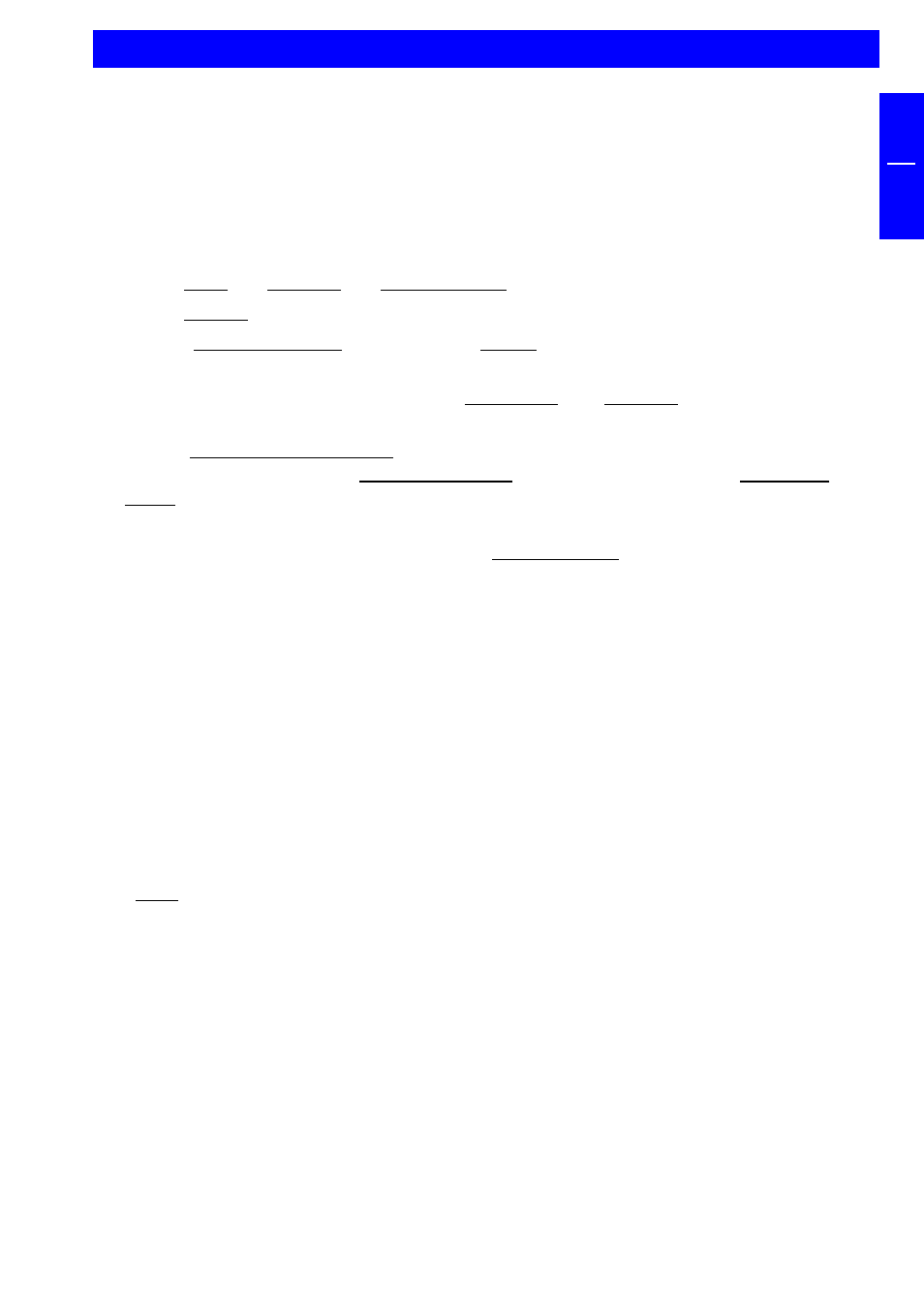
9
GB
2
2.3 Allocation of the drive letter to the FREECOM drive under
Windows 98 SE / Windows ME (USB)
After successful installation, Windows assigns the FREECOM drive a new drive
letter automatically in most cases. This can shift the drive letter of an already
present drive (for example, from 'D' to 'E'). If this leads to problems, it is possible
to change the drive letter assignment as follows.
1. Click "Start" - "Settings" - "Control Panel".
2. Click "System".
3. Select "Device Manager" and click on "Drives" or "CD-ROM", if the FREECOM
drive you are using is a CD-ROM, DVD-ROM, CD recorder or CD rewriteable.
4. Click the FREECOM drive, and then "Properties" - "Settings". (The currently
assigned drive letter as well as the reserved drive letters will then be displayed).
5. Under Reserved Drive Letter, enter a drive letter, for example, 'F' for the
FREECOM device as the "Start drive letter" and "F" again as the "Last drive
letter".
6. Confirm your entry with "OK". When you restart your computer, the FREECOM
drive will be assigned the letter "F" in "My Computer".
2.4 Installation under Windows 2000 (USB)
1. After the FREECOM Cable II USB is connected to the PC, the driver data base is
loaded automatically.
Note: If you are connecting a USB device to your computer for the first
time, you might be prompted to first install the special Windows 2000
drivers for USB from the Windows 2000 CD.
2. Now insert the FREECOM installation diskette/CD Software for Cable II USB
for Windows 2000 in the drive of your computer.
3. The Hardware Installation Wizard window appears on the screen. Click on
Next.
Driver installation for PC
