FUJITSU SERVIS KVM USB Emulation FS-1108AU/FS1108MU User Manual
Page 13
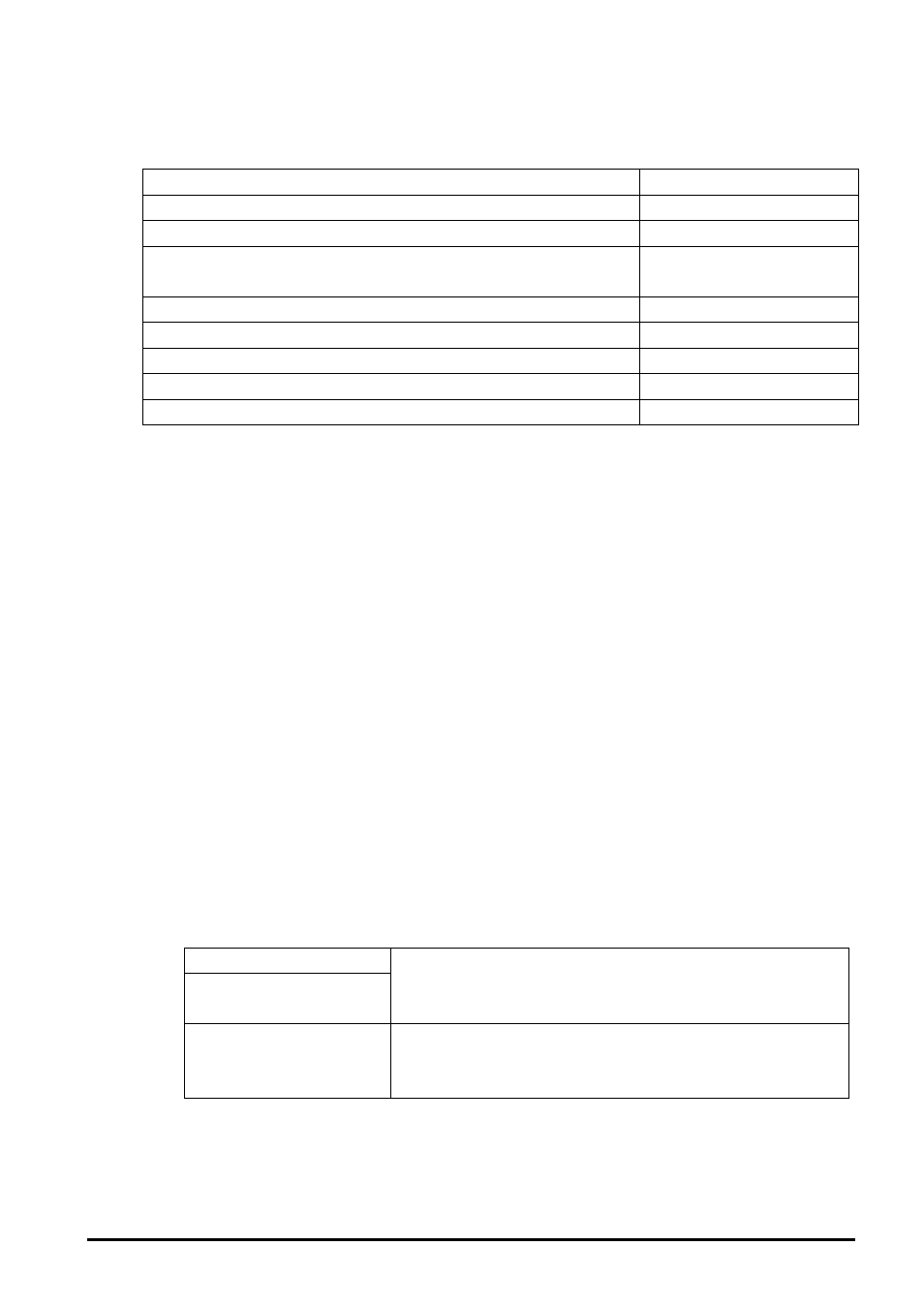
1 0
In addition, when the [ServerSelection] switch on the left side of the front panel, the
[AutoScan] switch, and the [RESET] switch are pressed at the same time, various
settings are initialized as shown by the following table.
Server name
Initialized
AutoScan frequency
Initialized
Normal display status
Initialized
Setting for whether to display when AutoScan is being performed
Initialized
(display is enabled)
HOTKEY settings
Initialized
Country code setting
Settings retained
POWER SUPPLY:ALWAYS ON
Settings retained
EDID
Settings retained
SELECT-A/B
Settings retained
(5) Ports for server connection
The ports of a KVM Switch are connected to the keyboard/mouse/monitor connectors by
using dedicated cables.
(6) Monitor connector
The monitor connector is used to connect the monitor to a KVM Switch.
(7) Keyboard connector
The keyboard connector is used to connect the PS/2 keyboard to a KVM Switch.
(8) Mouse connector
The mouse connector is used to connect the PS/2 mouse to a KVM Switch.
(9) USB keyboard/mouse connector
The USB keyboard/mouse connector is used to connect a USB keyboard, mouse, or
hub to a KVM Switch.
It does not matter which of these is connected for operation.
Devices other than a USB keyboard, mouse, or hub cannot be connected.
The maximum number of devices that can be connected is as follows.
4 port type
8 port type
Keyboards: 2
Mouse devices: 3
Hubs: 1
16 port type
Maximum total number of keyboards and mouse
devices: 4
Maximum number of hubs:1 level
Note that when wireless type devices are connected using a wireless receiver, a signal
may be output that a mouse or keyboard is connected even though a keyboard or
mouse is not actually connected.
