Setting the video setup – Hollywood VR-652 User Manual
Page 38
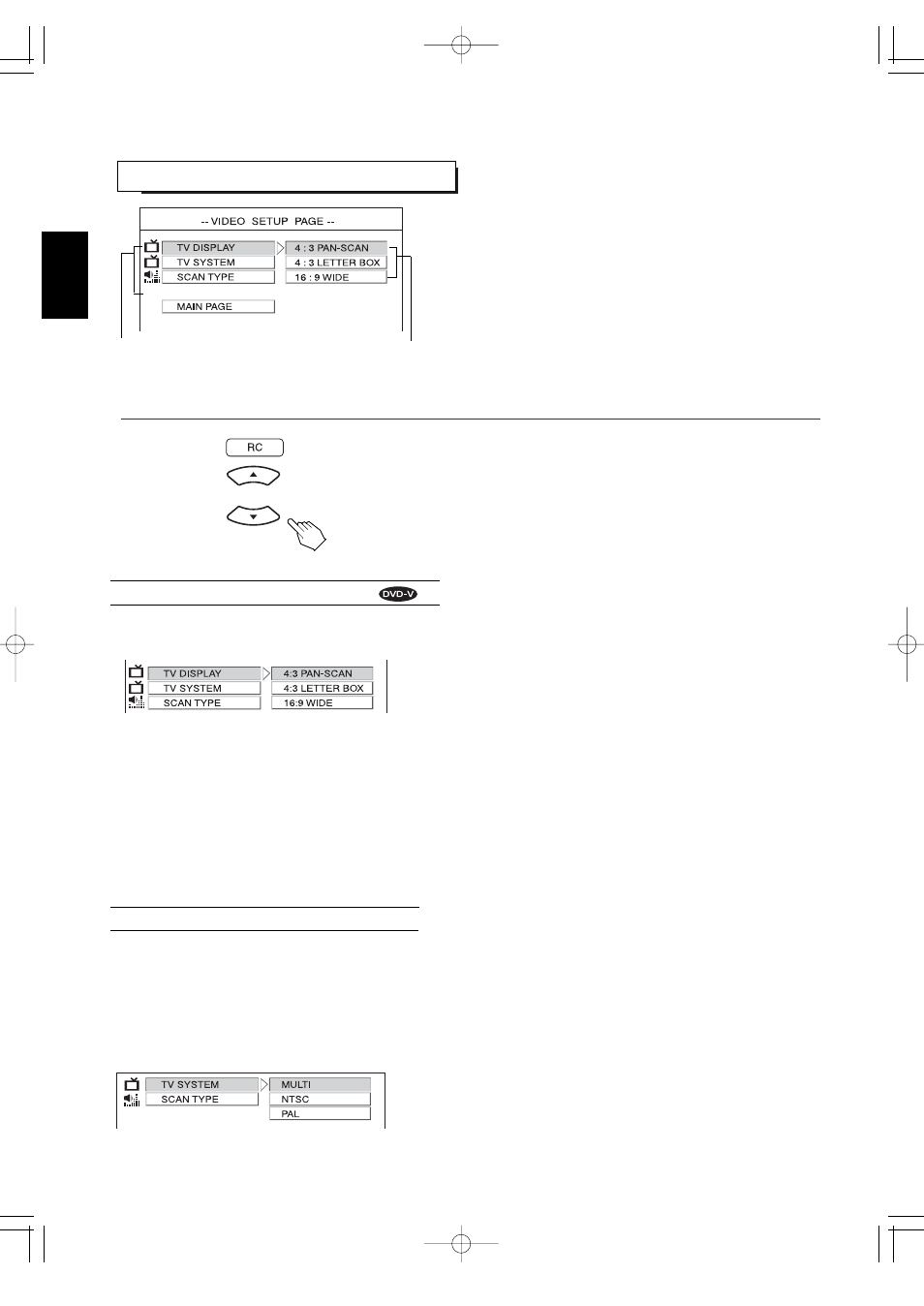
38
SETTING THE VIDEO SETUP
• TV DISPLAY : When selecting a picture size according to the
aspect ratio of your TV's screen.
• TV SYSTEM : When selecting the desired video signal format to
match that of your TV monitor and DVD Video to be
played.
• SCAN TYPE : When outputting the video signals in the desired
resolution from the unit's COMPONENT MONITOR
OUTs.
• Then the setting menu of the selected item is displayed.
1.
Press the CURSOR
/
buttons to select the preferred item.
When selecting the TV DISPLAY
• 4:3 PAN-SCAN : DVD Videos recorded with the 16:9 aspect ratio and the
pan-scan specification are reproduced in the pan-scan
screen which automatically trims the left and right of
picture.
• 4:3 LETTER BOX : DVD Videos recorded with the 16:9 aspect ratio are
reproduced in the letter box screen which has black
bands on the top and bottom.
• 16:9 WIDE : DVD Videos recorded with the 16:9 screen are reproduced
by filling the TV screen.
Notes:
• Depending on some DVD Videos, the playback picture may not conform
to the TV aspect setting you select.
• When the SCAN TYPE is set to 720P or 1080I, the TV DISPLAY cannot
be selected because it is automatically set to 16:9 WIDE.(For details,
refer to "When selecting the SCAN TYPE" on page 39.)
• When you connect a normal TV with 4:3 aspect ratio to this unit, select either 4:3 PAN-SCAN or 4:3 LETTER BOX and
when you connect a wide TV with 16:9 aspect ratio, select 16:9 WIDE.
Setting menu
Item menu
ENGLISH
• Depending on the countries, this unit conforms to either the NTSC color system for U.S.A, Canada, etc., or the PAL for
Europe, Australia, China, etc.
If the color system of this unit is different from that of your TV monitor and the discs to be played, the screen may be
somewhat hard to see or the picture quality may be poor.
Only in this case, change the video signal format to another. (For details about the video signal format of your TV monitor or
the discs, refer to the operating instruction of your TV or disc’s jacket.)
• You can select the desired video signal format with pressing the PAL/NTSC button, too.
(For details, refer to "CHANGING THE VIDEO SIGNAL FORMAT" on page 35.)
When selecting the TV SYSTEM
• MULTI : When selecting the MULTI that is compatible with both
NTSC and PAL formats.
• NTSC : When selecting the NTSC format.
• PAL : When selecting the PAL format.
