Scan from the scanner front-panel buttons, Scan from the hp solution center, Scan from other software programs – HP G4000 series User Manual
Page 7: Preview a scanned image
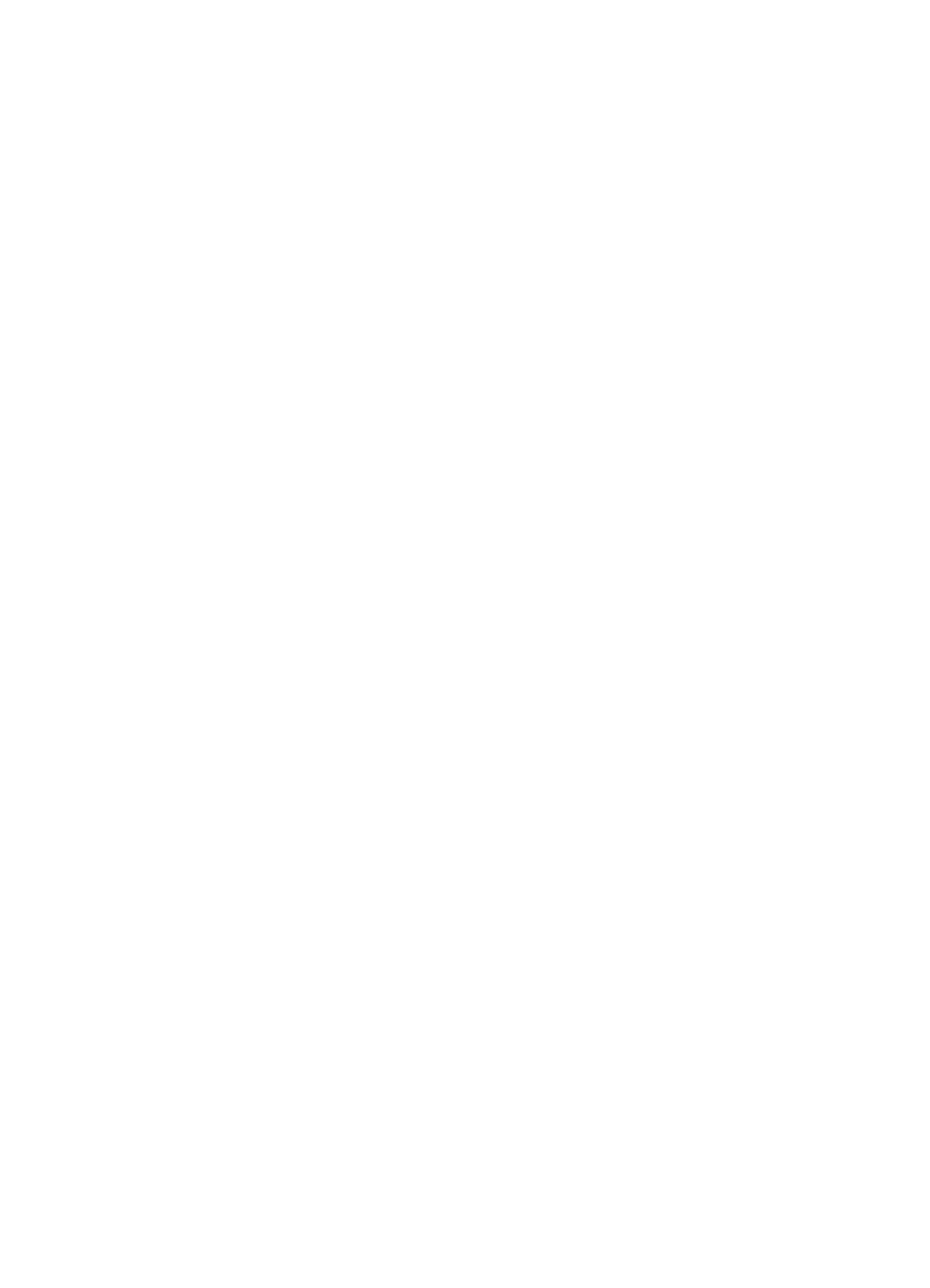
You can reach the quality and speed settings by doing the following:
1.
Open the HP Solution Center and select your device.
2.
Click Settings.
3.
Point to Scan Settings.
4.
Click Scan Preferences.
5.
Click Quality vs. Speed.
For more information about the speed and quality settings, click Help in the Quality vs.
Speed dialog box.
Scan from the scanner front-panel buttons
Use the front-panel buttons on the scanner for basic scanning functions, such as
scanning pictures and documents. Instructions for using the front-panel buttons are
located in this manual.
For more information about how to use the front-panel buttons, see the following topics:
●
Front panel and accessories overview
●
●
●
●
Scan from the HP Solution Center
Scan from the HP Solution Center when you want more control during the scanning
process, such as when you want to preview the image before the final scan, use more
advanced features, or change scan settings.
To start the HP Solution Center:
1.
Do one of the following:
a.
On the Windows desktop, double-click the HP Solution Center icon.
b.
On the taskbar, click Start, point to Programs or All Programs, point to HP,
and then click HP Solution Center.
2.
If you have installed more than one HP device, click the tab for the scanner. The
HP Solution Center shows only the functions, settings, and support options that are
appropriate for the selected HP device.
Scan from other software programs
You can scan an image directly into one of your software programs if the program is
TWAIN compliant. Generally, the program is compliant if it has a menu option such as
Acquire, Scan, or Import New Object. If you are unsure whether the program is
compliant or what the option is, see the documentation for that program.
Preview a scanned image
If you want to preview the scanned image, either begin the scan from the HP Solution
Center, or click Show Preview in the What are you scanning? dialog box.
To change the button settings for the scanner so that the software always prompts you
with a preview of the picture or document, see
User Guide
5
