Programming the remote – Harman-Kardon AVR 260 User Manual
Page 42
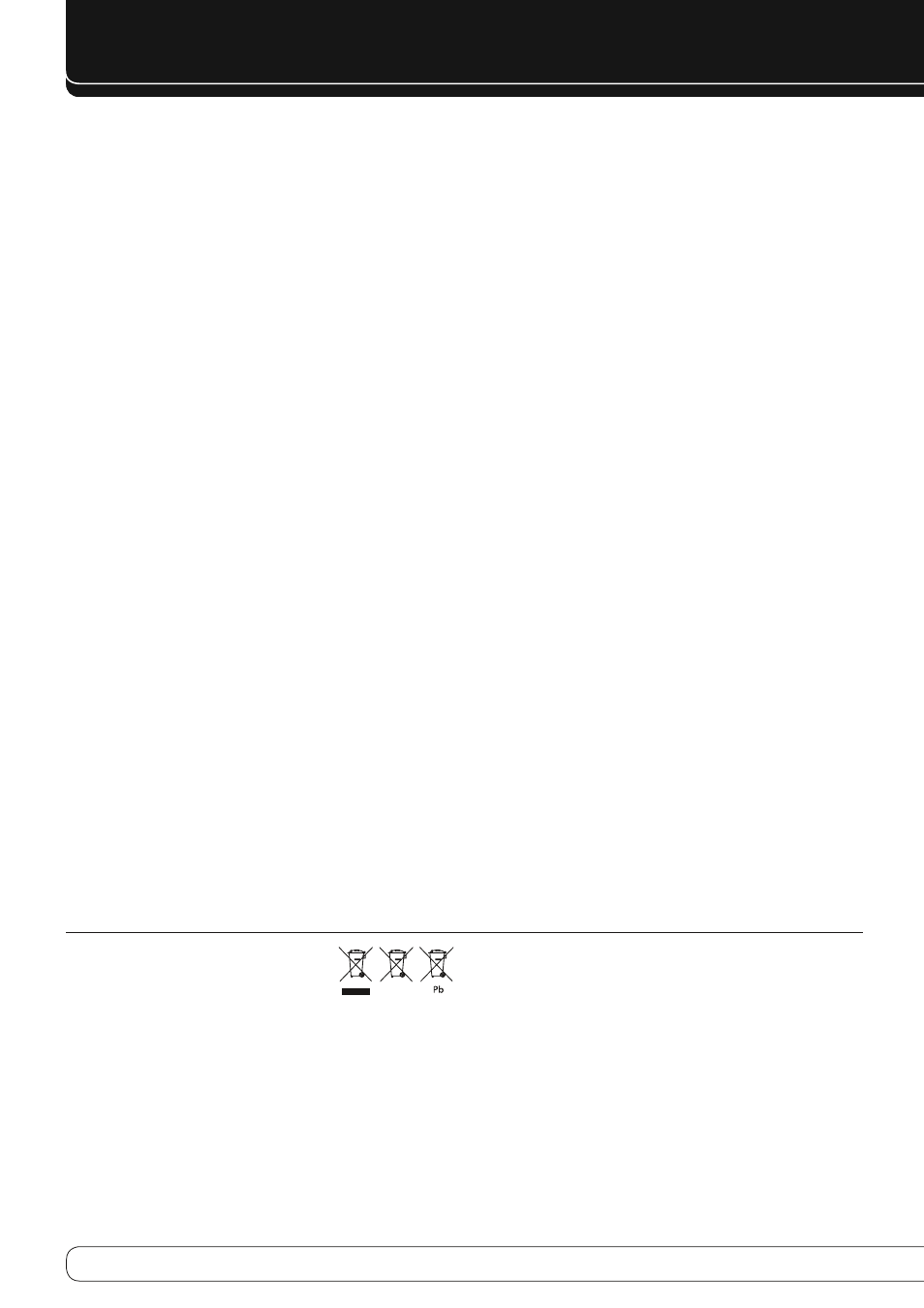
42
PROgRAMMINg ThE REMOTE
Notes on Using the AVR Remote With Other Devices.
Manufacturers may use different code sets for the same product category.
•
For that reason, it is important that you check to see if the code set you
have entered operates as many controls as possible. If it appears that only
a few functions operate, check to see if another code set will work with
more buttons.
Depending on the brand and product type used the functions listed in the
•
Function List tables may not correspond with the function the unit reacts
on the command. In these cases it’s a good idea to edit the reaction of the
unit into the corresponding line of the table or to set up a separate list.
When a button is pressed on the AVR remote, the red light under the Input
•
Selector CW for the product being operated should flash briefly. If the
Device Control Selector flashes for some but not all buttons for a particular
product, it does NOT indicate a problem with the remote, but rather that
no function is programmed for the button being pushed.
punch-through programming
The AVR 260 remote’s punch-through feature allows you to select one
component for the remote to operate, while simultaneously setting certain
groups of controls to operate another component. For example, while using
the AVR to control surround modes and other audio functions, you may
operate the transport controls of your DVD player. Or while using the remote
to control video functions on your TV, you may use your cable box to change
channels.
To program punch-through control while operating any device:
Press and hold the Source Selector (or AVR selector) for the main device
1.
the remote will be operating. The Source Selector will light, go dark and
then light up again, indicating the remote is in Program mode and that
you may release the button.
Select the type of punch-through programming.
2.
To program channel control punch-through, press the Channel Up
a)
Button.
To program transport control punch-through, press the Play Button.
b)
Press the Source Selector for the device whose channel or transport
3.
controls you would like to be active while operating the device you
selected in the first step. The Source Selector will flash to confirm the
programming.
For example, if you wish to watch your TV while changing channels using your
cable box, first press the TV Button until it lights. Then press the Channel Up
Button, followed by the CBL/SAT Button.
To undo punch-through programming, follow the same steps as above, but
press the same Source Selector in Steps 1 and 3.
NOTE: The remote always allows volume-control punchthrough, since the
Volume and Mute controls are dedicated to the AVR.
resetting the remote memory
As you add components to your home-theater system, occasionally you may
wish to totally reprogram the remote control without the confusion of any
commands, activities or ”Punch-Through“ programming that you may have
done. To do this, it is possible to reset the remote to the original factory
defaults and command codes by following these steps. Note, however, that
once the remote is reset, all commands or codes that you have entered will be
erased and will need to be re-entered:
Press the TV Device Button
1.
C
and the "0" number Button J
simultaneously. The TV button lights up.
Press the ”
2.
3“ button J three times.
After a number of seconds, depending on the number of commands that
3.
are programmed and need erasing, all the Device Buttons C as well as
the AVR Button W blink 3 times to indicate that the remote has been
reset to the factory settings.
Instructions for users on removal and
disposal of used batteries.
Specification of included battery types.
These symbols shown on the product, the packaging or in the manual or
separate information sheet mean that the product itself, as well as the
batteries included or built into the product, should never be thrown away
with general household waste. Take them to suitable collection points, where
proper treatment, recycling and recovery take place, in accordance with
national or local legislation, or European Directives 2002/96/EC and 2006/66/
EC.
Correct handling of the product and batteries to be disposed of helps to
save resources and prevents possible negative effects on the environment or
human health.
The batteries included with your equipment may be Alkaline, Carbon Zinc/
Manganese or Lithium (button cells) type. All types should be disposed of
according to the above instructions.
To remove the batteries from your equipment or remote control, reverse the
procedure described for inserting batteries in the Owners Manual.
For products with a built-in battery that lasts for the lifetime of the product,
removal may not be possible for the user. In this case, recycling or recovery
centers handle the dismantling of the product and the removal of the
battery. If, for any reason, it becomes necessary to replace such a battery, this
procedure must be performed by authorized service centers.
