Programming the remote – Harman-Kardon AVR 260 User Manual
Page 41
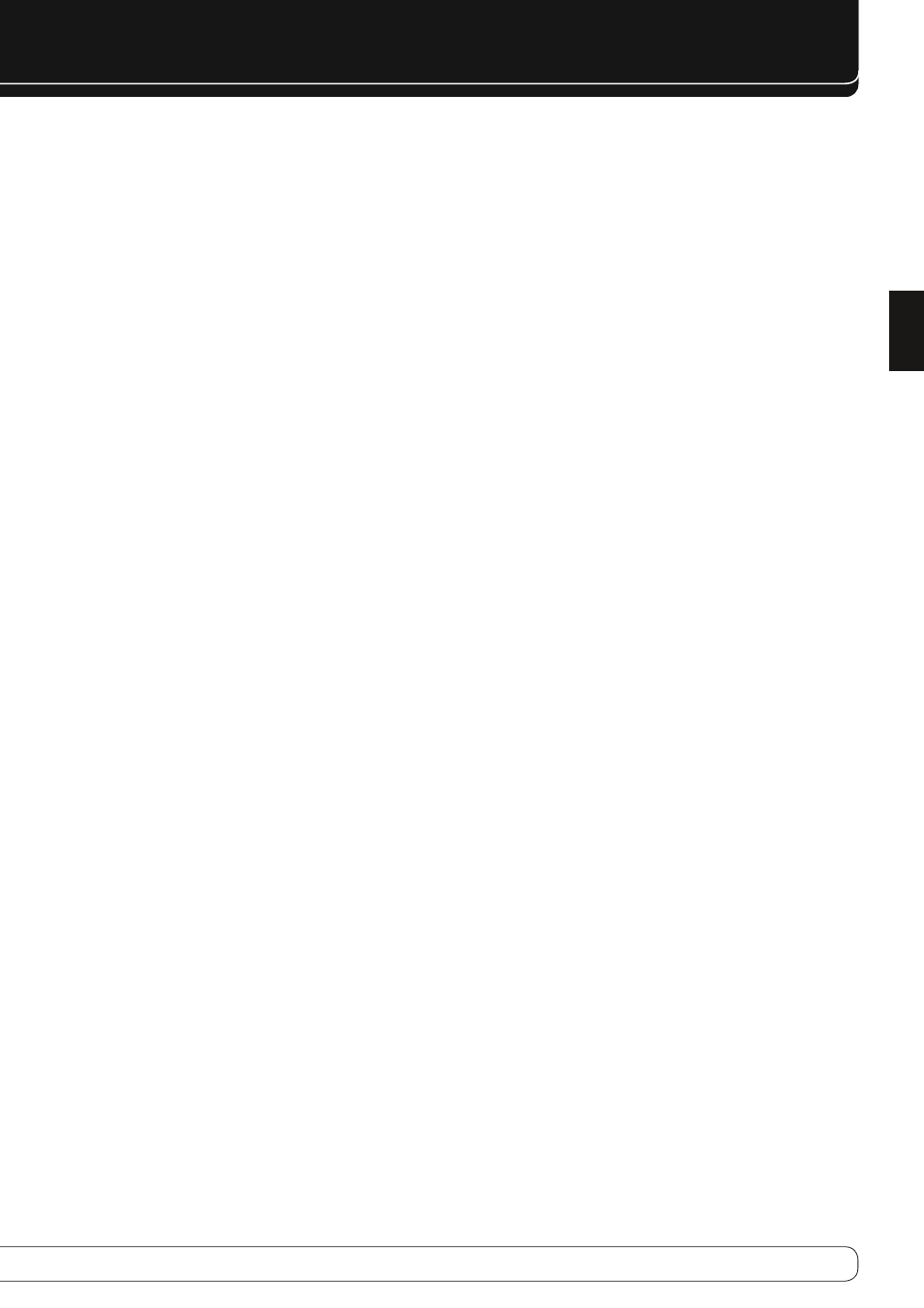
41
ENGLISH
PROgRAMMINg ThE REMOTE
code readout
When the code has been entered using the Auto Search method, it is always
a good idea to find out the exact code so that it may be easily reentered if
necessary. You may also read the codes to verify which device has been pro-
grammed to a specific Control Selector button.
Press and hold the Input Selector
1.
C
for the device you wish to find the
code for more than 3 seconds, until it lights up, then release it. Release
the button and begin the next step within 20 seconds.
Press the OK button
2.
V
. The Input Selector Button C will then blink
green in a sequence that corresponds to the three-digit code, with a one-
second pause between each digit. Count the number of blinks between
each pause to determine the digit of the code. One blink is the number 1,
two blinks is the number 2, and so forth. Note that a rapid "Flick" (which
is shorter than a blink), is used to indicate a “0.”
Example: One blink, followed by a one-second pause, followed by six
blinks, followed by a one-second pause, followed by four blinks indicates that
the code has been set to 164.
For future reference enter the Setup Codes for the equipment in your system
here:
DVD ________________ CD ____________
VID1/VCR _____________ VID3/TV _________
VID2/CBL/SAT _________________________
TAPE ______________________________
VID4 ______________________________
activity programming (macros)
Activities enable you to easily repeat frequently used combinations of
commands with the press of a single button on the AVR’s remote control.
Once programmed, an Activity will send out up to 19 different remote codes
in a pre-determined sequential order enabling you to automate the process of
turning on your system, changing devices, or other common tasks. The AVR’s
remote can store up to eleven separate activity command sequences, one
that is associated with the AVR Power On button A, and ten more that are
accessed by pressing the 0-9 Buttons J.
To start programming an activity, press the Activity button
1.
M
and one of
the 0-9 buttons J to be programmed or the AVR Power On button A at
the same time. Note that the latest selected Device LED will light red.
Enter the steps for the activity sequence by pressing the button for the
2.
actual command step. Although the activity may contain up to 19 steps,
each button press, including those used to change devices, counts as a
step. The Device LED will blink once to confirm each button press as you
enter commands.
Remember to press the appropriate Input Selector button
•
C
before
functions are changed to another device. This is also needed for
the AVR Selector button W itself, as long as it’s not lit red and AVR
functions shall be programmed.
When all the steps have been entered, press the Activity button
3.
M
again
to enter the commands. The red light under the Input Selector CW will
blink three times and then turn off.
Note: It can take up to 10 seconds to send out 19 commands from an
Activity Button. Please continue to point the remote control at the device(s)
until all the commands on the Activity Button have been sent out. This will
ensure that all the commands are received by the device(s).
Example: Activity Button Programming.
To program Activity Button “2” to send the following commands: turn on the
Audio receiver, turn on the TV, turn on a DVD, and turn on a Satellite receiver.
Press the Activity Button “2” and the ACTIVITY button, simultaneously.
•
Press the AVR device button(to change to the AVR mode)
•
Press the AVR POWER ON button(to turn on the Audio receiver)
•
Press the TV device button(to change to the TV mode)
•
Press the DEVICE POWER ON button(to turn on the TV)
•
Press the DVD device button(to change to the DVD mode)
•
Press the DEVICE POWER ON button(to turn on the DVD)
•
Press the SAT device button(to change to the SAT mode)
•
Press the DEVICE POWER ON button(to turn on the SAT receiver)
•
Press the ACTIVITY button.
•
After following these steps, each time you press the Activity Button M,
followed by pressing the "
2" Button where the Activity is programmed, the
remote will send all Power On commands.
The "2" Button only sends the programmed Activity when the Activity Button
M
is pressed first. Otherwise, Button "2" sends the normal, numerical 2.
Erasing Activity Buttons
Press the Activity button M and the Activity Button (0~9, or AVR POWER ON)
that you wish to program, simultaneously. The Device LED will light up.
Press the Activity button M again. The Device LED blinks three times.
Note: Any previously stored commands on an Activity Button will be erased
when new commands are stored on the same Activity Button.
programmed Device functions
Once the AVR’s remote has been programmed for the codes of other devices,
press the appropriate Input Selector C to change the remote from control
over the AVR to the additional product. When you press any of these buttons,
it will briefly flash in red to indicate that you have changed the device being
controlled.
When operating a device other than the AVR, the controls may not correspond
exactly to the function printed on the remote or button. Some commands,
such as the volume control, are the same as they are with the AVR. Other
buttons will change their function so that they correspond to a secondary
label on the remote.
For some products, however, the function of a particular button does not
follow the command printed on the remote. In order to see which function
a button controls, consult the Function List tables printed on page 46. To use
those tables, first check the type of device being controlled (e.g., TV, VCR).
Next, look at the remote control illustration belonging to the Function List.
Note that each button has a number on it.
To find out what function a particular button has for a specific device, find
the button number on the Function List and then look in the column for the
device you are controlling. Most of the buttons are fairly straightforward,
as they perform identical functions for all devices, but some have other
functions for some devices.
