Front-panel controls – Harman-Kardon CDR 26 User Manual
Page 6
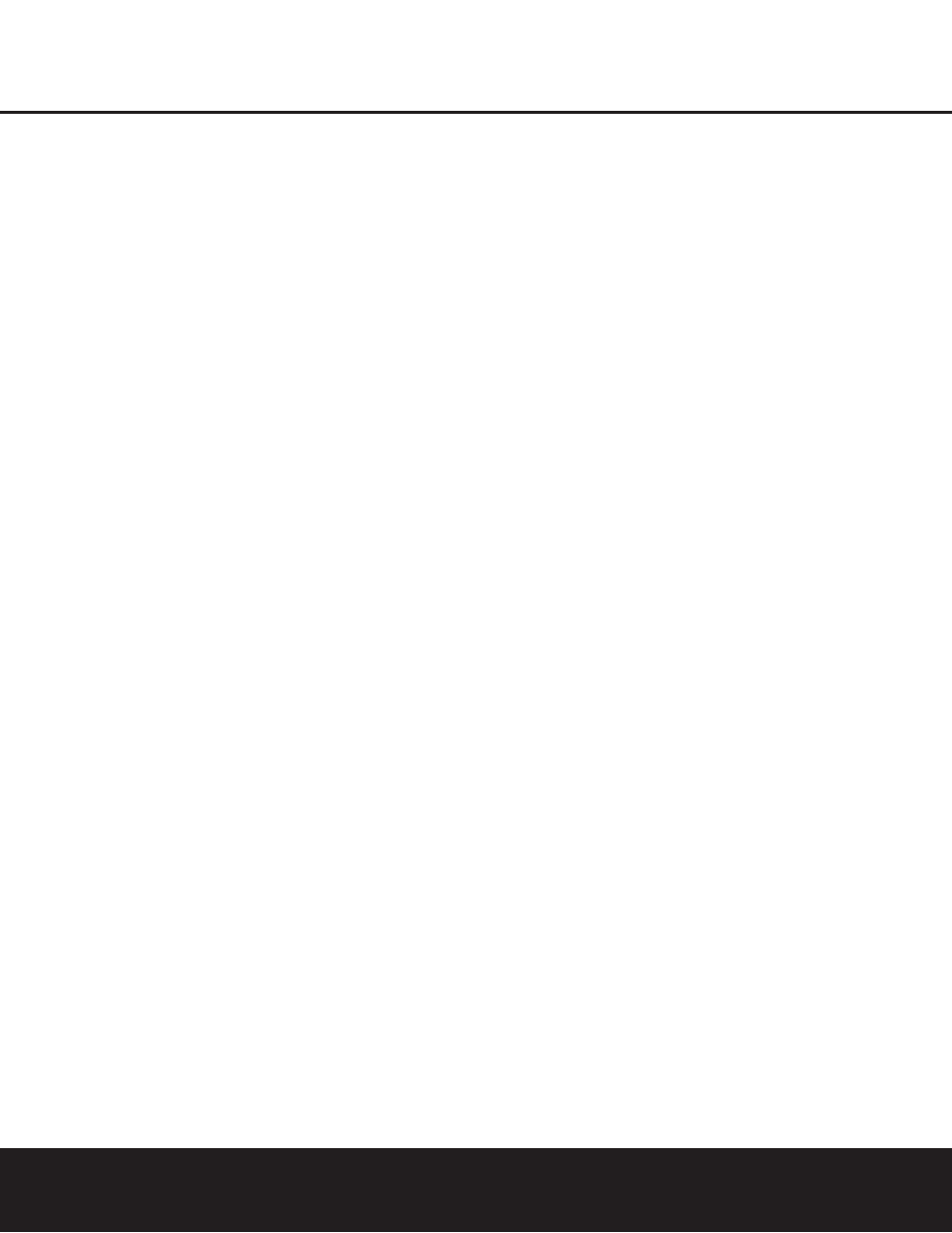
$ Record-Deck Open: Press this button to open
the Record Deck
%.
% Record Deck: This disc deck is used to record
or play back CD, CD-R and CD-RW discs.
^ Optical Digital Input: This optical digital input
may be used to connect a portable digital audio player
to the CDR 26 for digital recording. Remove the dust
cap before connecting a cable to this jack. Keep the
dust cap in a safe place and replace it when the cable
is disconnected in order to prevent the possibility of
dust getting into the jack and damaging it.
& Coaxial Digital Input: This coaxial digital input
may be used to connect a portable digital audio player
to the CDR 26 for digital recording.
* Analog-Record Level Control: The control is
used to adjust the input level when making recordings
from analog sources such as cassettes, or when CDs
are recorded in an analog mode. See page 21 for
more information on record levels.
( Record-Deck Stop: Press this button to stop the
CD in the Record Deck.
Ó Record-Deck Play/Select: This button has two
functions. It may be pressed when a standard CD is in
the Record Deck to put the machine in play, or it may
be used to enter a selection or start certain record
functions.
Ô Record-Deck Pause: When the Record Deck is
in the Play mode, pressing this button will pause the
disc. If the disc has previously been paused, pressing
this button will restart the playback.
Record-Deck Program Button: Press this but-
ton to begin the programming sequence for the
Record Deck. See page 18 for more information on
programming playlists on the CDR 26.
Ò Record-Deck Next: When a disc is playing in the
Record Deck
%, press and hold this button to play
the disc in a fast-forward mode to quickly locate a
desired passage. At any time, tapping the button and
quickly releasing it will move to the next track on a
disc in play.
Ú Record Deck Previous: This button has two
functions. When a disc is playing in the Record Deck
%, press and hold this button to play the disc in a
fast reverse mode to quickly locate a desired passage.
At any time, tapping the button and quickly releasing it
will move to the beginning of the current track, and
the next press will move to the previous track. When a
disc is stopped, each press will move back one for
programming or play when the disc is stopped. Once
a track is entered, it may be played by simply pressing
the Play Button
Уj.
Ы Input Select: Press this button to select the input
source (analog or digital) for recording. See page 20
for more information on input selection.
Ù Record-Deck Time Display Select: Press this
button to cycle through the time display options for the
Record Deck. See page 17 for more information on
the time display.
ı Information Display: The indicators in the
Information Display provide status reports on the oper-
ation of the CDR 26. See page 7 for complete expla-
nations of each indicator.
ˆ Remote Sensor: The IR sensor that receives the
commands from the remote control is behind this
area. Do not cover or obscure this part of the front
panel, to avoid any malfunction with the remote.
˜ Play-Deck Time Display Select: Press this but-
ton to cycle through the time display options for the
Play Deck. See page 17 for more information on the
time display.
¯ Continuous Play Button: Press this button to
place the CDR 26 in Continuous Play mode, which
causes it to alternate play between the discs in each
deck continuously, so long as the next deck to be
played contains a disc and play has not been stopped.
To return to the default Single Play mode, in which
play stops after the disc in the selected deck has
played once, press this button again.
˘ Play-Deck Next: When a disc is playing in the
Play Deck
3, press and hold this button to play the
disc in a fast-forward mode to quickly locate a desired
passage. At any time, tapping the button and quickly
releasing it will move to the next track on a disc
in play.
¸ Play-Deck Previous: This button has two func-
tions. When a disc is playing in the Play Deck
3,
press and hold this button to play the disc in a fast-
reverse mode to quickly locate a desired passage. At
any time, tapping the button and quickly releasing it
will move to the beginning of the current track, and
the next press will move to the previous track. When a
disc is stopped, each press will move back one track
for programming or play when the disc is stopped.
Once a track is entered, it may be played by simply
pressing the Play Button
Yj.
˝ Play-Deck Program Button: Press this button to
begin the programming sequence for the Play Deck.
See page 18 for more information on programming
playlists on the CDR 26.
X Play-Deck Pause: When the Play Deck is run-
ning, pressing this button will pause the disc. If the
disc has previously been paused, pressing this button
will restart the playback.
Y Play-Deck Play: Press this button to begin play-
back of a CD in the Play Deck or the dubbing process.
Z Play-Deck Stop: Press this button to stop the
CD in the Play Deck.
FRONT-PANEL CONTROLS
6 FRONT-PANEL CONTROLS
